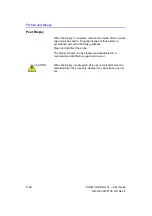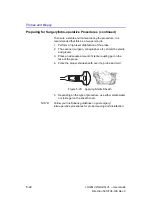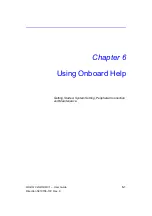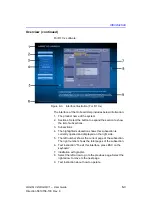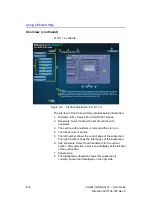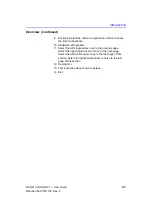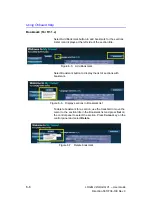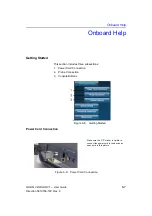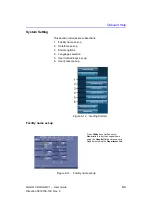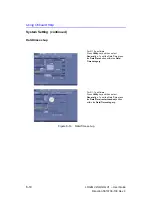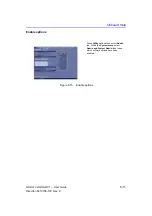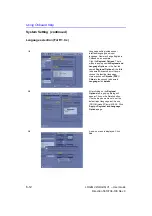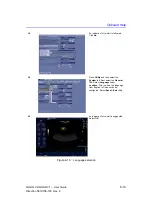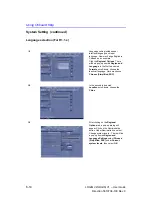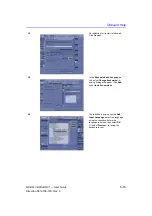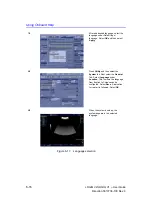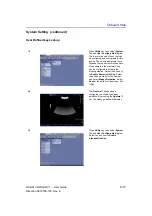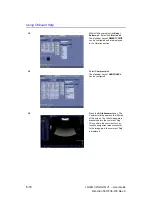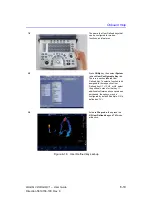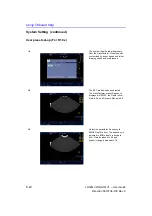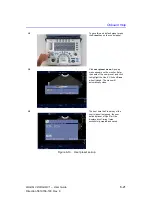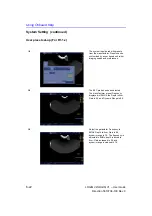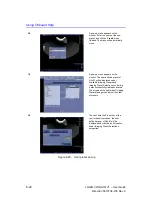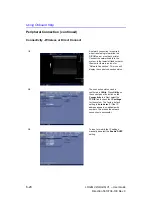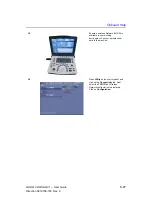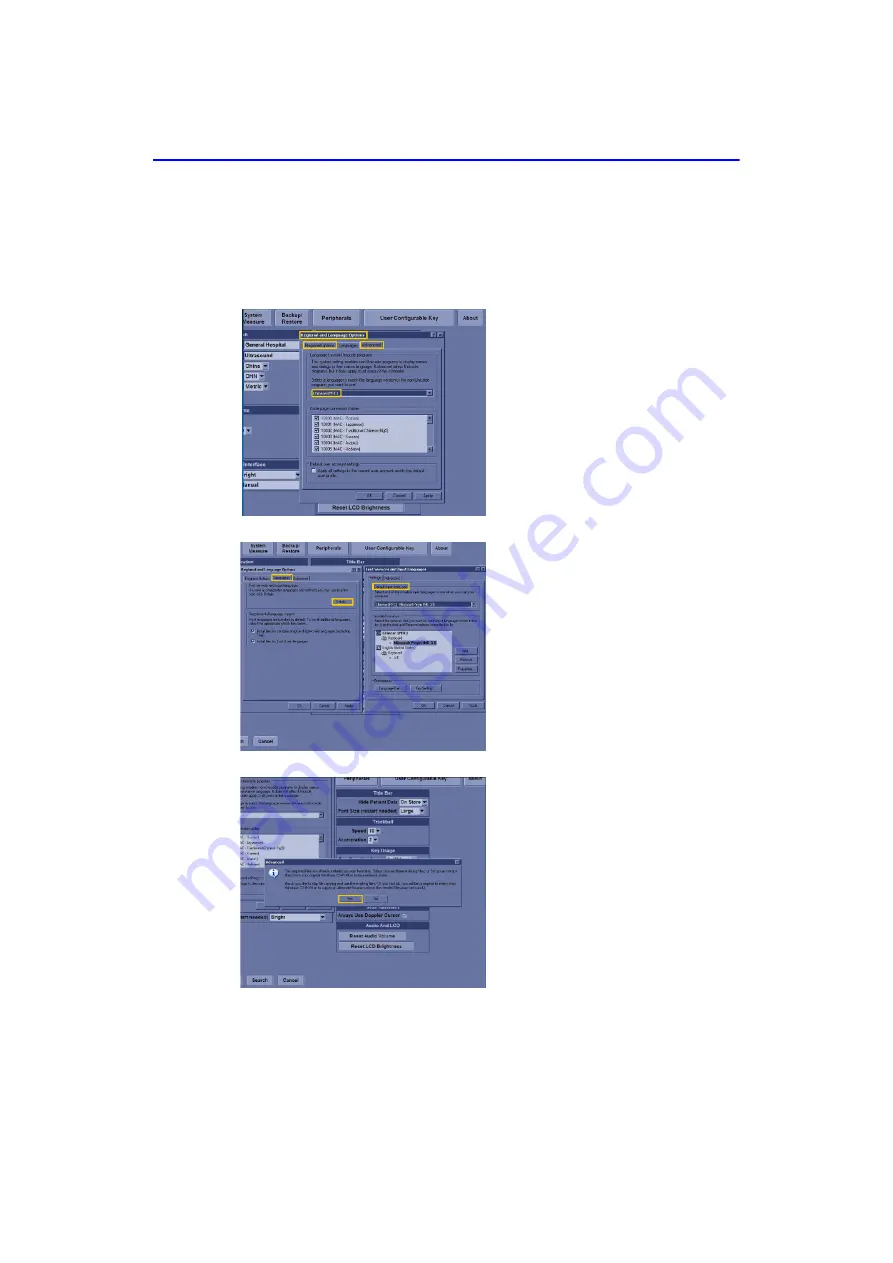
Using Onboard Help
6-12
LOGIQ V2/LOGIQ V1
–
User Guide
Direction 5610736-100
Rev. 9
Language selection (For R1.0.x)
1/6
Language setting includes user
interface language and input
language. Now we change English to
Chinese as an example.
Click the
Regional Options
. There
will be a pop-up named
Regional and
Language Options
, in the first tab
named
Regional Options
& the third
tab named Advanced, scroll-down,
choose the identical language.
Here we choose
Chinese (PRC)/
China
.In the second tab named
Language
click
details
.
2/6
After clicking on the
Regional
Options
tab, a pop-up dialog will
appear. Click on the Details button.
Use the drop down menu to set the
default input language as Chinese
(PRC)-Microsoft Pinyin IME 3.0. Click
Apply
in
Regional and Language
Options
page.
3/6
A pop-up menu is displayed. Click
Yes
.
Содержание LOGIQ V2
Страница 4: ...i 2 LOGIQ V2 LOGIQ V1 User Guide Direction 5610736 100 Rev 9 This page intentionally left blank...
Страница 8: ...i 6 LOGIQ V2 LOGIQ V1 User Guide Direction 5610736 100 Rev 9...
Страница 92: ...Getting Started 1 80 LOGIQ V2 LOGIQ V1 User Guide Direction 5610736 100 Rev 9...
Страница 170: ...After the Exam is Over 3 8 LOGIQ V2 LOGIQ V1 User Guide Direction 5610736 100 Rev 9 Figure 3 10 Formats selection...
Страница 242: ...After the Exam is Over 3 80 LOGIQ V2 LOGIQ V1 User Guide Direction 5610736 100 Rev 9...
Страница 288: ...Safety 4 46 LOGIQ V2 LOGIQ V1 User Guide Direction 5610736 100 Rev 9...
Страница 380: ...Index 4 LOGIQ V2 LOGIQ V1 User Guide Direction 5610736 100 Rev 9...
Страница 381: ......