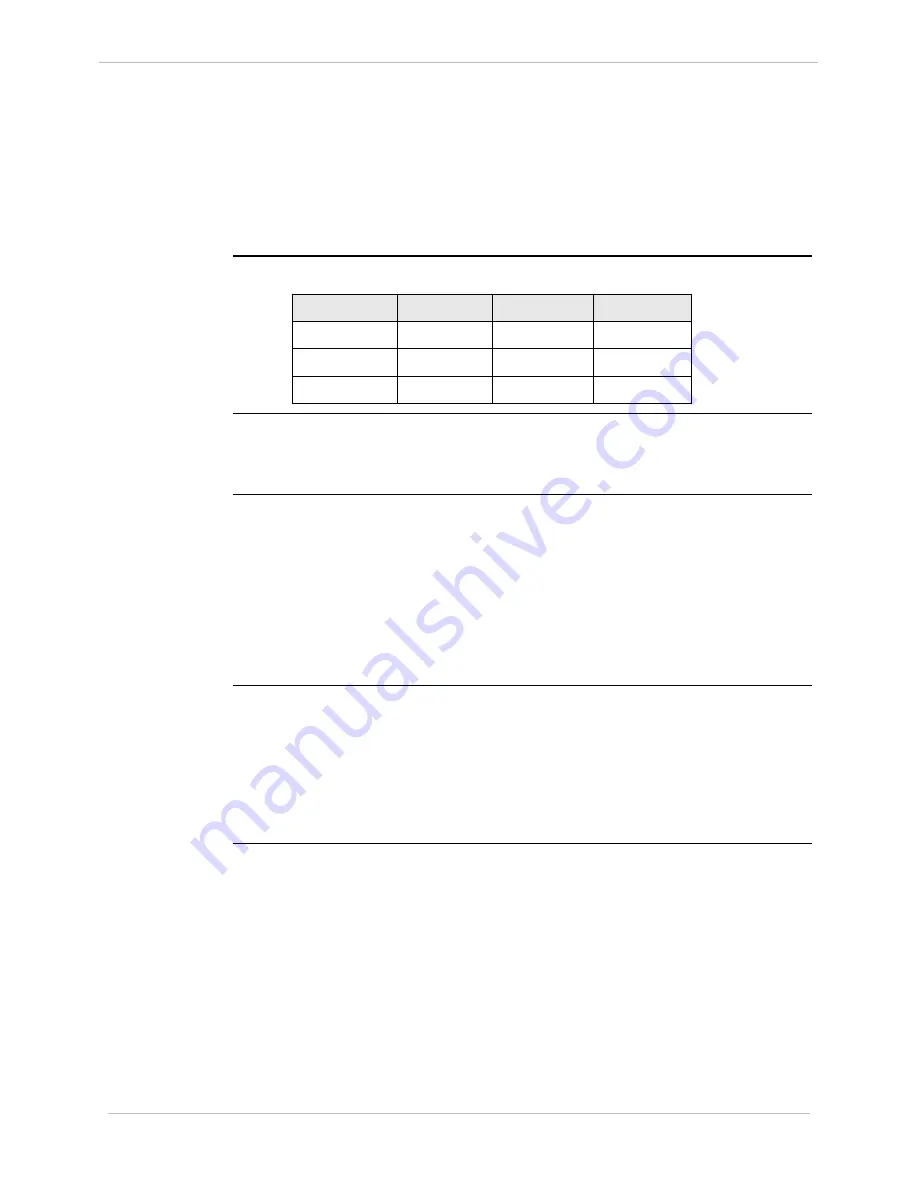
iBox/iBox Kit
Installation and Maintenance Guide
GE Grid Solutions
34
994-0047-5.10-4
GE Information
Connecting Serial Interfaces
, continued
COM1
Options
In addition to the standard characteristics, COM1 has the following optional
characteristics:
•
Jumper-selectable (JP3) radio key, open-collector output
•
Communication parameters, determined by the protocol application.
COM2
Options
COM2 can optionally be used to connect to a satellite time-code receiver, as follows:
Time code
J3 Pin
Interface
Signal
IRIG-B
8
RS-232
CTS2
Rugby Clock
2
RS-232
RX2
5
RS-232
COM
IRIG-B Output
Options
IRIG-B receivers are available with modulated and/or unmodulated output options. If
the unmodulated output of the receiver is a coaxial connection, a converter will be
required to interface to the iBox.
COM Ports
COM ports provide the following:
•
Variable communication parameters
•
Optional software flow control
•
Optional hardware flow control
•
Out-of-sequence transmission of one byte of data
•
Support for several I/O timers
•
Transmission of break characters
COM Port
Options
The COM1, COM2 and COM3 serial ports are programmed using SGConfig for:
•
RS-232 or RS-485
•
RS-485 2-wire or 4-wire (2W/4W)
Note:
The 2W/4W selection in SGConfig only affects the interface’s internal
software control (handshaking). It does not change the physical
characteristics of the communication ports.
Содержание iBox
Страница 142: ...iBox iBox Kit Installation and Maintenance Guide GE Grid Solutions 142 994 0047 5 10 4 GE Information ...
Страница 154: ...iBox iBox Kit Installation and Maintenance Guide GE Grid Solutions 154 994 0047 5 10 4 GE Information ...
Страница 156: ...iBox iBox Kit Installation and Maintenance Guide GE Grid Solutions 156 994 0047 5 10 4 GE Information ...
Страница 162: ...iBox iBox Kit Installation and Maintenance Guide GE Grid Solutions 162 994 0047 5 10 4 GE Information ...
Страница 172: ......
















































