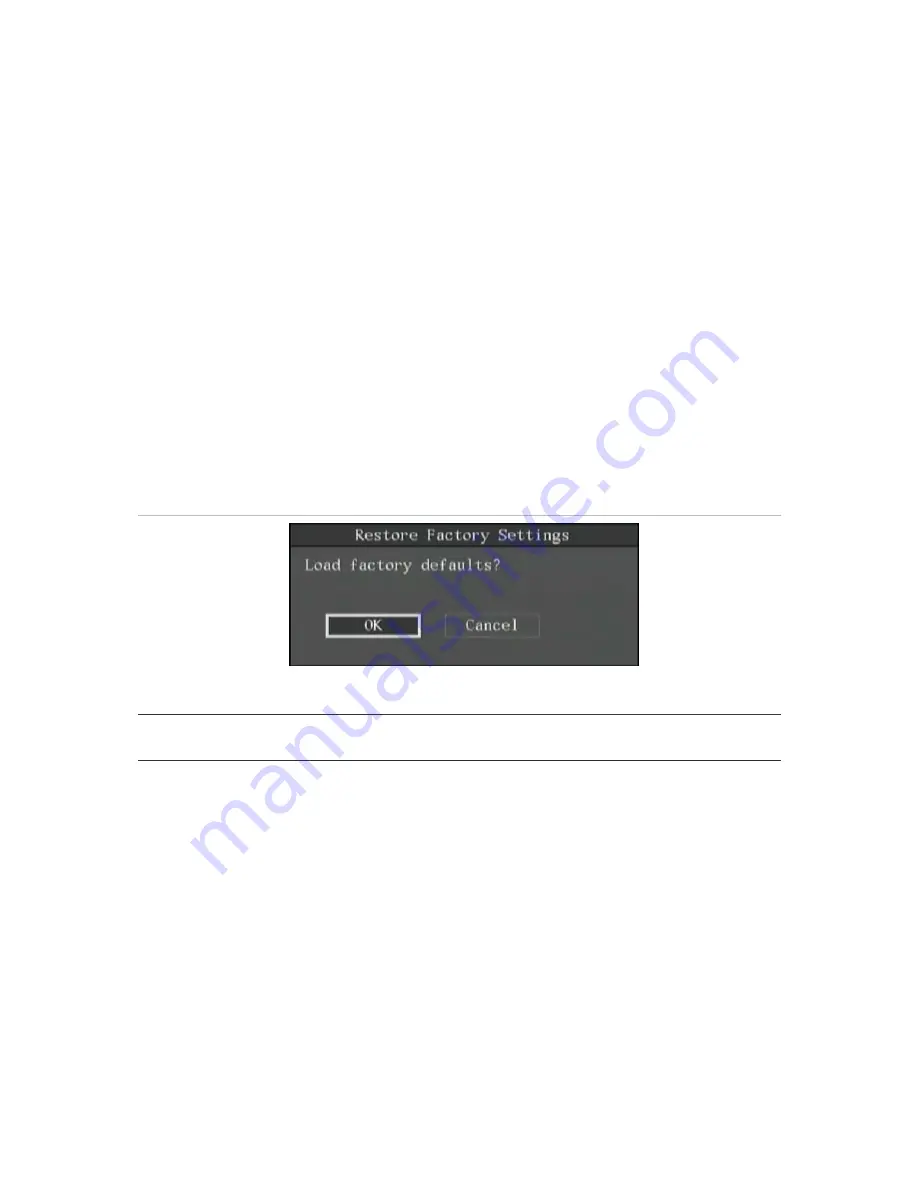
DVSR xU User Manual
89
2. Select
either
FTP
or
USB
upgrade mode.
3. If you select
FTP
mode, the FTP Upgrade dialog box appears. Press Enter or left-click the mouse to
confirm. The DVSR xU will connect with the FTP server via network and download the firmware
file. Press ESC, or right-click the mouse, to cancel.
If you select the USB mode, you must connect a USB flash memory to the DVSR xU and confirm
that the firmware file is in the root directory. Press Enter or left-click the mouse to start the
upgrade.
Note:
The firmware must be downloaded to the USB main directory, and the file named “digicap”.
4. After successfully upgrading the firmware, press ESC
or right-click the mouse to return to the
main menu.
5. Press OK to reboot the DVSR xU.
To restore factory default settings
1. In the System menu go to the
Factory Defaults
restore button and press Enter or left-click the
mouse. The factory default dialog box appears. See Figure 63.
Figure 63: Factory default dialog box
2. Select OK. The system will automatically reboot.
Caution:
If during rebooting the DVSR xU makes a lot of noise, check that the video standard is
correctly set to PAL (default) in the Display menu.
Содержание DVSR xU
Страница 1: ...GE Security P N DVSR xU_EN REV2 23 ISS 04MAR09 DVSR xU User manual ...
Страница 101: ...DVSR xU User Manual 97 ...
Страница 102: ......
Страница 103: ...DVSR xU User Manual 99 ...
Страница 104: ...DVSR xU Menu Map See page 30 See page 36 See page 49 See page 56 See page 63 See page 69 See page 76 See page 82 ...


























