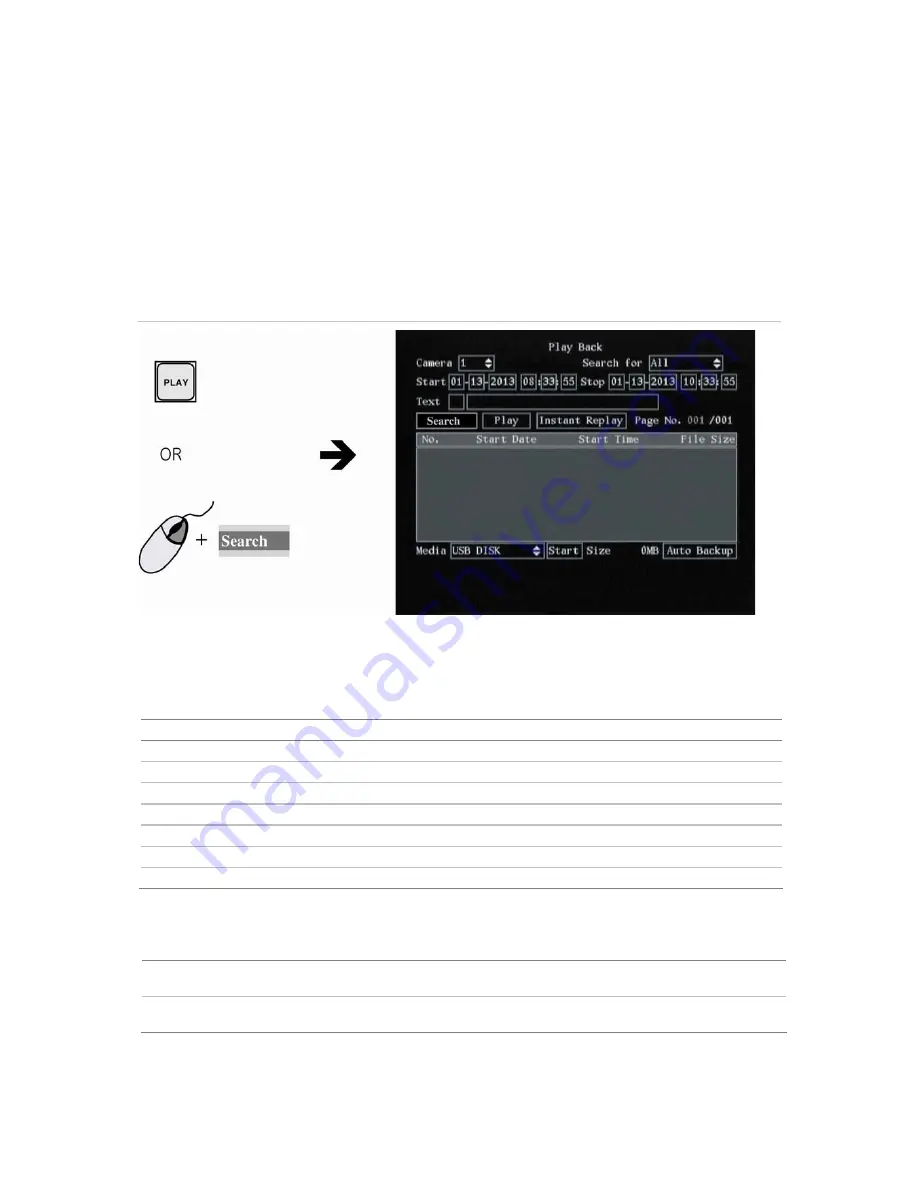
DVSR xU User Manual
17
Note:
You must have playback rights to playback recorded images. See section
To add or modify user
operational rights on page 79 for more information.
The system also lets you playback channels simultaneously so that multiple images appear onscreen.
To search for recorded video
1. In live mode press the PLAY button on the front panel of the DVSR xU or the IR remote control, or
right-click the mouse and select
Search
. Enter your user name and PIN, if requested. The playback
menu appears. See Figure 14.
Figure 14: The Playback menu
2. In
the
Camera
list box select the channel you want to search.
3. In
the
Search
for
list box select the type of recorded videos to be searched. See Table 3.
Table 3 Video type options
Option
Search for recorded file types
All All
recordings
All Time
Only scheduled time recorded files
Manual
Only manually recorded files
Alarm
Only alarm recorded files
Motion Det.
Only motion detected files
Motion & Alarm
Only files where motion and alarm were detected at the same time
Motion | Alarm
Only files where motion or alarm was detected
4. For
the
Start
and
Stop
recording periods go to each edit box and enter the start and end dates
and times:
Front panel or remote
control
Press EDIT. Use the arrows buttons to change the numeric value. Press Enter
when completed and move to the next edit box.
Mouse
Click the edit box and select the number from the onscreen numeric list that
appears.
Note:
The date has the format DD-MM-YYYY. Time has a 24-hour format. The default stop values shown are
the current time and date.
Содержание DVSR xU
Страница 1: ...GE Security P N DVSR xU_EN REV2 23 ISS 04MAR09 DVSR xU User manual ...
Страница 101: ...DVSR xU User Manual 97 ...
Страница 102: ......
Страница 103: ...DVSR xU User Manual 99 ...
Страница 104: ...DVSR xU Menu Map See page 30 See page 36 See page 49 See page 56 See page 63 See page 69 See page 76 See page 82 ...






























