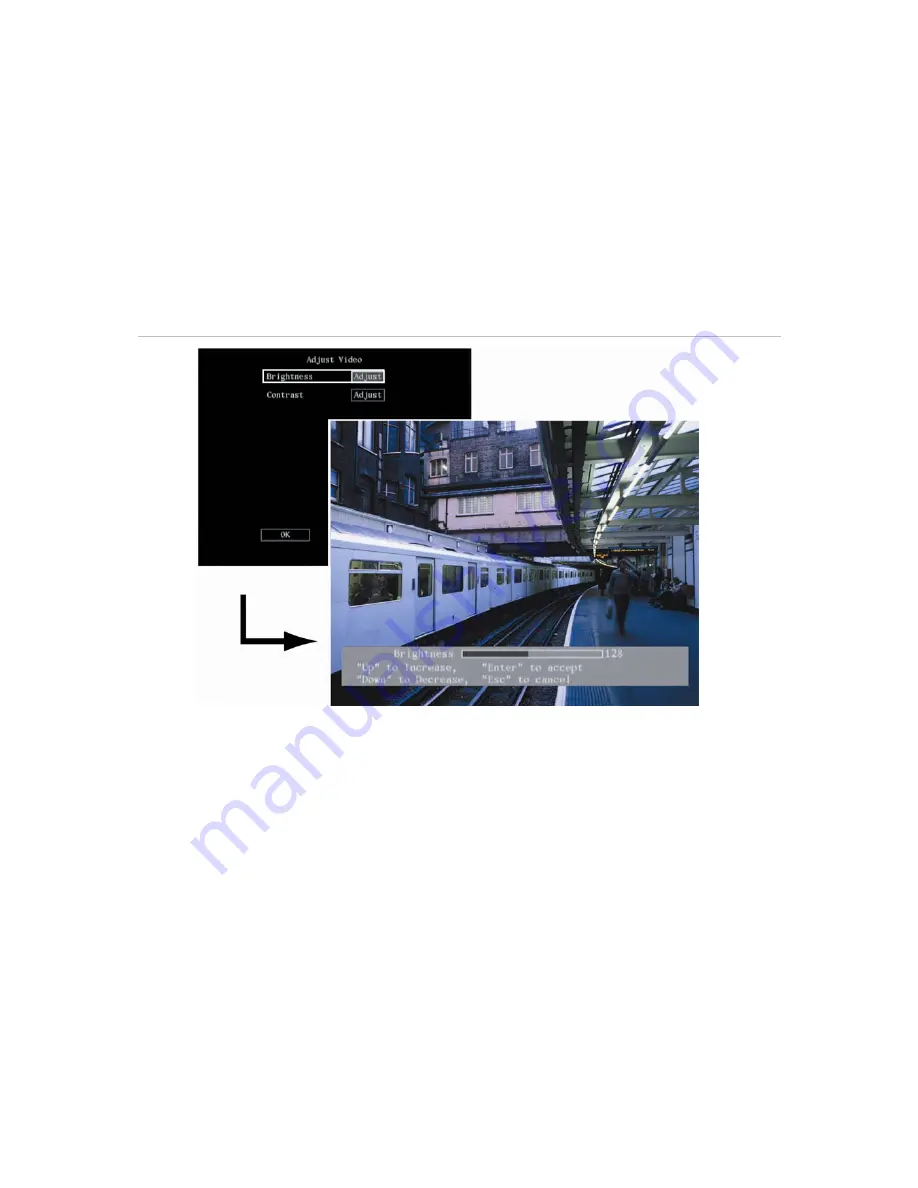
38
DVSR xU User Manual
To adjust the image quality of the camera video
Different cameras and backgrounds may need to have the screen image modified in order to obtain
the best video image. Use this menu to configure the video image. You can setup each camera
separately or copy the video parameters of one camera to another camera.
1. In the Camera menu select the camera you want to adjust. Go to the
Adjust Video
setup button
and press Enter or left-click the mouse. The Adjust Video menu appears.
2. Go to the
Brightness
setup button and press Enter or left-click the mouse. A scroll bar appears at
the bottom of the screen. See Figure 28.
Figure 28: The Brightness option in the camera Adjust Video submenu
3. Use the arrow buttons to adjust the brightness level. The video camera changes at the same time.
4. When you are satisfied with the real time video of the camera, press Enter or left-click the mouse.
5. Repeat steps 2 to 4 for the
Contrast
settings of this camera.
6. Repeat steps 2 to 5 for other cameras.
7. When you are completed, select OK and return to the Camera menu.
Содержание DVSR xU
Страница 1: ...GE Security P N DVSR xU_EN REV2 23 ISS 04MAR09 DVSR xU User manual ...
Страница 101: ...DVSR xU User Manual 97 ...
Страница 102: ......
Страница 103: ...DVSR xU User Manual 99 ...
Страница 104: ...DVSR xU Menu Map See page 30 See page 36 See page 49 See page 56 See page 63 See page 69 See page 76 See page 82 ...






























