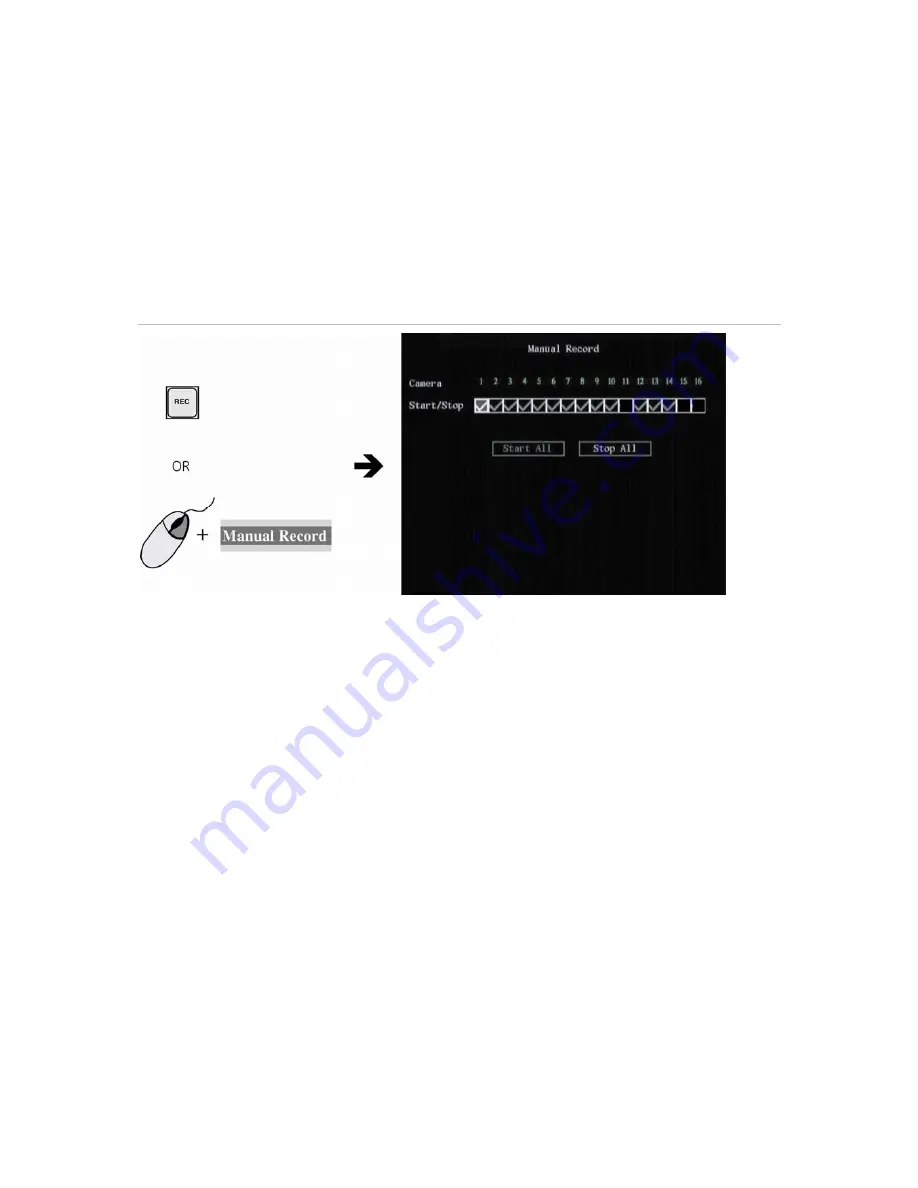
16
DVSR xU User Manual
To manually start or stop a recording
1. Press the REC button on the front panel of the DVSR or the IR remote control, or right-click the
mouse, and select
Manual Record
. Enter your user name and PIN, if requested.
Note:
You must have Record rights to change the manual recording status. See section
To add or modify
user
operational rights on page 79 for more information.
The manual record screen appears, listing all the channels. The Camera status line shows which
channels are currently recording. See Figure 13.
Figure 13: The manual record menu with 16 channels (13 recording)
2. On the Start/Stop line press Enter or left-click the mouse to activate (
) a channel that is not
recording. Press or click again to de-activate.
The channel status LED on the front panel and the camera number in the status bar on screen
turn green. The Start/Stop button in the Manual Record screen displays a “
”.
Recording now starts from the selected channel.
3. Select the next channel from which you want to start or stop recording.
4. If you want all channels to start recording, select
Start All.
All the channel status LEDs on the front
panel and the onscreen camera numbers in the status bar turn green.
Select
Stop All
to switch off all channels.
5. Press the ESC button or right-click the mouse to save changes and return to the live mode.
Searching and playing back recorded video
You can search for and playback recorded video. You must be in live mode to playback video. You can
search recorded videos by several different options, such as:
Manually, motion detection, or alarm recorded files
Start and end time of recording
Text (from an ATM, for example)
Содержание DVSR xU
Страница 1: ...GE Security P N DVSR xU_EN REV2 23 ISS 04MAR09 DVSR xU User manual ...
Страница 101: ...DVSR xU User Manual 97 ...
Страница 102: ......
Страница 103: ...DVSR xU User Manual 99 ...
Страница 104: ...DVSR xU Menu Map See page 30 See page 36 See page 49 See page 56 See page 63 See page 69 See page 76 See page 82 ...
















































