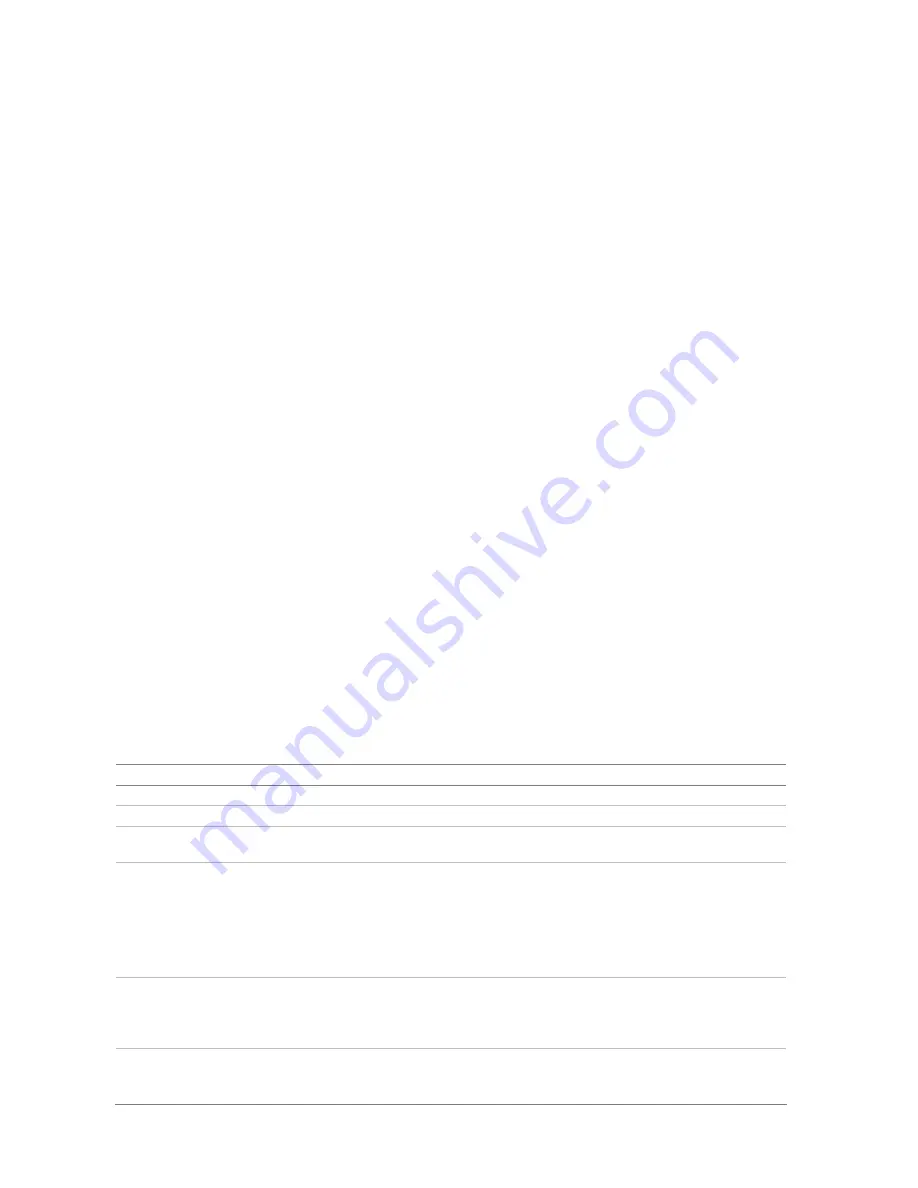
10
DVSR xU User Manual
To switch off the DVSR with the remote control
1. When IR remote control STATUS LED on the DVSR front panel is lit, press the
POWER
button for
several seconds. The DVSR will be switched off.
When the IR remote control does not function properly
Check the battery polarities
Check that the batteries are sufficiently charged
Check that the IR remote control sensor is not masked
If the problem persists, please contact your local supplier.
Using the mouse
Use the USB mouse provided with the DVSR xU. It can carry out the same operations as the front
panel and remote control.
Connect the mouse to the DVSR by simply plugging the mouse USB connector into the USB port on
the back of the DVSR xU. The mouse is immediately operational.
To use it in live view
1.
Scroll forwards and backwards between cameras:
When in full-screen view use the scroll button
on the mouse to scroll forwards and backwards through the cameras.
Toggle between full-screen and multiview:
When in multiview double-click the left button of the
mouse on a camera to open it in full-screen view. Double-click again to return to multiview.
To access the mouse control menu
1. In live view right-click the mouse to open its control menu. It has eight menu options, which are
listed in Table 1.
Table 1: Mouse control menu
Menu option
Description
Menu
Jump to the main menu.
Camera
Select a specific individual camera.
Multi Screen
Select multiview. The multiview selection presented depends on the number of
cameras connected to the DVSR.
PTZ Control
Control a PTZ camera. See Table 4 on page 25 for the description of the PTZ control
icons.
Right-click the mouse to get the following options:
• Channel: Select the camera to control
• Preset: Select a preset number to use
• Exit: Return to live view
Instant Replay
Get an instant replay of the last five minutes recorded from all cameras in either full-
screen view or multiview. See section
To playback a recorded file
on page 18 for more
information.
During the playback, right-click the mouse to jump to the Playback menu.
Search
Jump to the Playback menu. See Fig 12 on page 17. Select for recordings with specific
criteria, such as particular camera, type of event, time, and text.
Right click mouse to return to live view.
Содержание DVSR xU
Страница 1: ...GE Security P N DVSR xU_EN REV2 23 ISS 04MAR09 DVSR xU User manual ...
Страница 101: ...DVSR xU User Manual 97 ...
Страница 102: ......
Страница 103: ...DVSR xU User Manual 99 ...
Страница 104: ...DVSR xU Menu Map See page 30 See page 36 See page 49 See page 56 See page 63 See page 69 See page 76 See page 82 ...





























