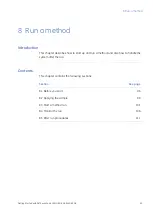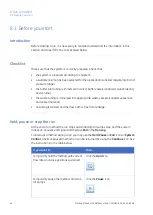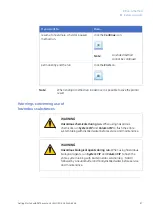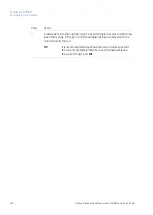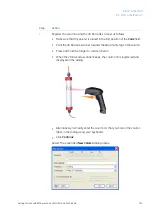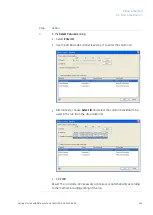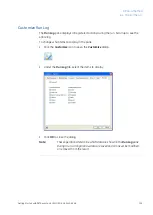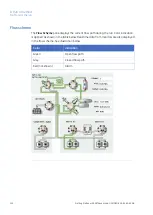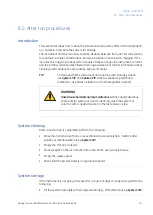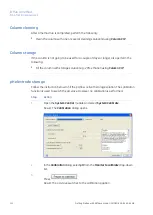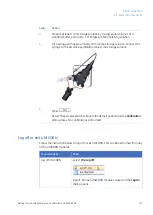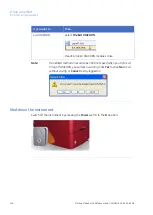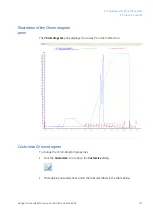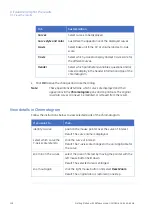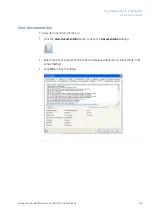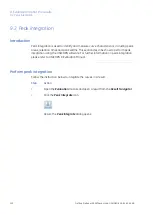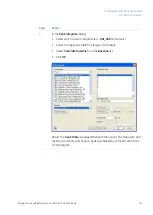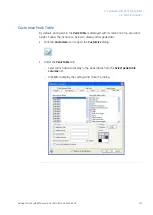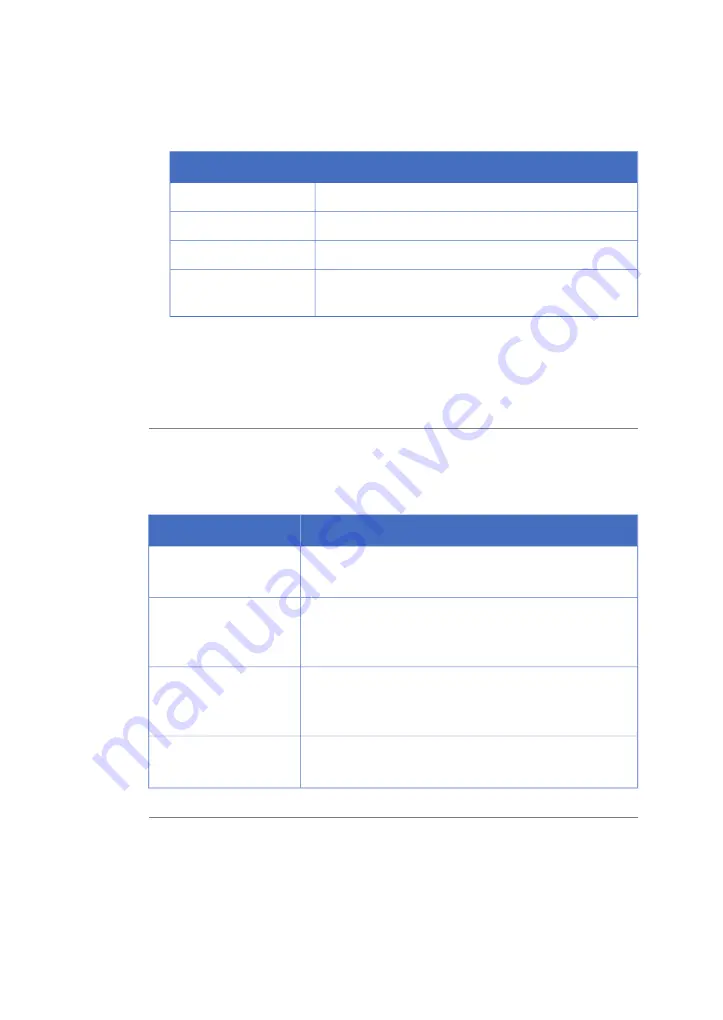
•
Make appropriate selections under the tabs described in the table below.
Customization
Tab
Select curves to be displayed.
Curves
Customize the appearance of the displayed curves.
Curve style and color
Select base unit (time or volume) and set X-axis scale.
X-axis
Select which Y-axes to display and set Y-axis scale for
the different curves.
Y-axis
•
Click OK to close the dialog.
Note:
These operations determine which curves are displayed and their
appearance in the Chromatogram pane and on printouts. The original
raw data curves can never be modified or removed from the result.
View details in Chromatogram
Follow the instructions below to view selected parts of the chromatogram.
then...
If you want to...
position the mouse pointer over the curve of interest.
identify a curve
Result: The curve name is displayed.
click the curve of interest.
select which curve the
Y-axis scale refers to
Result: The Y-axis scale changes to the unit applicable for
the curve.
select the area of interest by moving the pointer with the
left mouse button held down.
zoom in the curves
Result: The selected area is enlarged.
click the right mouse button and select Reset Zoom.
zoom out again
Result: The original area is restored in one step.
108
Getting Started with ÄKTAavant and UNICORN 6 28-9440-69 AB
8 Run a method
8.4 Monitor the run
Содержание AKTA avant
Страница 1: ...GE Healthcare Getting Started with KTAavant and UNICORN 6...
Страница 2: ......
Страница 133: ......