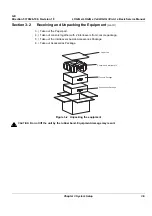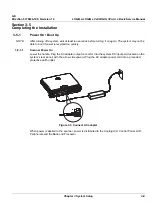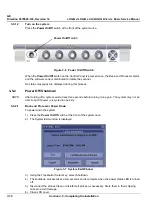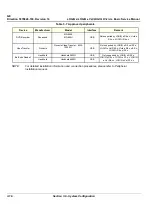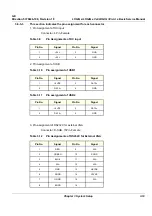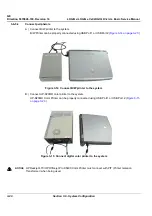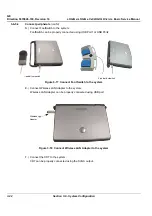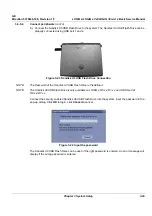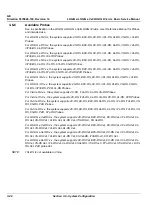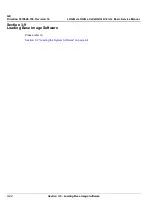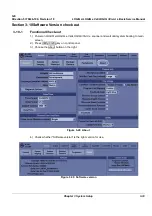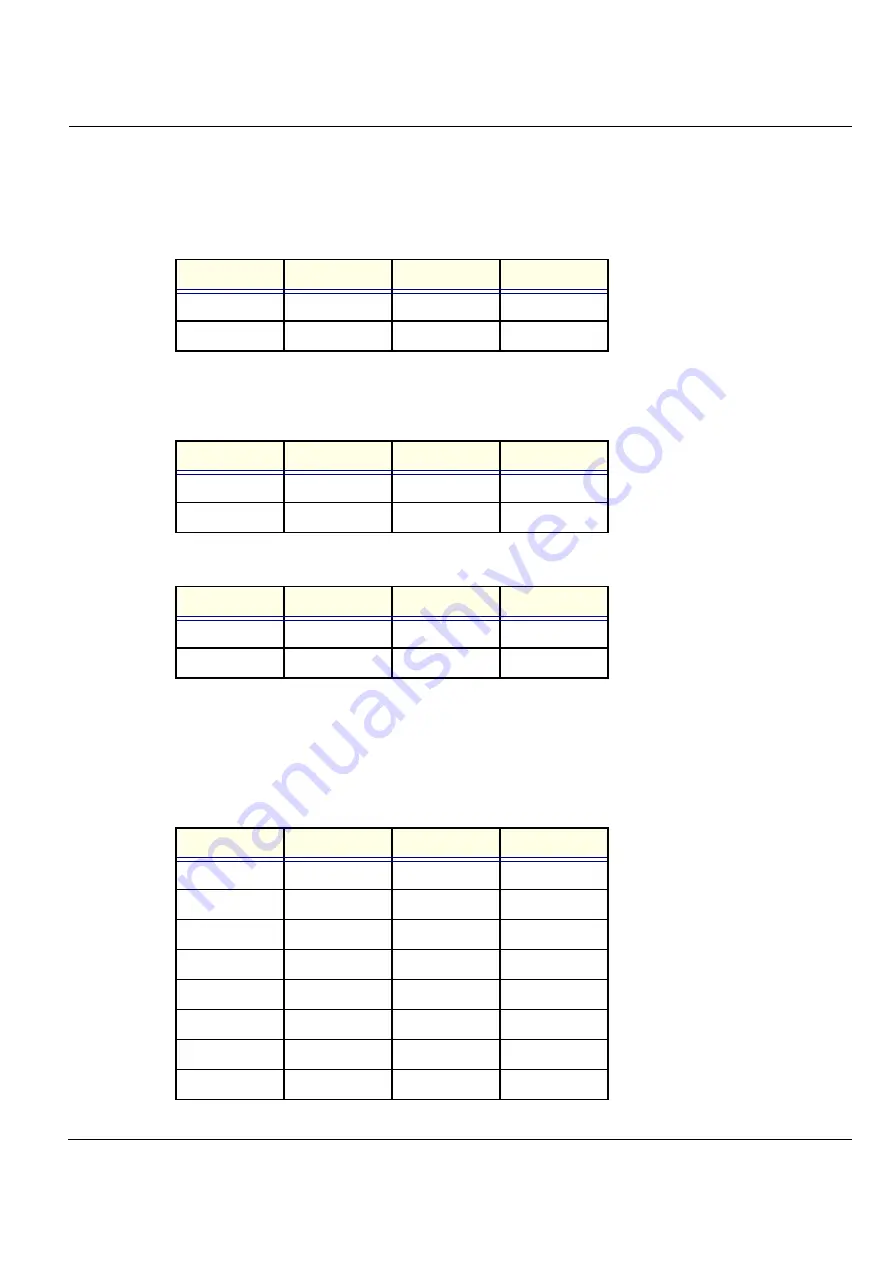
GE
Direction 5370626-100, Revision 18 LOGIQ e/LOGIQ e Vet/LOGIQ i/Vivid e Basic Service Manual
Chapter 3 System Setup
3-19
3-6-5-3
This section indicates the pin assignment for each connector.
1. Pin Assignment of DC input
Connector: 4 Pin, Female
Table 3-9
Pin Assignments of DC input
2. Pin Assignment of USB
Table 3-10 Pin assignment of USB1
Table 3-11 Pin assignment of USB2
3. Pin assignment of RS232C for external VGA
Connector: D-SUB, 15Pin, Female
Table 3-12 Pin Assignments of RS232C for External VGA
Pin No.
Signal
Pin No.
Signal
1
+20V
3
GND
2
+20V
4
GND
Pin No.
Signal
Pin No.
Signal
1
+5VDC
3
DATA+
2
DATA-
4
GND
Pin No.
Signal
Pin No.
Signal
1
+5VDC
3
DATA+
2
DATA-
4
GND
Pin No.
Signal
Pin No.
Signal
1
RED
9
N/A
2
GREEN
10
SGND
3
BLUE
11
N/A
4
N/A
12
N/A
5
GND
13
HSYNC
6
RGND
14
VSYNC
7
GGND
15
N/A
8
BGND
16