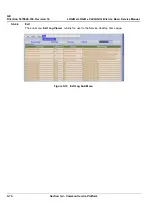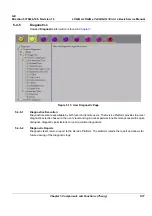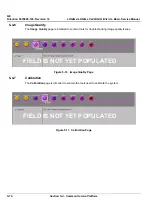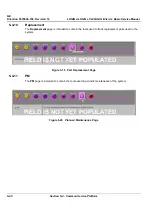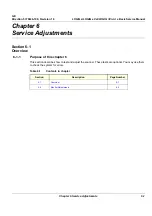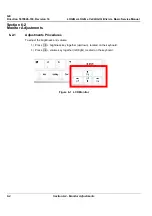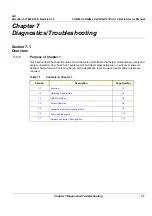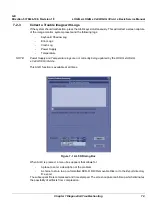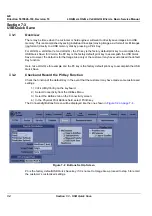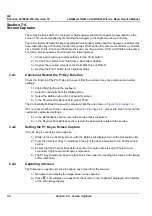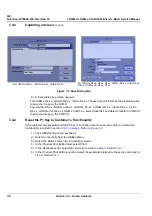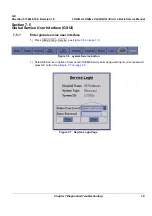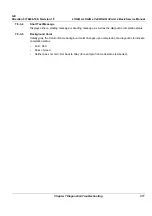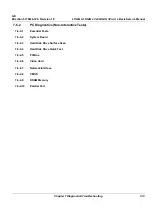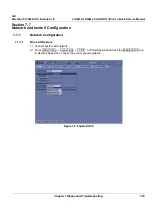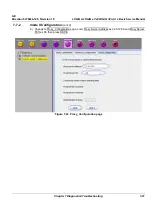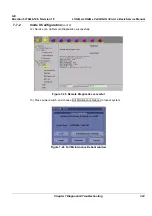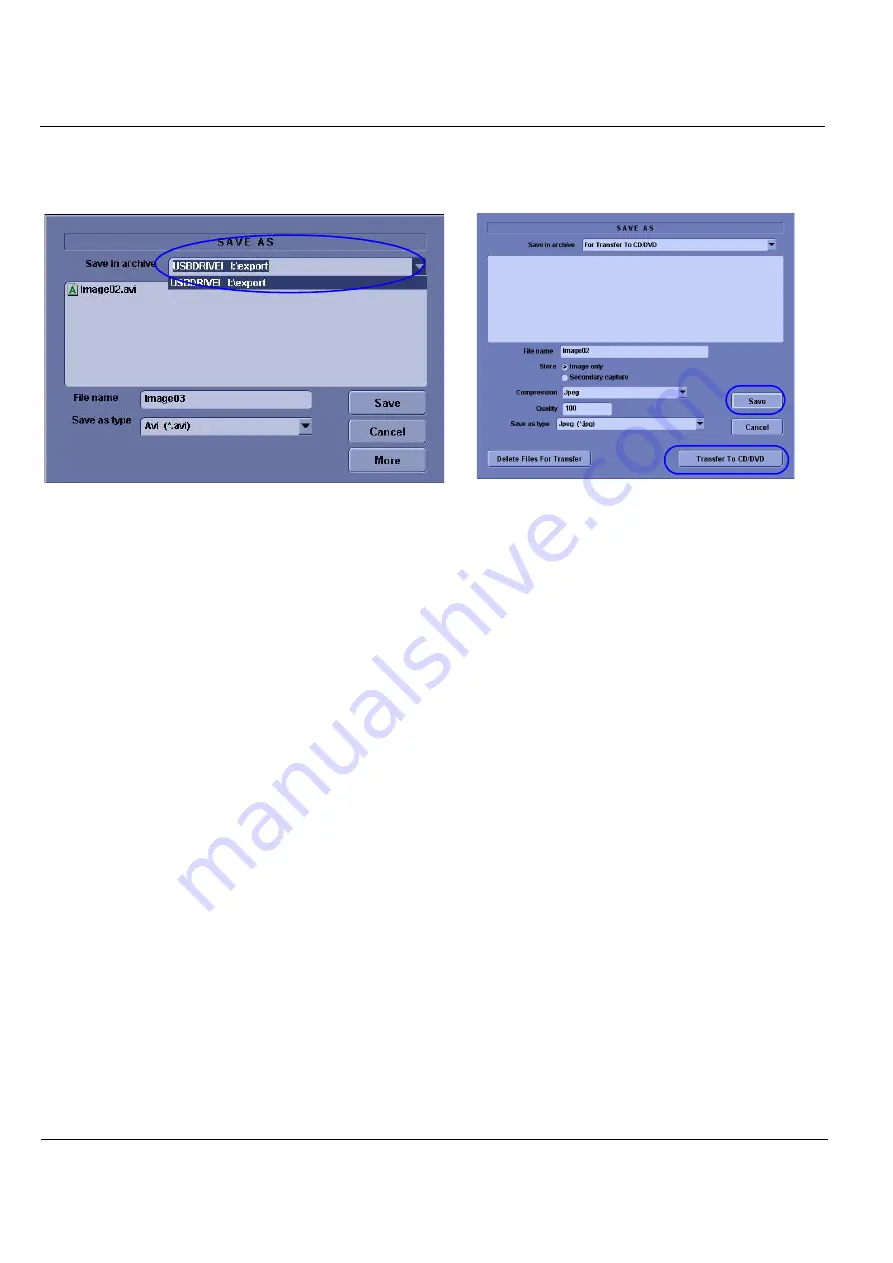
GE
Direction 5370626-100, Revision 18 LOGIQ e/LOGIQ e Vet/LOGIQ i/Vivid e Basic Service Manual
7-8
Section 7-4 - Screen Captures
6.) A Save dialog box will be opened.
•
For LOGIQ e R4.x.x, LOGIQ i R4.x.x, Vivid e R4.x.x, choose
d:\export folder
as the archive location
to save the image on the DVD-R.
•
For LOGIQ e R5.x.x, LOGIQ e R6.x.x, LOGIQ e R7.x.x, LOGIQ i R5.x.x, Vivid e R5.x.x, Vivid e
R6.x.x, LOGIQ e Vet R6.x.x, LOGIQ e Vet R7.x.x, select
Save
first, and Select
Transfer to CD/DVD
to save the image on the CD/DVD.
7-4-4
Reset the P1 Key to Customer’s Functionality
If the customer had programmed the P3 Key to a function other than screen capture, restore that
functionality recorded in
. Refer to
1.) Click
Utility/Config
on the keyboard.
2.) Select
Connectivity
from the Utilities Menu.
3.) Select the
Buttons
tab on the Connectivity screen.
4.) In the
Physical Print
Button
field, select Print1.
5.) In the
Destinations
list, select the service(s) recorded in
.
6.) In the
Physical Print Buttons
section, select the parameters related to the service recorded in
, Section
Figure 7-5 Save Dialog Box
For LOGIQ e R4.x.x, LOGIQ i R4.x.x, Vivid e R4.x.x
For LOGIQ e R5.x.x, R6.x.x, R7.x.x, LOGIQ i R5.x.x, Vivid e R5.x.x,
R6.x.x, LOGIQ e Vet R6.x.x, R7.x.x