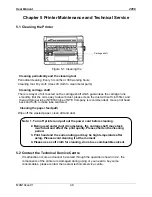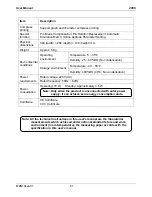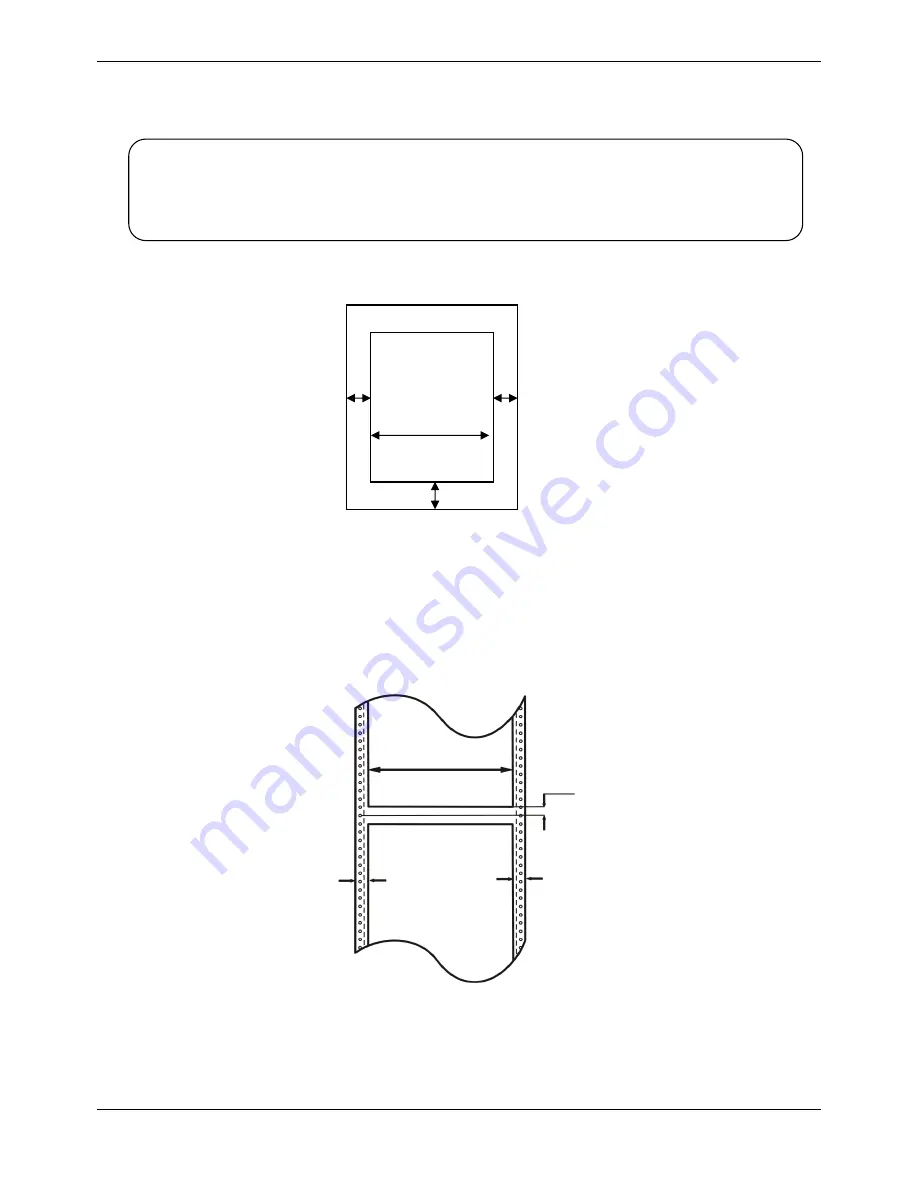
User Manual 2056
MAN10xxx-01 54
A.3 Printable Area
Cut Sheet:
A: The top margin
≥
8.0 mm.
B: The right/left margin
≥
3.0 mm.
However, the maximum printable width is 203.2 mm.
C: The bottom margin
≥
9.0 mm.
Tractor paper:
A: The top and bottom margins are above and below the perforation
≥
8.0 mm.
B: The left and right margins
≥
13.0 mm.
The maximum printable width is 203.2 mm.
≥
3 mm
≥
8 mm
≥
9 mm
≥
3 mm
Max. 203.2
Printable
Printable area
Max 203.2
≥
13 mm
≥
8 mm
≥
13 mm
Note: 1. To assure the print quality, please make sure the print contents are
within the printable area.
2. If the print contents exceed the printable area, the print head may be
damaged.
Содержание Compuprint 2056
Страница 1: ...User Manual MAN10xxx 01 ...
Страница 2: ......
Страница 29: ...User Manual 2056 MAN10xxx 01 21 ...
Страница 45: ...User Manual 2056 MAN10xxx 01 37 ...
Страница 67: ......