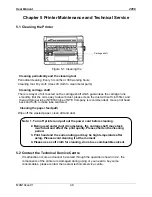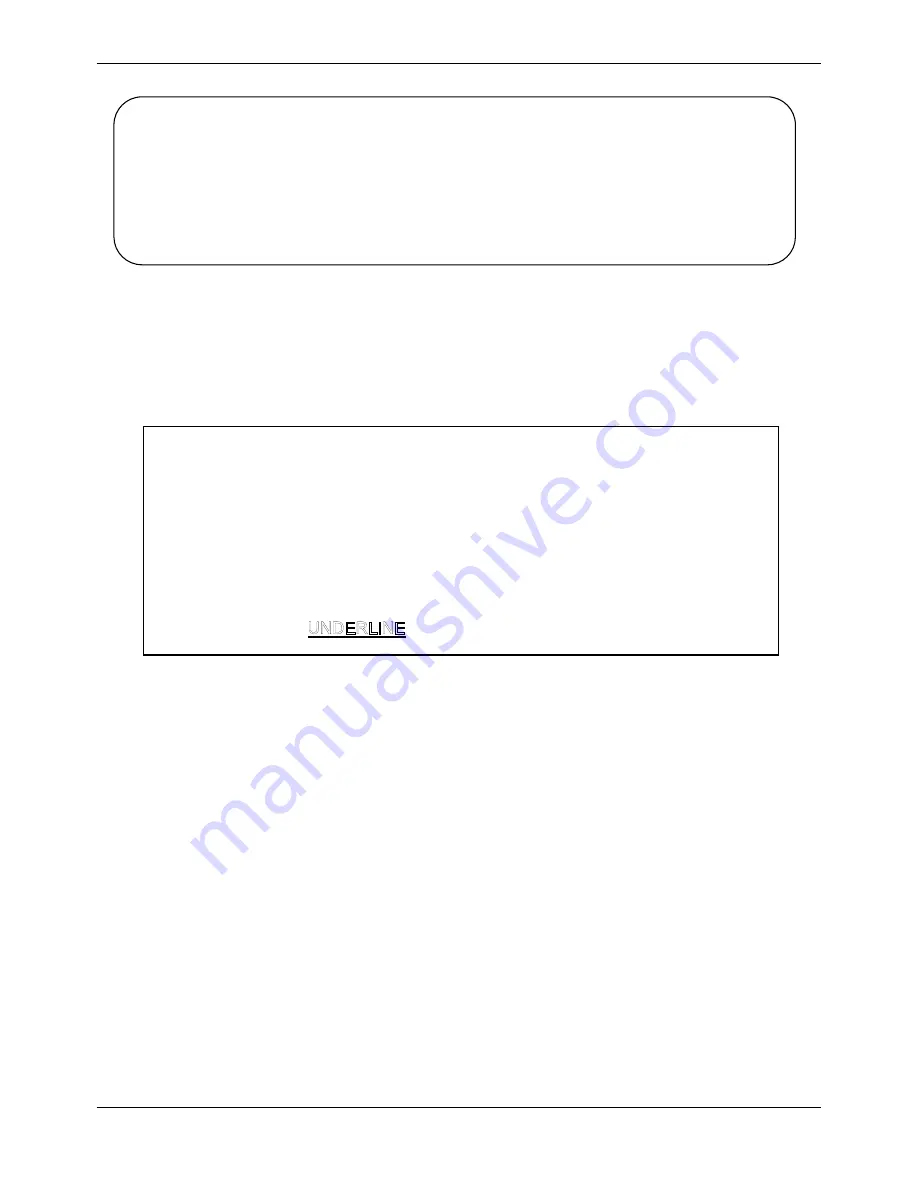
User Manual 2056
MAN10xxx-01 35
1. Make sure the printer is in online mode. (
ONLINE
LED is on), holding the
LOAD/EJECT
+ FF/LF
keys for 3 seconds at the same time.
The
PAPER OUT
LED and
ONLINE
LED would blink twice simultaneously which
indicates that the printer enters the menu setup system.
The title and main menu are printed out firstly (as the following figure shown), the
default settings are underlined. Print head stays under the current default item.
2. Using the following keys to modify the menu setting:
LOAD/EJECT
Select the menu option or menu setting value.
LF/FF
Enter submenu or confirm menu setting value.
Note
: The newly set item would be shown in
FILLED
.
ONLINE
Return to the upper menu (Hold on pressing
ONLINE
key would
return to main menu directly).
TEAR
Save the settings and exit the menu setup system.
3. Give up the settings modified; just turn off the printer directly. If you need to save the
newly setting, hold on pressing
TEAR
key to save and exit the menu setup mode.
4. Turn off and restart the printer, newly settings are in operation.
3.2.2 Online-aptitude Parameter Settings
COMPUPRINT 2056 supports the function of online-aptitude parameter settings, which
can be set in the PC with the driver installed in.
The concrete setting steps are shown as follows:
Figure 3-14 Menu setup
Compuprint 2056
SETUP MENU SYSTEM
Use the
LOAD/EJECT
key to point the print head to the desired setting.
Use the
LF/FF
key to confirm the current setting.
Use the
ONLINE
key to go back to the previous menu (Press and hold the
ONLINE
key to go back to the main menu).
Press and hold the
TEAR
key to save settings and exit.
Current settings are
New settings will be
FILLED
.
Note 1. The items printed in shadow are the current settings.
2. When select the compress printing in the setup menu, high speed
printing is invalid.
3. Black mark function is optional. It can be set up according to the
customers’ requirement. If the fittings of black mark do not install, the
black mark item should be closed.
4. Printer would print out the menu according to the selected interface.
Содержание Compuprint 2056
Страница 1: ...User Manual MAN10xxx 01 ...
Страница 2: ......
Страница 29: ...User Manual 2056 MAN10xxx 01 21 ...
Страница 45: ...User Manual 2056 MAN10xxx 01 37 ...
Страница 67: ......