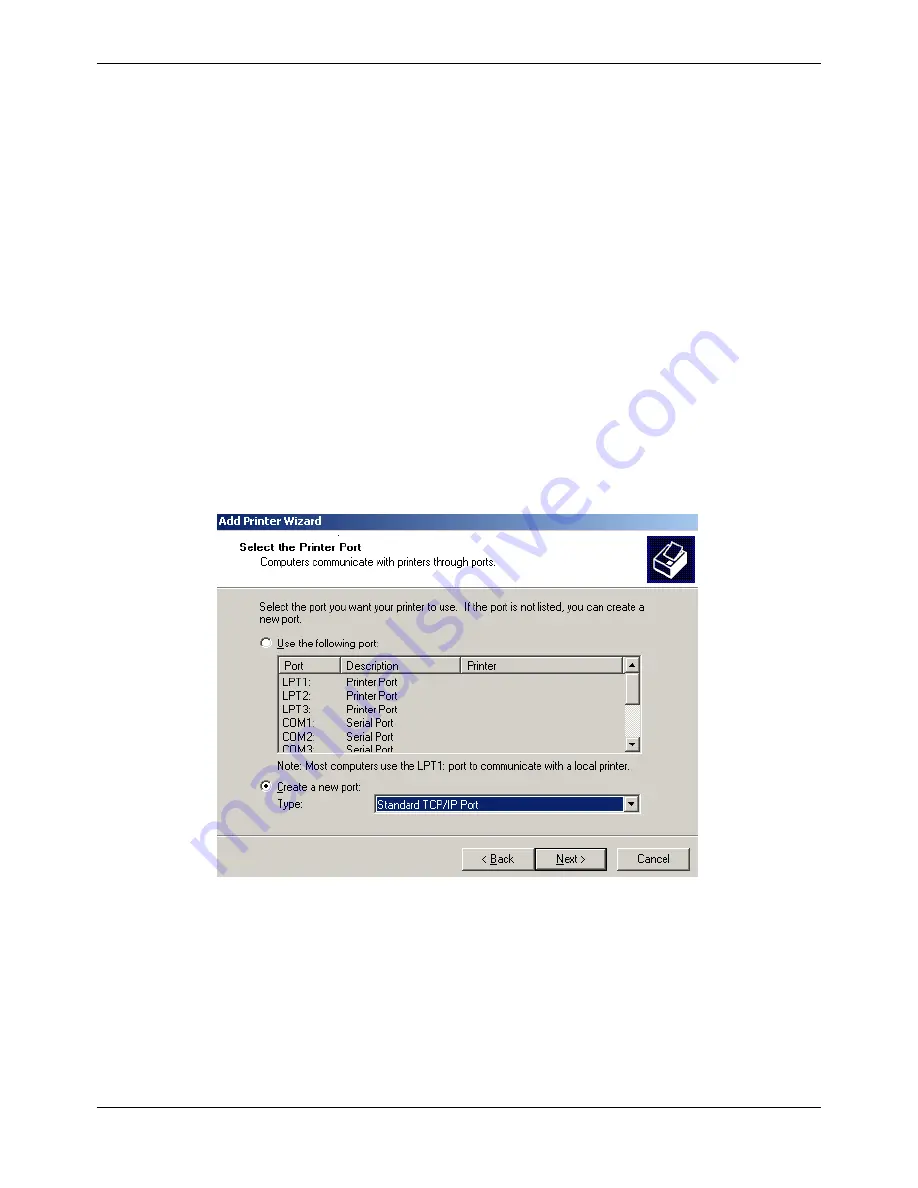
User Manual 2056
MAN10xxx-01 15
3) Report printer’s IP address
Report the printer’s IP address, which would be used in the section “Newly-install printer
network driver” or “Upgrade-install printer network driver (setting driver’s network port)”.
1.10.3 Installing Printer Network Driver
The ways of installing network driver are classified into Newly-install way and Upgrade-
install way according to whether the PC is installed the printer driver or not.
If the printer driver hasn’t been installed on the PC, adopt newly-install way whose steps
are shown in “Newly-install printer network driver”.
If the printer driver has been installed on the PC, adopt Upgrade-install way whose
steps are shown in “Upgrade-install printer network driver”.
1. Newly-install printer network driver
1) Click “Start”
→
“Settings”
→
Select “Printers”.
2) Click “Add printer”, then a window of “Add Printer Wizard” pops up, click “Next”.
3) A window of “Add Printer Wizard” pops up, select “Local printer” in the “Local or
Network Printer” window, and then click “Next”.
4) A window of “Select the Printer port” pops up, select “Create a new port”, and then
select “Standard TCP/IP Port” in the port and click “Next”.
5) A window of “Add standard TCP/IP Printer Port Wizard”, click “Next”.
6) A window of “Add Port” pops up, enter the IP address reported by the “Setting printer’s
IP address” in the “Printer Name or IP Address” column. Take IP address
“192.168.0.240” for example. “Port Name” is created automatically after finishing filling
in IP address.
Содержание Compuprint 2056
Страница 1: ...User Manual MAN10xxx 01 ...
Страница 2: ......
Страница 29: ...User Manual 2056 MAN10xxx 01 21 ...
Страница 45: ...User Manual 2056 MAN10xxx 01 37 ...
Страница 67: ......






























