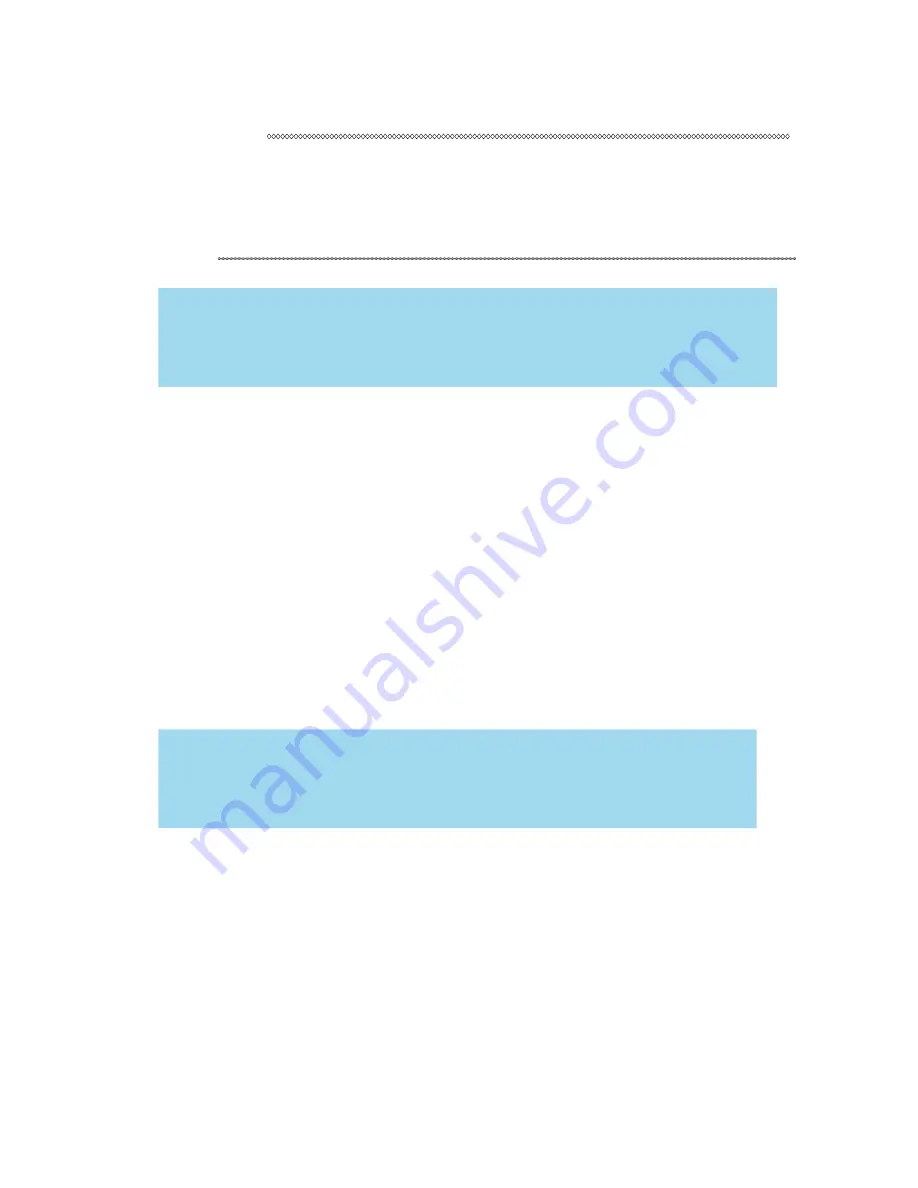
81
232001840G(08)
Tip
The Black & White mode interprets the processed image by the varying colors
and shades. For the best results, we suggest you convert the image to a
grayscale image with your graphics software prior to engraving in the Black &
White mode.
NOTE
Selecting the Black & White mode will enable the Raster page on the LaserPro C180II Print
Driver, allowing you to adjust advanced stamp-related settings.
Manual Color Fill:
Select this mode when you would like to designate specific power and
speed settings and link them to certain colors of your image. The LaserPro C180II print driver
allows a maximum of 16 pen parameters to be set.
3D Mode:
Select this mode to attain a sculptured 3D effect on your engraving. By using
images that have a range of gray areas, the LaserPro C180II print driver can manipulate the
image to give it an added depth, by linking the laser power (depth of engraving) to specific
gray-scale level up to 200 grades of difference. The settings can be adjusted through the
DPI setting (Options page) and PPI, power and speed settings (Pen page). Refer Chapter 6
for 3D graphic file creating tips.
Stamp Mode:
Select this mode when you would like to engrave stamps. The stamp mode is one
of the more dynamic functions of the LaserPro C180II Series by applying 200 power levels to
create different steps. Due to the unique engraving nature when engraving a stamp, the stamp
production requires different operational steps than most engraving or cutting operations.
NOTE
Selecting the Stamp mode will enable the Stamp page on the LaserPro C180II Print
Driver, allowing you to adjust advanced stamp-related settings.
Raster & Stamp Mode
:
Select this mode when you would like to engrave image on stamps. The
Raster & Stamp mode combines the 256 level gray scale image processing technology and 200
power level stamp steps production requirement to create slopes.
DPI (Option Page) [DEFAULT SETTING: 500]
DPI (dots-per-inch) represents the number of times the laser will fire over a one-inch path. This setting
determines the image resolution and quality when performing raster engraving functions. Higher DPI
settings result in cleaner and deeper engravings, but require a more time to complete. Lower DPI
settings result in coarser and shallower engravings, but require less time to complete. The LaserPro
C180II offers 8 DPI options: 125, 250, 300, 380, 500, 600, 760, and 1000, experiment with different
settings to get your desired effect.
Содержание LaserPro C180II
Страница 1: ...232001840G 08 ...
Страница 15: ...232001840G 08 15 Chapter 2 Unpacking Contents Unloading and Unpacking Contents and Accessories Checklist ...
Страница 20: ...20 4 Place the machine into the package box 5 Cover the lid and tighten by rope ...
Страница 22: ...232001840G 06 Chapter 3 Mechanical Overview Front View Top View Right Profile View Left Profile View Rear View ...
Страница 29: ...232001840G 08 ...
Страница 34: ...232001840G 06 ...
Страница 35: ...232001840G 08 ...
Страница 41: ...41 232001840G 08 11 Select CD ROM drive with the Windows installation CD 12 Enter the Windows OS product key ...
Страница 107: ...107 232001840G 08 ...
Страница 109: ...109 232001840G 08 ...
Страница 114: ...114 232001840G 08 8 Now you are ready to output the modified image by clicking File Print ...
Страница 137: ...137 232001840G 08 Chapter 9 Basic Troubleshooting ...
Страница 139: ...139 232001840G 08 Chapter 10 Appendix Glossary LaserPro C180II Series Specification Sheet ...
















































