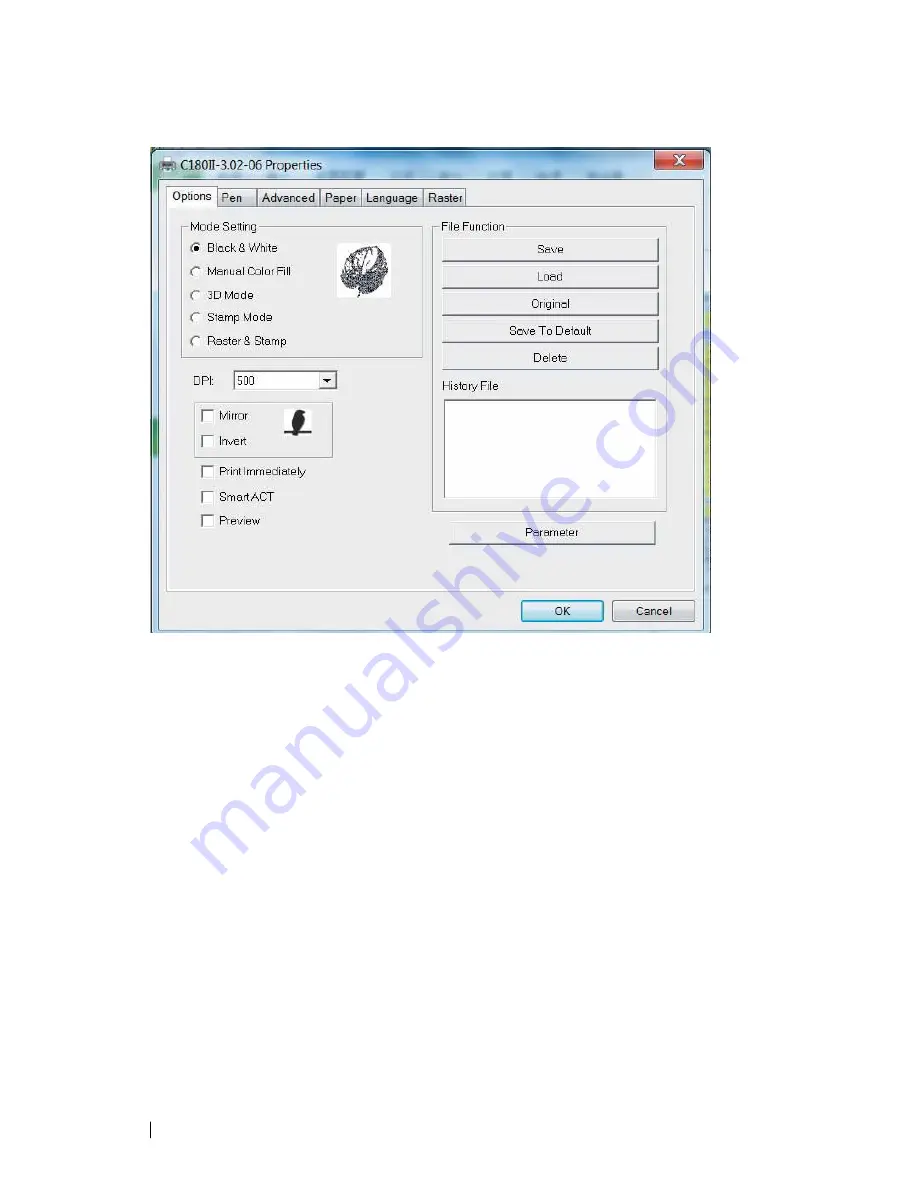
80
232001840G(08)
5.2.3.1 LaserPro C180II Print Driver >> Option Page
Mode Setting (OPTION PAGE) [DEFAULT SETTING: Black & White]
You can select four primary mode settings, depending on your application or results you would like to
achieve.
Black & White:
Select this mode when using clipart images or drawings with several colors,
shades of gray, or many outlines. This mode outputs in a method similar to that of a black and white
laser printer. The entire selected image will be engraved using a single set of power & speed
settings (the black pen from the PEN menu. Please refer to the next section of the manual for
details regarding the PEN functions). The LaserPro C180II print driver will interpret colored and
shaded areas as different shades of gray by producing a halftone effect while engraving. Instead
of engraving only solid lines, gray/halftone areas will be a collection of dots with varying density.
The resolution and depth of these halftone areas can be adjusted with the DPI setting found on the
Options page. Please note that selecting the Black & White mode will add a new Raster page to the
menu. The Black & White mode dithering settings can be changed from the Raster page. (Please refer
to the Raster section below for details). Experiment with different dithering settings to attain the desired
results.
Содержание LaserPro C180II
Страница 1: ...232001840G 08 ...
Страница 15: ...232001840G 08 15 Chapter 2 Unpacking Contents Unloading and Unpacking Contents and Accessories Checklist ...
Страница 20: ...20 4 Place the machine into the package box 5 Cover the lid and tighten by rope ...
Страница 22: ...232001840G 06 Chapter 3 Mechanical Overview Front View Top View Right Profile View Left Profile View Rear View ...
Страница 29: ...232001840G 08 ...
Страница 34: ...232001840G 06 ...
Страница 35: ...232001840G 08 ...
Страница 41: ...41 232001840G 08 11 Select CD ROM drive with the Windows installation CD 12 Enter the Windows OS product key ...
Страница 107: ...107 232001840G 08 ...
Страница 109: ...109 232001840G 08 ...
Страница 114: ...114 232001840G 08 8 Now you are ready to output the modified image by clicking File Print ...
Страница 137: ...137 232001840G 08 Chapter 9 Basic Troubleshooting ...
Страница 139: ...139 232001840G 08 Chapter 10 Appendix Glossary LaserPro C180II Series Specification Sheet ...
















































