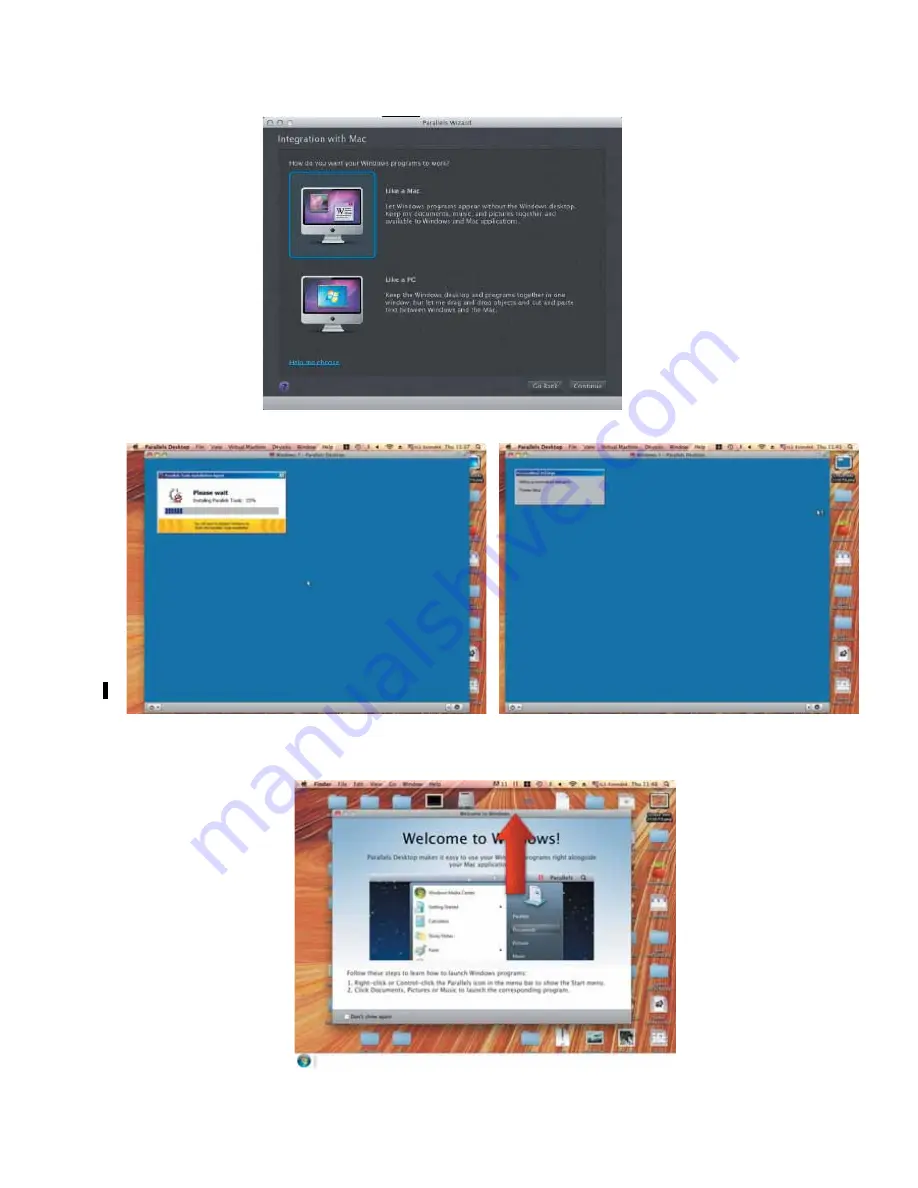
42
232001840G(08)
13) Select how you would like to run your Windows program.
14) After the prior setting is complete the windows OS installation procedure will start automatically.
15) Windows OS installation is complete then you can refer to “4.2.4 Installation of the LaserPro Print
Driver” to install GCC LaserPro Print Driver.
16) Install the AP that you want to use after the above installation is complete.
Содержание LaserPro C180II
Страница 1: ...232001840G 08 ...
Страница 15: ...232001840G 08 15 Chapter 2 Unpacking Contents Unloading and Unpacking Contents and Accessories Checklist ...
Страница 20: ...20 4 Place the machine into the package box 5 Cover the lid and tighten by rope ...
Страница 22: ...232001840G 06 Chapter 3 Mechanical Overview Front View Top View Right Profile View Left Profile View Rear View ...
Страница 29: ...232001840G 08 ...
Страница 34: ...232001840G 06 ...
Страница 35: ...232001840G 08 ...
Страница 41: ...41 232001840G 08 11 Select CD ROM drive with the Windows installation CD 12 Enter the Windows OS product key ...
Страница 107: ...107 232001840G 08 ...
Страница 109: ...109 232001840G 08 ...
Страница 114: ...114 232001840G 08 8 Now you are ready to output the modified image by clicking File Print ...
Страница 137: ...137 232001840G 08 Chapter 9 Basic Troubleshooting ...
Страница 139: ...139 232001840G 08 Chapter 10 Appendix Glossary LaserPro C180II Series Specification Sheet ...
















































