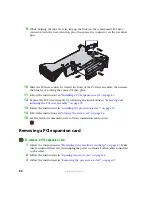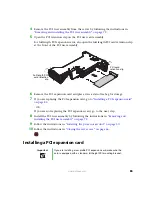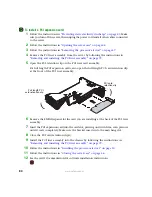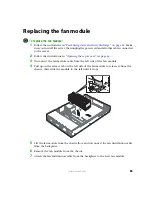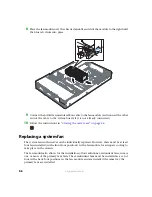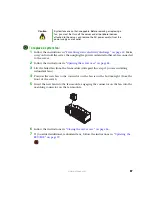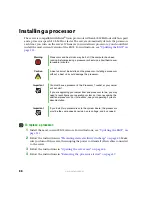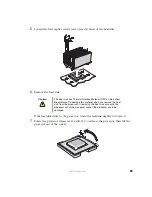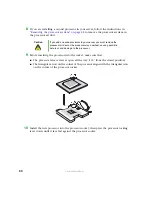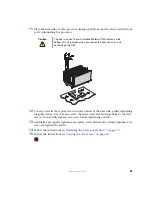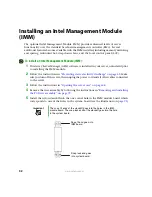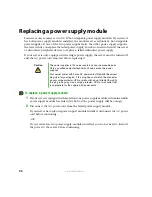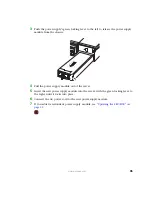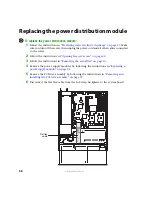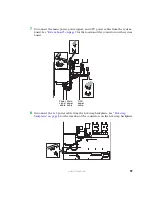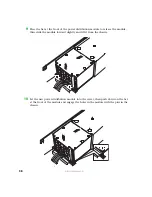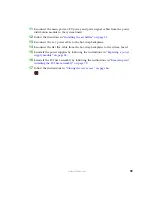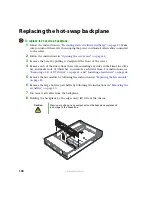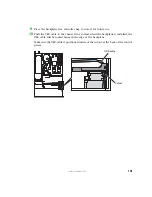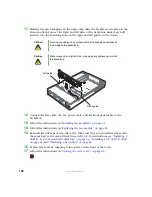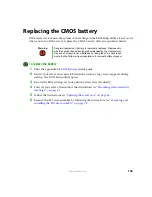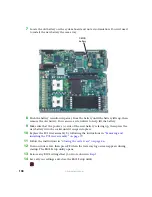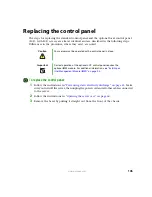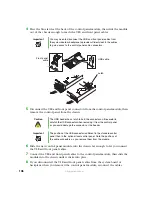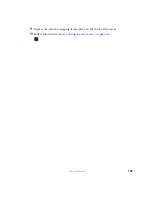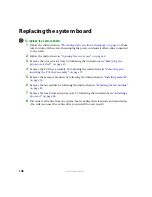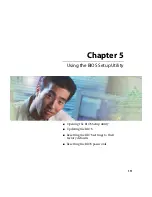96
www.gateway.com
Replacing the power distribution module
To replace the power distribution module:
1
Follow the instructions in
“Preventing static electricity discharge” on page 43
. Make
sure you turn off the server, then unplug the power cord and all other cables connected
to the server.
2
Follow the instructions in
“Opening the server case” on page 44
.
3
Follow the instructions in
“Removing the air baffles” on page 50
4
Remove the power supply modules by following the instructions in
power supply module” on page 94
5
Remove the PCI riser assembly by following the instructions in
installing the PCI riser assembly” on page 79
.
6
Disconnect the flat flex cable from the hot-swap backplane to the system board.
Flat flex
cable
Содержание 9515
Страница 1: ...User Guide Gateway 9515 Server ...
Страница 5: ...iv www gateway com B BIOS Settings 155 C Safety Regulatory and Legal Information 173 Index 181 ...
Страница 15: ...10 www gateway com ...
Страница 125: ...120 www gateway com ...
Страница 151: ...146 www gateway com ...
Страница 177: ...172 www gateway com ...
Страница 178: ...Appendix C 173 Safety Regulatory and Legal Information Safety information Legal and Regulatory Information ...
Страница 193: ...188 www gateway com ...
Страница 194: ...A MAN 9515 USR GDE R0 12 04 ...