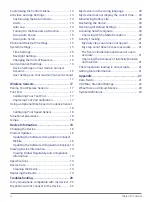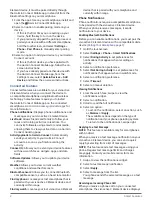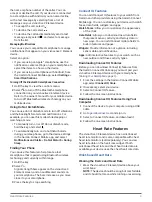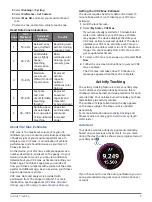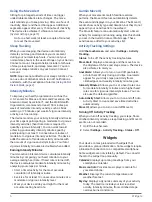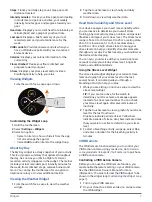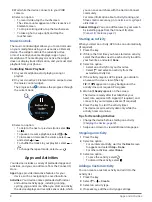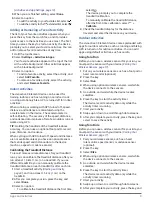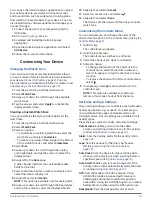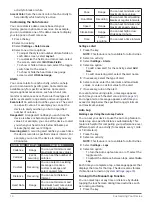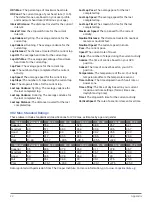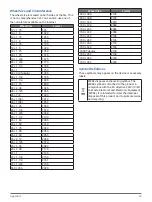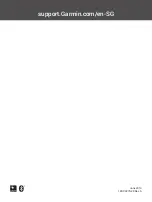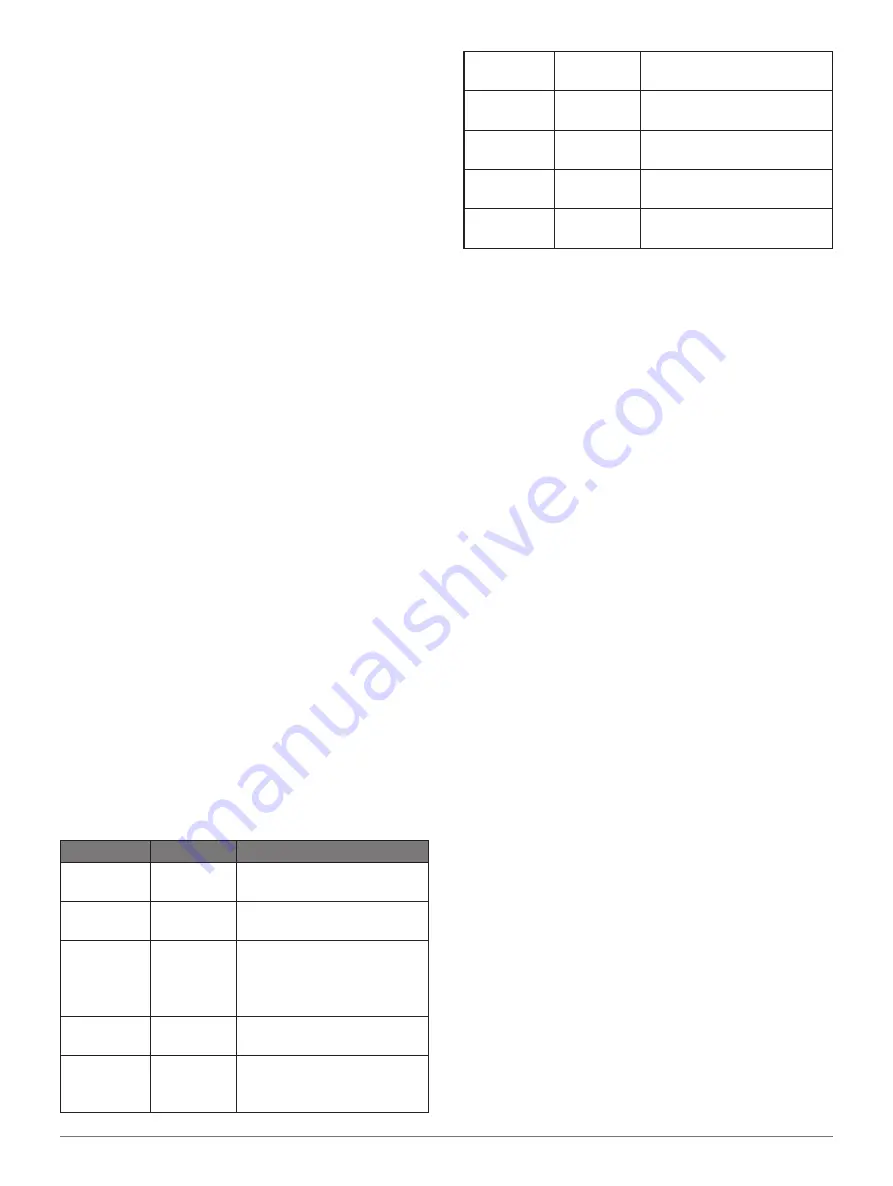
14
Customizing Your Device
activity to black or white.
Accent Color:
Sets the accent color of each activity to
help identify which activity is active.
Customizing the Data Screens
You can customize data screens based on your
training goals or optional accessories. For example,
you can customize one of the data screens to display
your lap pace or heart rate zone.
1
Press the key.
2
Select an activity.
3
Select
Settings
>
Data Screens
.
4
Select one or more options:
• To adjust the style and number of data fields on
each data screen, select
Layout
.
• To customize the fields on a data screen, select
the screen, and select
Edit Data Fields
.
• To show or hide a data screen, select the toggle
switch next to the screen.
• To show or hide the heart rate zone gauge
screen, select
HR Zone Gauge
.
Alerts
You can set alerts for each activity, which can help
you to train toward specific goals. Some alerts are
available only for specific activities. Some alerts
require optional accessories, such as a heart rate
monitor or cadence sensor. There are three types of
alerts: event alerts, range alerts, and recurring alerts.
Event alert:
An event alert notifies you once. The event
is a specific value. For example, you can set the
device to alert you when you burn a specified
number of calories.
Range alert:
A range alert notifies you each time the
device is above or below a specified range of
values. For example, you can set the device to alert
you when your heart rate is below 60 beats per
minute (bpm) and over 210 bpm.
Recurring alert:
A recurring alert notifies you each time
the device records a specified value or interval. For
example, you can set the device to alert you every
30 minutes.
Alert Name Alert Type
Description
Cadence
Range
You can set minimum and
maximum cadence values.
Calories
Event,
recurring
You can set the number of
calories.
Custom
Recurring
You can select an existing
message or create a
custom message and
select an alert type.
Distance
Recurring You can set a distance
interval.
Heart Rate
Range
You can set minimum and
maximum heart rate values
or select zone changes.
Pace
Range
You can set minimum and
maximum pace values.
Run/Walk
Recurring You can set timed walking
breaks at regular intervals.
Speed
Range
You can set minimum and
maximum speed values.
Stroke Rate
Range
You can set high or low
strokes per minute.
Time
Event,
recurring You can set a time interval.
Setting an Alert
1
Press the key.
NOTE:
This feature is not available for all activities.
2
Select an activity.
3
Select
Settings
>
Alerts
.
4
Select an option:
• To add a new alert for the activity, select
Add
New
.
• To edit an existing alert, select the alert name.
5
If necessary, select the type of alert.
6
Select a zone, enter the minimum and maximum
values, or enter a custom value for the alert.
7
If necessary, turn on the alert.
For event and recurring alerts, a message appears
each time you reach the alert value (
).
For range alerts, a message appears each time you
exceed or drop below the specified range (minimum
and maximum values).
Auto Lap
Marking Laps Using the Auto Lap Feature
You can set your device to use the Auto Lap feature to
mark a lap at a specific distance automatically. This
feature is helpful for comparing your performance over
different parts of an activity (for example, every 1 mile
or 5 kilometers).
1
Press the key.
2
Select an activity.
NOTE:
This feature is not available for all activities.
3
Select
Settings
>
Laps
.
4
Select an option:
• To turn the Auto Lap feature on or off, select the
toggle switch.
• To adjust the distance between laps, select
Auto
Lap
.
Each time you complete a lap, a message appears that
displays the time for that lap. The device also vibrates
if vibration is turned on (
).
Turning On the Manual Lap Function
You can mark laps at any time or distance by double
tapping the touchscreen during timed activities such
as running and biking.
1
Press the key.
Содержание VIVOACTIVE 3 Element
Страница 1: ...VÍVOACTIVE 3 Element Owner s Manual ...
Страница 28: ...support Garmin com en SG June 2019 190 02270 2K Rev A ...