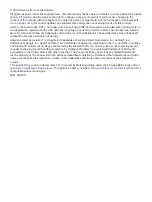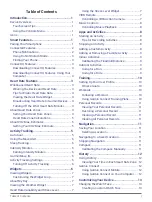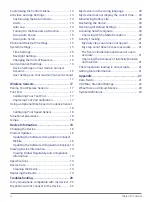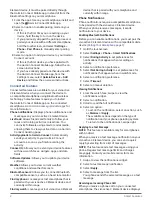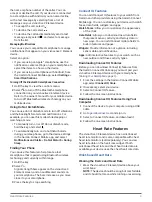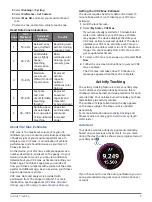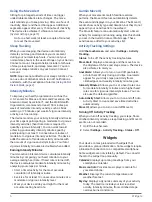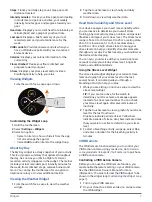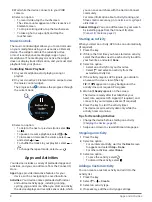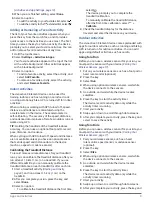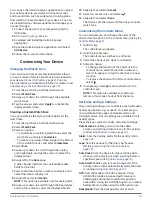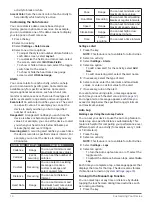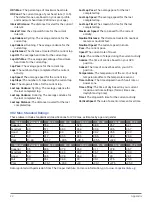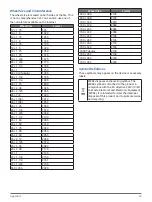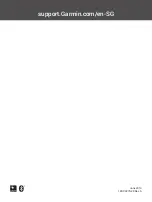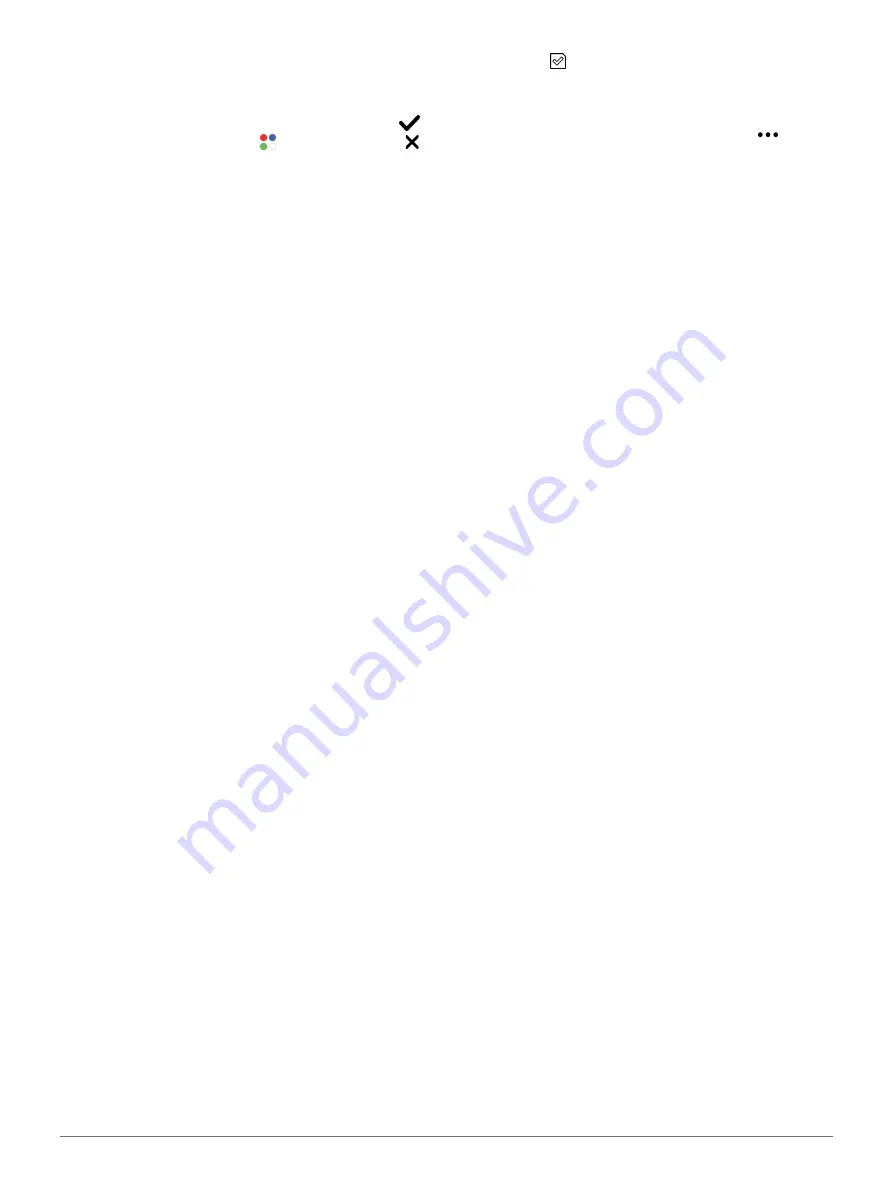
Apps and Activities
9
Activities and App Settings, page
5
When you are finished editing, select
Done
.
6
Select an option:
• To add the activity to your favorites list, select .
• To add the activity to the extended list, select .
Adding or Removing a Favorite Activity
The list of your favorite activities appears when you
press the key from the watch face, and it provides
quick access to the activities you use most. The first
time you press the key to start an activity, the device
prompts you to select your favorite activities. You can
add or remove favorite activities at any time.
1
Hold the touchscreen.
2
Select
Settings
>
Activities & Apps
.
Your favorite activities appear at the top of the list
with a white background. Other activities appear
with a black background.
3
Select an option:
• To add a favorite activity, select the activity, and
select
Add Favorite
.
• To remove a favorite activity, select the activity,
and select
Remove Favorite
.
Indoor Activities
The vívoactive 3 Element device can be used for
training indoors, such as running on an indoor track
or using a stationary bike. GPS is turned off for indoor
activities.
When running or walking with GPS turned off, speed,
distance, and cadence are calculated using the
accelerometer in the device. The accelerometer is
self-calibrating. The accuracy of the speed, distance,
and cadence data improves after a few outdoor runs or
walks using GPS.
TIP:
Holding the handrails of the treadmill reduces
accuracy. You can use an optional foot pod to record
pace, distance, and cadence.
When cycling with GPS turned off, speed and distance
are not available unless you have an optional sensor
that sends speed and distance data to the device
(such as a speed or cadence sensor).
Calibrating the Treadmill Distance
To record more accurate distances for your treadmill
runs, you can calibrate the treadmill distance after you
run at least 1.5 km (1 mi.) on a treadmill. If you use
different treadmills, you can manually calibrate the
treadmill distance on each treadmill or after each run.
1
Start a treadmill activity (
), and run at least 1.5 km (1 mi.) on the
treadmill.
2
After you complete your run, press the key, and
select
Done
.
3
Select an option:
• To calibrate the treadmill distance the first time,
select .
The device prompts you to complete the
treadmill calibration.
• To manually calibrate the treadmill distance
after the first- time calibration, select >
Calibrate
.
4
Check the treadmill display for the distance
traveled, and enter the distance on your device.
Outdoor Activities
The vívoactive 3 Element device comes preloaded with
apps for outdoor activities, such as running and biking.
GPS is turned on for outdoor activities. You can add
apps using default activities, such as cardio.
Going for a Run
Before you can use a wireless sensor for your run, you
must pair the sensor with your device (
).
1
Put on your wireless sensors, such as a foot pod or
heart rate monitor (optional).
2
Press the key.
3
Select
Run
.
4
When using optional wireless sensors, wait while
the device connects to the sensors.
5
Go outside, and wait while the device locates
satellites.
6
Press the key to start the activity timer.
The device records activity data only while the
activity timer is running.
7
Start your activity.
8
Swipe up or down to scroll through data screens.
9
After you complete your activity, press the key, and
select to save the activity.
Going for a Ride
Before you can use a wireless sensor for your ride, you
must pair the sensor with your device (
).
1
Pair your wireless sensors, such as a heart
rate monitor, speed sensor, or cadence sensor
(optional).
2
Press the key.
3
Select
Bike
.
4
When using optional wireless sensors, wait while
the device connects to the sensors.
5
Go outside, and wait while the device locates
satellites.
6
Press the key to start the activity timer.
The device records activity data only while the
activity timer is running.
7
Start your activity.
8
Swipe up or down to scroll through data screens.
9
After you complete your activity, press the key, and
Содержание VIVOACTIVE 3 Element
Страница 1: ...VÍVOACTIVE 3 Element Owner s Manual ...
Страница 28: ...support Garmin com en SG June 2019 190 02270 2K Rev A ...