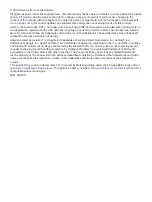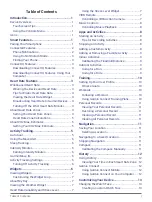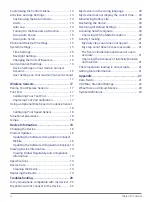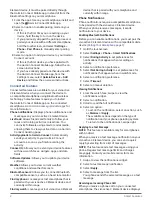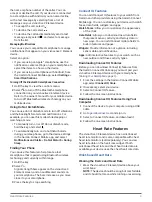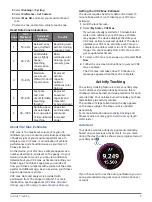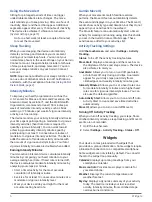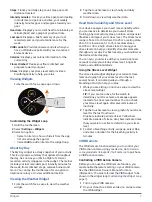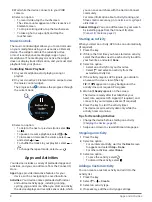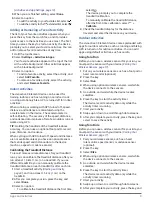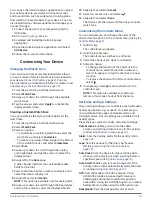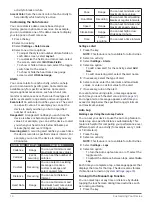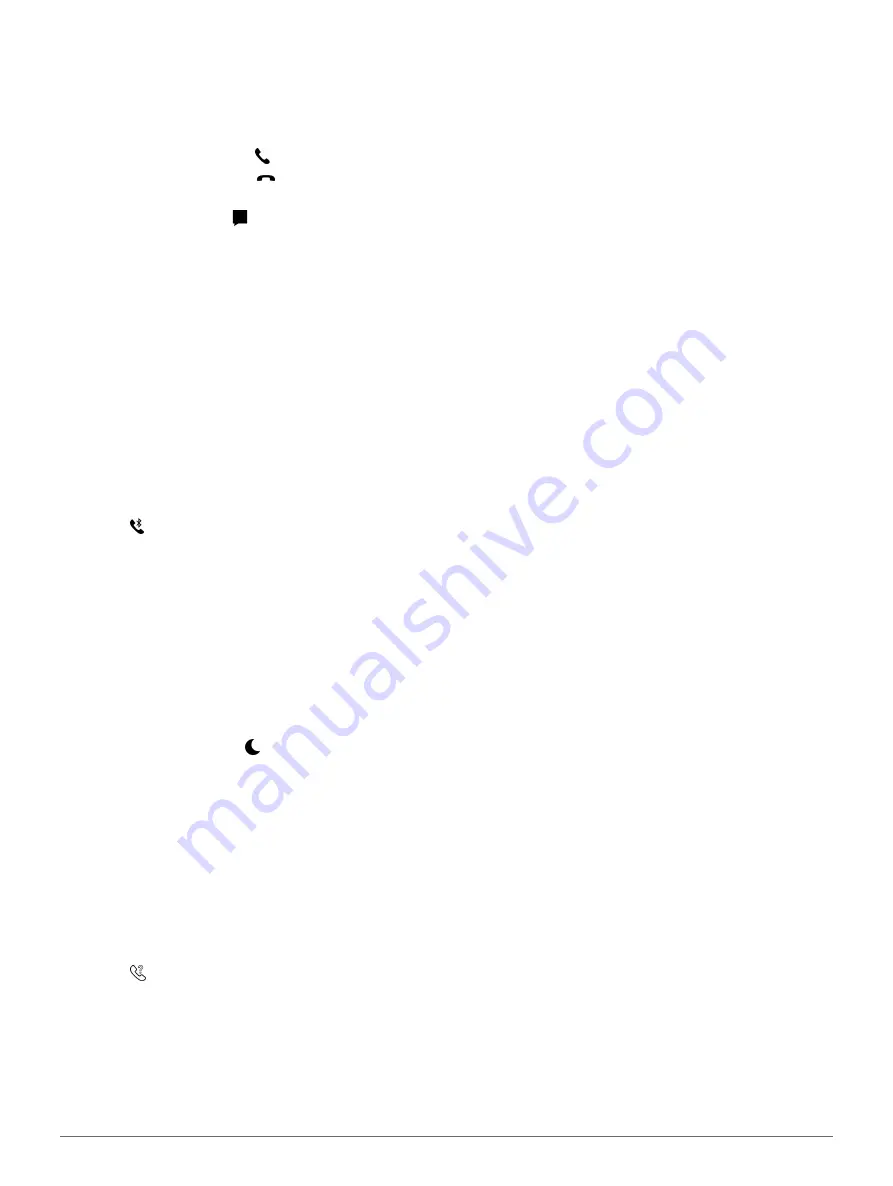
Heart Rate Features
3
the name or phone number of the caller. You can
accept or decline the call. If your device is connected
to a smartphone with Android, you can also decline
with a text message by selecting from a list of
messages on your vívoactive 3 Element device.
y
To accept the call, select .
y
To decline the call, select .
y
To decline the call and immediately send a text
message reply, select , and select a message
from the list.
Managing Notifications
You can use your compatible smartphone to manage
notifications that appear on your vívoactive 3 Element
device.
Select an option:
y
If you are using an Apple
®
smartphone, use the
notification center settings on your smartphone to
select the items to show on the device.
y
If you are using a smartphone with Android, from
the Garmin Connect Mobile app, select
Settings
>
Smart Notifications
.
Turning Off the Bluetooth Smartphone Connection
1
Hold the key to view the controls menu.
2
Select to turn off the Bluetooth smartphone
connection on your vívoactive 3 Element device.
Refer to the owner’s manual for your mobile device
to turn off Bluetooth wireless technology on your
mobile device.
Using Do Not Disturb Mode
You can use do not disturb mode to turn off vibrations
and the backlight for alerts and notifications. For
example, you can use this mode while sleeping or
watching a movie.
y
To manually turn on or off do not disturb mode,
hold the key, and select .
y
To automatically turn on do not disturb mode
during your sleep hours, go to the device settings
in the Garmin Connect Mobile app, and select
Notifications and Alerts
>
Do Not Disturb
>
During
Sleep
.
Finding Your Phone
You can use this feature to help locate a lost
smartphone that is paired using Bluetooth wireless
technology and currently within range.
1
Hold the key.
2
Select .
Signal strength bars appear on the vívoactive 3
Element screen, and an audible alert sounds on
your smartphone. The bars increase as you move
closer to your smartphone.
3
Press the key to stop searching.
Connect IQ Features
You can add Connect IQ features to your watch from
Garmin and other providers using the Garmin Connect
Mobile app. You can customize your device with watch
faces, data fields, widgets, and apps.
Watch Faces:
Allow you to customize the appearance
of the clock.
Data Fields:
Allow you to download new data fields
that present sensor, activity, and history data in
new ways. You can add Connect IQ data fields to
built-in features and pages.
Widgets:
Provide information at a glance, including
sensor data and notifications.
Apps:
Add interactive features to your watch, such as
new outdoor and fitness activity types.
Downloading Connect IQ Features
Before you can download Connect IQ features from
the Garmin Connect Mobile app, you must pair your
vívoactive 3 Element device with your smartphone.
).
1
From the settings in the Garmin Connect Mobile
app, select
Connect IQ Store
.
2
If necessary, select your device.
3
Select a Connect IQ feature.
4
Follow the on-screen instructions.
Downloading Connect IQ Features Using Your
Computer
1
Connect the device to your computer using a USB
cable.
2
Go to
3
Select a Connect IQ feature, and download it.
4
Follow the on-screen instructions.
Heart Rate Features
The vívoactive 3 Element device has a wrist-based
heart rate monitor and is also compatible with chest
heart rate monitors (sold separately). You can view
heart rate data on the heart rate widget. If both
wrist-based heart rate and chest heart rate data are
available, your device uses the chest heart rate data.
Wrist-based Heart Rate
Wearing the Device and Heart Rate
y
Wear the vívoactive 3 Element device above your
wrist bone.
NOTE:
The device should be snug but comfortable,
and it should not move while running or exercising.
Содержание VIVOACTIVE 3 Element
Страница 1: ...VÍVOACTIVE 3 Element Owner s Manual ...
Страница 28: ...support Garmin com en SG June 2019 190 02270 2K Rev A ...