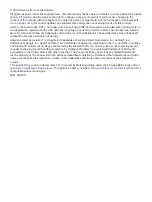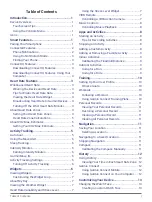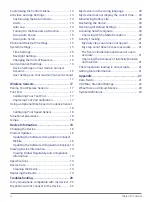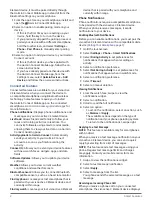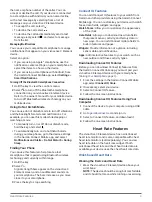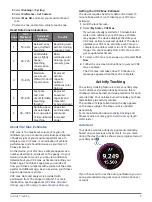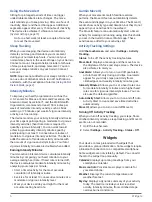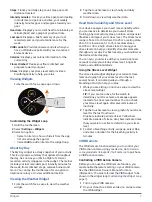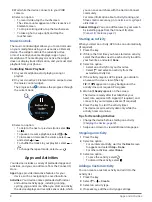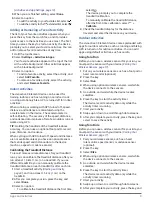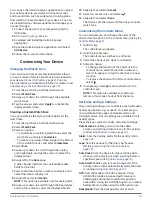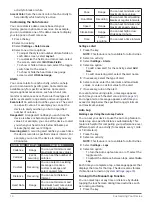2
Smart Features
Element device, it must be paired directly through
the Garmin Connect Mobile app, instead of from the
Bluetooth settings on your smartphone.
1
From the app store on your smartphone, install and
open the Garmin Connect Mobile app.
2
Select an option to enable pairing mode on your
device:
• If this is the first time you are setting up your
device, hold the key to turn on the device.
• If you previously skipped the pairing process or
paired your device with a different smartphone,
hold the touchscreen, and select
Settings
>
Phone
>
Pair Phone
to manually enter pairing
mode.
3
Select an option to add your device to your Garmin
Connect account:
• If this is the first device you have paired with
the Garmin Connect Mobile app, follow the on-
screen instructions.
• If you have already paired another device with
the Garmin Connect Mobile app, from the
settings menu, select
Garmin Devices
>
Add
Device
, and follow the on-screen instructions.
Connected Features
Connected features are available for your vívoactive
3 Element device when you connect the device to
a compatible smartphone using Bluetooth wireless
technology. Some features require you to install
the Garmin Connect Mobile app on the connected
smartphone. Go to
more information.
Phone notifications:
Displays phone notifications and
messages on your vívoactive 3 Element device.
LiveTrack:
Allows friends and family to follow your
races and training activities in real time. You
can invite followers using email or social media,
allowing them to view your live data on a Garmin
Connect tracking page.
Activity uploads to Garmin Connect:
Automatically
sends your activity to your Garmin Connect
account as soon as you finish recording the
activity.
Connect IQ:
Allows you to extend your device features
with new watch faces, widgets, apps, and data
fields.
Software Updates:
Allows you to update your device
software.
Weather:
Allows you to view current weather
conditions and weather forecasts.
Bluetooth sensors:
Allows you to connect Bluetooth
compatible sensors, such as a heart rate monitor.
Find my phone:
Locates your lost smartphone that is
paired with your vívoactive 3 Element device and
currently within range.
Find my watch:
Locates your lost vívoactive 3 Element
device that is paired with your smarphone and
currently within range.
Phone Notifications
Phone notifications require a compatible smartphone
to be paired with the vívoactive 3 Element device.
When your phone receives messages, it sends
notifications to your device.
Enabling Bluetooth Notifications
Before you can enable notifications, you must pair the
vívoactive 3 Element device with a compatible mobile
device (
1
Hold the touchscreen.
2
Select
Settings
>
Phone
>
Smart Notifications
.
3
Select
During Activity
to set preferences for
notifications that appear when recording an
activity.
4
Select a notification preference.
5
Select
Not During Activity
to set preferences for
notifications that appear when in watch mode.
6
Select a notification preference.
7
Select
Timeout
.
8
Select a timeout duration.
Viewing Notifications
1
From the watch face, swipe to view the
notifications widget.
2
Select a notification.
3
Scroll to read the full notification.
4
Select an option:
• To act on the notification, select an action, such
as
Dismiss
or
Reply
.
The available actions depend on the type of
notification and your phone operating system.
• To return to the notification list, swipe right.
Replying to a Text Message
NOTE:
This feature is available only for smartphones
with Android.
When you receive a text message notification on your
vívoactive 3 Element device, you can send a quick
reply by selecting from a list of messages.
NOTE:
This feature sends text messages using your
phone. Regular text message limits and charges
may apply. Contact your mobile carrier for more
information.
1
Swipe to view the notifications widget.
2
Select a text message notification.
3
Select
Reply
.
4
Select a message from the list.
Your phone sends the selected message as a text
message.
Receiving an Incoming Phone Call
When you receive a phone call on your connected
smartphone, the vívoactive 3 Element device displays
Содержание VIVOACTIVE 3 Element
Страница 1: ...VÍVOACTIVE 3 Element Owner s Manual ...
Страница 28: ...support Garmin com en SG June 2019 190 02270 2K Rev A ...