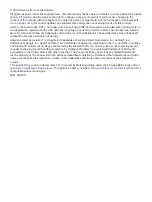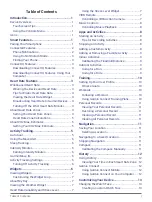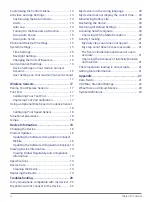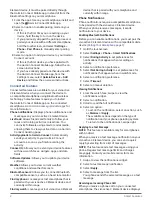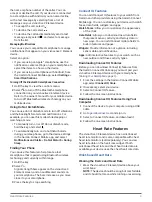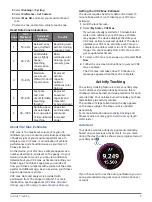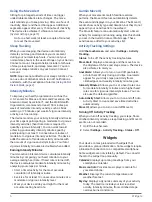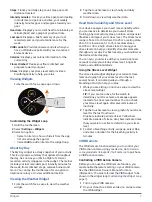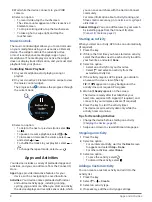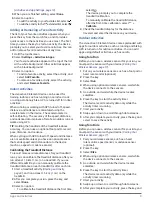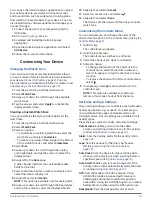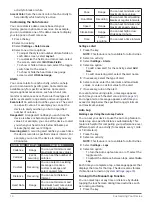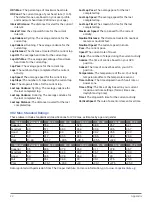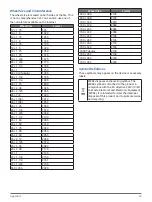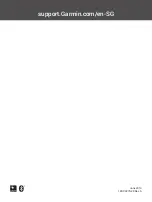Navigation
11
5
Select an option:
• To view the steps for the workout, select
View
.
• To start the workout, select
Do Workout
.
Personal Records
When you complete an activity, the device displays any
new personal records you achieved during that activity.
Personal records include your fastest time over several
typical race distances and longest run or ride.
Viewing Your Personal Records
1
Hold the touchscreen.
2
Select
History
>
Records
.
3
Select a sport.
4
Select a record.
5
Select
View Record
.
Restoring a Personal Record
You can set each personal record back to the one
previously recorded.
1
Hold the touchscreen.
2
Select
History
>
Records
.
3
Select a sport.
4
Select a record to restore.
5
Select
Previous
>
Yes
.
NOTE:
This does not delete any saved activities.
Clearing a Personal Record
1
Hold the touchscreen.
2
Select
History
>
Records
.
3
Select a sport.
4
Select a record to delete.
5
Select
Clear Record
>
Yes
.
NOTE:
This does not delete any saved activities.
Clearing All Personal Records
1
Hold the touchscreen.
2
Select
History
>
Records
.
NOTE:
This does not delete any saved activities.
3
Select a sport.
4
Select
Clear All Records
>
Yes
.
The records are deleted for that sport only.
Navigation
You can use the GPS navigation features on your
device to save locations, navigate to locations, and
find your way home.
Saving Your Location
A location is a point that you record and store in the
device. If you want to remember landmarks or return to
a certain spot, you can mark a location.
1
Go to the place where you want to mark a location.
2
Press the key.
3
Select
Navigation
>
Save Location
.
TIP:
To quickly mark a location, you can select
from the controls menu (
After the device acquires GPS signals, the location
information appears.
4
Select
Save
.
5
Select an icon.
Deleting a Location
1
Press the key.
2
Select
Navigation
>
Saved Locations
.
3
Select a location.
4
Select
Delete
>
Yes
.
Navigating to a Saved Location
Before you can navigate to a saved location, your
device must locate satellites.
1
Press the key.
2
Select
Navigation
>
Saved Locations
.
3
Select a location, and select
Go To
.
The compass appears.
4
Move forward.
The compass arrow points toward the saved
location.
TIP:
For more accurate navigation, orient the top
of the screen toward the direction in which you are
moving.
5
Press the key to start the activity timer.
Stopping Navigation
y
To stop navigation and continue your activity, hold
the touchscreen, and select
Stop Navigation
.
y
To stop navigation and end your activity, press the
key, and select
Done
.
Compass
The device has a 3-axis compass with automatic
calibration. The compass features and appearance
change depending on your activity, whether GPS
is enabled, and whether you are navigating to a
destination.
Calibrating the Compass Manually
NOTICE
Calibrate the electronic compass outdoors. To
improve heading accuracy, do not stand near objects
that influence magnetic fields, such as vehicles,
buildings, and overhead power lines.
Your device was already calibrated at the factory,
and the device uses automatic calibration by default.
If you experience irregular compass behavior, for
Содержание VIVOACTIVE 3 Element
Страница 1: ...VÍVOACTIVE 3 Element Owner s Manual ...
Страница 28: ...support Garmin com en SG June 2019 190 02270 2K Rev A ...