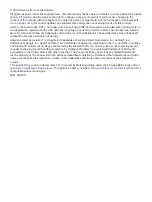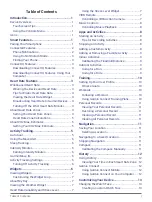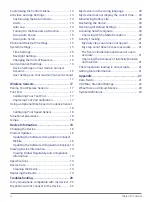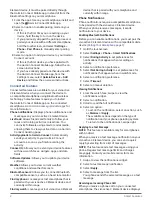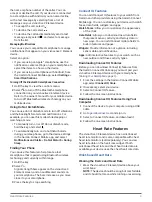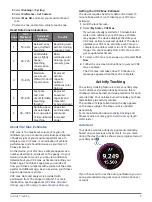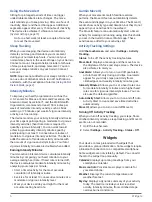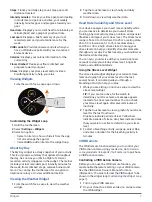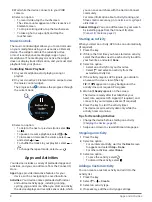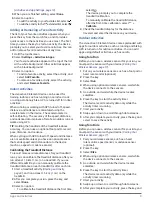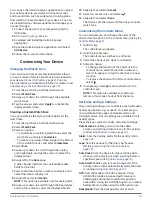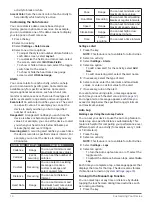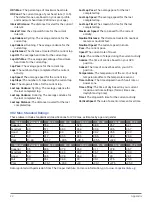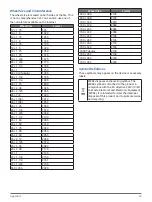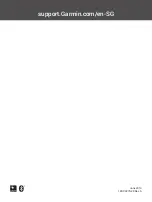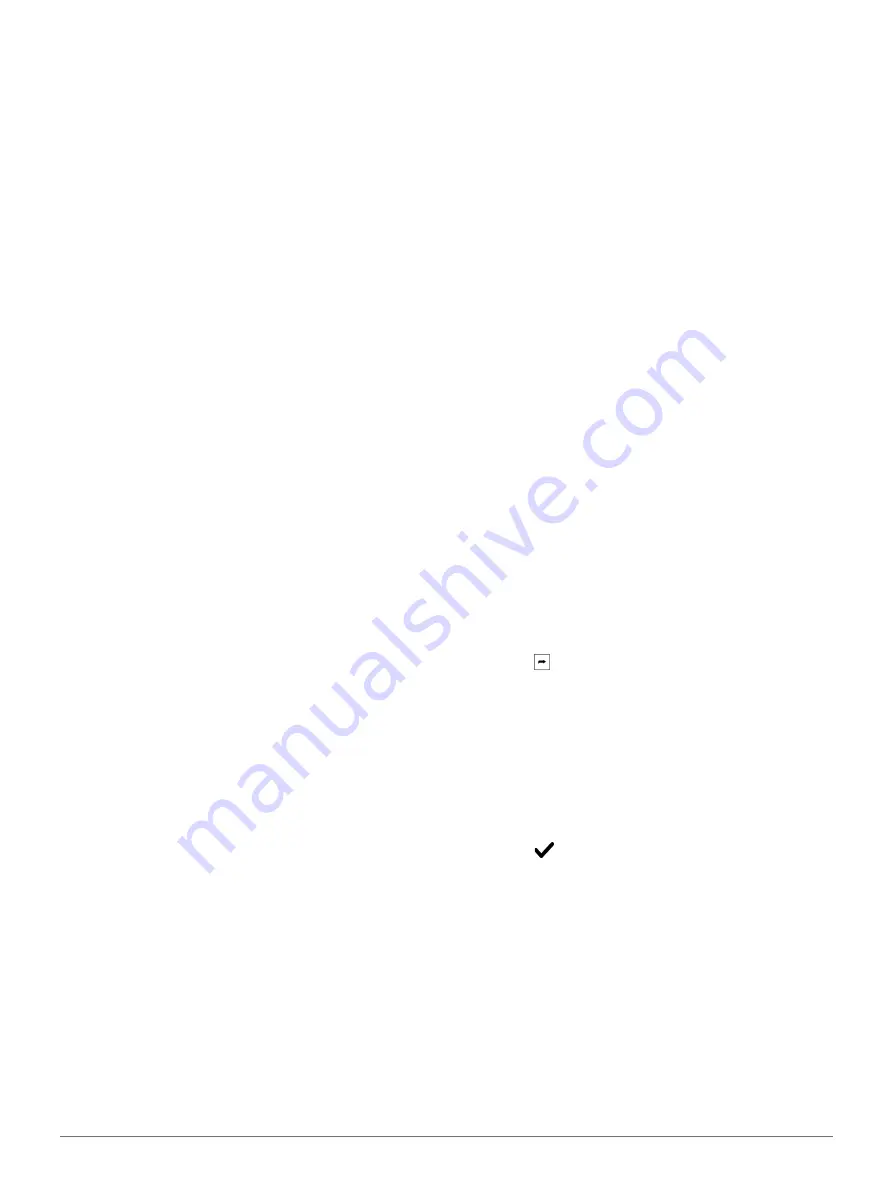
10
Training
select to save the activity.
Training
Setting Up Your User Profile
You can update your gender, birth year, height, weight,
wrist, and heart rate zone (
) settings. The device uses this
information to calculate accurate training data.
1
Hold the touchscreen.
2
Select
Settings
>
User Profile
.
3
Select an option.
Fitness Goals
Knowing your heart rate zones can help you measure
and improve your fitness by understanding and
applying these principles.
y
Your heart rate is a good measure of exercise
intensity.
y
Training in certain heart rate zones can help you
improve cardiovascular capacity and strength.
y
Knowing your heart rate zones can prevent you
from overtraining and can decrease your risk of
injury.
If you know your maximum heart rate, you can use
Heart Rate Zone Calculations, page
determine the best heart rate zone for your fitness
objectives.
If you do not know your maximum heart rate, use one
of the calculators available on the Internet. Some
gyms and health centers can provide a test that
measures maximum heart rate. The default maximum
heart rate is 220 minus your age.
Workouts
Your device can guide you through multiple-step
workouts that include goals for each workout step,
such as distance, time, reps, or other metrics. Your
device includes several preloaded workouts for
multiple activities, including cardio, running, and
biking. You can create and find more workouts and
training plans using Garmin Connect and transfer them
to your device.
You can create a scheduled training plan using the
calendar in Garmin Connect and send the scheduled
workouts to your device.
Following a Workout
Your device can guide you through multiple steps in a
workout.
1
Press the key.
2
Select an activity.
3
Select
Workouts
.
NOTE:
This option appears only when you have
workouts loaded on your device for the selected
activity.
4
Select a workout.
5
Press the key to start the activity timer.
The device briefly displays the goals for the first
step of your workout.
6
After you complete the workout step, press the key.
A summary of the workout step appears. After
several seconds, the rest timer and the goals for
the next step appear.
7
While resting, swipe down to view notes and
additional details about the next workout step
(optional).
8
When you are ready to start the next workout step,
press the key.
9
Repeat steps 5 through 8 until you complete all of
the steps in the workout.
TIP:
If you want to stop the workout early, you can
select Stop from the rest timer.
Using Garmin Connect Training Plans
Before you can download and use a training plan from
Garmin Connect, you must have a Garmin Connect
You can browse Garmin Connect to find a training plan,
schedule workouts and courses, and download the
plan to your device.
1
Connect the device to your computer.
2
Go to
3
Select and schedule a training plan.
4
Review the training plan in your calendar.
5
Select , and follow the on-screen instructions.
Starting Today’s Workout
After you send a training plan to your device, you can
quickly start today’s scheduled workout for an activity.
1
Press the key.
2
Select an activity.
If a workout for this activity is scheduled for today,
the device shows the workout name and prompts
you to start it.
3
Select .
4
Select
View
to view the workout steps, and swipe
right when you are finished viewing the steps
(optional).
5
Press the key to start the workout.
Viewing Scheduled Workouts
You can view workouts scheduled in your training
calendar and start a workout.
1
Press the key.
2
Select an activity.
3
Select
Workouts
>
Training Calendar
.
Your scheduled workouts appear, sorted by date.
4
Select a workout.
Содержание VIVOACTIVE 3 Element
Страница 1: ...VÍVOACTIVE 3 Element Owner s Manual ...
Страница 28: ...support Garmin com en SG June 2019 190 02270 2K Rev A ...