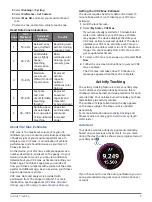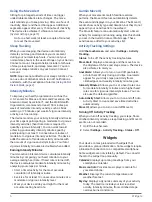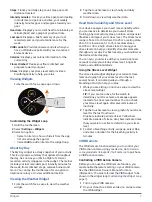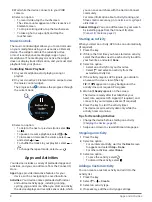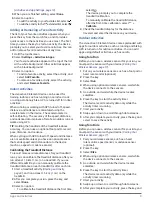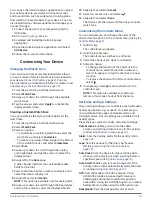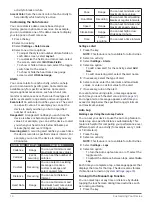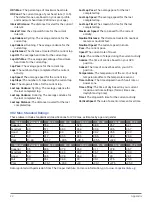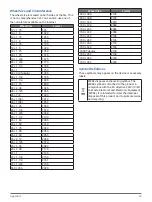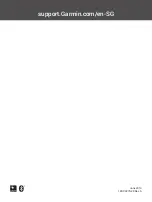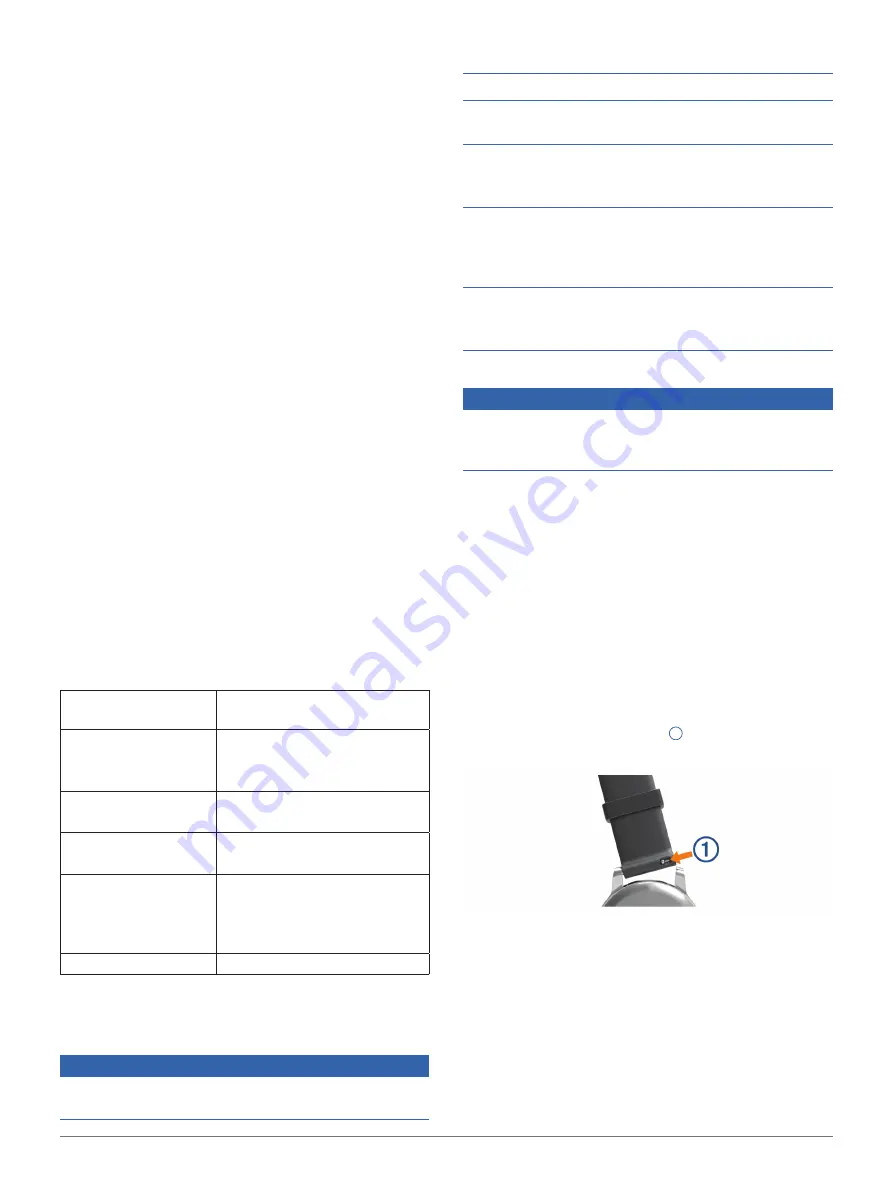
Device Information
19
update is complete, your device restarts.
Updating the Software Using Garmin Express
Before you can update your device software, you must
download and install the Garmin Express application
and add your device (
).
1
Connect the device to your computer using the
USB cable.
When new software is available, the Garmin
Express application sends it to your device.
2
After the Garmin Express application finishes
sending the update, disconnect the device from
your computer.
Your device installs the update.
Viewing Device Information
You can view the unit ID, software version, regulatory
information, and license agreement.
1
Hold the touchscreen.
2
Select
Settings
>
System
>
About
.
Viewing E-label Regulatory and Compliance
Information
The label for this device is provided electronically. The
e-label may provide regulatory information, such as
identification numbers provided by the FCC or regional
compliance markings, as well as applicable product
and licensing information.
1
Hold the touchscreen.
2
Select
System
>
Settings
Specifications
Battery type
Rechargeable, built-in lithium-
polymer battery
Battery life
Up to 7 days in smartwatch
mode (with heart rate)
Up to 11 hr. in GPS mode
Operating
temperature range
From -20º to 50ºC (from -4º to
122ºF)
Charging temperature
range
From 0º to 45ºC (from 32º to
113ºF)
Wireless frequencies/
protocols
ANT+ wireless
communications protocol
Bluetooth Smart wireless
technology
Water rating
5 ATM*
*The device withstands pressure equivalent to a depth of 50 m. For
more information, go to
Garmin.com.sg/legal/waterrating
.
Device Care
NOTICE
Avoid extreme shock and harsh treatment, because it
can degrade the life of the product.
Avoid pressing the keys under water.
Do not use a sharp object to clean the device.
Never use a hard or sharp object to operate the
touchscreen, or damage may result.
Avoid chemical cleaners, solvents, and insect
repellents that can damage plastic components and
finishes.
Thoroughly rinse the device with fresh water after
exposure to chlorine, salt water, sunscreen, cosmetics,
alcohol, or other harsh chemicals. Prolonged exposure
to these substances can damage the case.
Do not store the device where prolonged exposure
to extreme temperatures can occur, because it can
cause permanent damage.
Cleaning the Device
NOTICE
Even small amounts of sweat or moisture can cause
corrosion of the electrical contacts when connected
to a charger.
Corrosion can prevent charging and data transfer.
1
Wipe the device using a cloth dampened with a
mild detergent solution.
2
Wipe it dry.
After cleaning, allow the device to dry completely.
TIP:
For more information, go to
.
Replacing the Bands
The device is compatible with 20 mm wide bands. Go
to
, or contact your Garmin dealer
for information about optional accessories.
1
Slide the quick-release pin
1
on the spring bar to
remove the band.
2
Insert one side of the spring bar for the new band
into the device.
3
Slide the quick-release pin, and align the spring bar
with the opposite side of the device.
4
Repeat steps 1 through 3 to replace the other band.
Содержание VIVOACTIVE 3 Element
Страница 1: ...VÍVOACTIVE 3 Element Owner s Manual ...
Страница 28: ...support Garmin com en SG June 2019 190 02270 2K Rev A ...