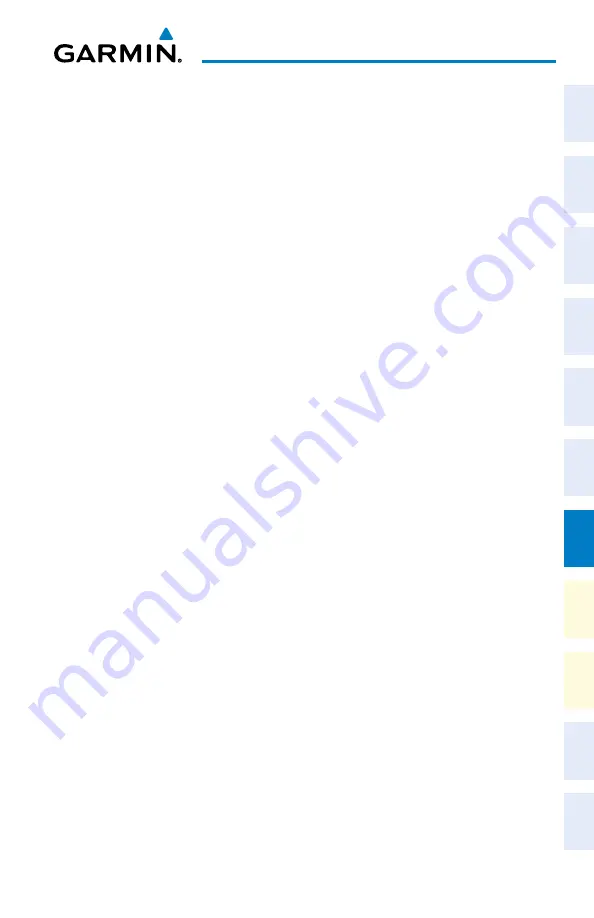
Garmin G1000 NXi Cockpit Reference Guide for the da62
190-02622-00 Rev. A
129
additional Features
Flight
Instruments
EIS
Nav/Com/
XPDR/Audio
Flight
Management
Hazar
d
Avoidance
AFCS
Additional
Featur
es
Annun/Alerts
Appendix
Index
Flight
Instruments
EIS
Nav/Com/
XP
d
R/
a
udio
Flight
Management
Hazar
d
avoidance
a
FCS
a
dditional
Featur
es
a
bnormal
o
per
ation
a
nnun/
a
lerts
a
ppendix
Index
Setting a preset channel number:
1)
On the ‘Aux - XM Radio’ Page, while listening to an active channel, press the
Presets
Softkey to access the first five preset channels (
Preset 1 - Preset 5
).
2)
Press the
More
Softkey to access the next five channels (
Preset 6 – Preset 10
), and
again to access the last five channels (
Preset 11 – Preset 15
). Pressing the
More
Softkey repeatedly cycles through the preset channels.
3)
Press any one of the (
Preset 1 - Preset 15
) softkeys to assign a number to the active
channel.
4)
Press the
Set
Softkey on the desired channel number to save the channel as a preset.
adjusting the volume:
1)
With the ‘Aux - XM Radio’ Page displayed, press the
Volume
Softkey.
2)
Press the
VoL –
Softkey to reduce volume or press the
VoL +
Softkey to increase volume.
(Once the
VoL
Softkey is pressed, the volume can also be adjusted using the small
FMS
Knob.) Volume can also be adjusted with the Audio Panel Volume Knob when MUS1 or
MUS2 Buttons are pressed.
ELECTRoNIC CHECKLISTS
accessing and navigating checklists:
1)
From any page on the MFD (except the ‘EIS’ Pages), press the
Checklist
Softkey or turn the
large
FMS
Knob to select the ‘Checklist’ Page.
2)
Turn the large
FMS
Knob to select the ‘Group’ field.
3)
Turn the small
FMS
Knob to select the desired procedure and press the
ENT
Key.
4)
Turn the large
FMS
Knob to select the ‘Checklist’ field.
5)
Turn the
FMS
Knob to select the desired checklist and press the
ENT
Key. The selected
checklist item is indicated with white text surrounded by a white box.
6)
Press the
FMS
Button to activate the cursor. A cyan box surrounds the first checklist item.
7)
Press the
ENT
Key or press the
FMS
Button to check the selected checklist item. The line
item turns green and a checkmark is placed in the associated box. The next line item is
automatically selected for checking.
Either
FMS
Knob can be used to scroll through the checklist and select the desired
checklist item.
Press the
CLR
Key or
Uncheck
Softkey to remove a check mark from an item.
8)
When all checklist items have been checked, ‘*Checklist Finished*’ is displayed in green
text at the bottom left of the checklist window. If all items in the checklist have not be
checked, ‘*Checklist Not Finished*’ will be displayed in amber text.
9)
Press the
ENT
Key. ‘Go To Next Checklist?’ will be highlighted by the cursor.
10)
Press the
ENT
Key to advance to the next checklist.
11)
Press the
Exit
Softkey to exit the ‘Checklist’ Page and return to the page last viewed.
Содержание G1000 NXi
Страница 1: ...Cockpit Reference Guide Diamond DA62 System Software Version 2056 10 or later...
Страница 2: ......
Страница 4: ......
Страница 14: ...Garmin G1000 NXi Cockpit Reference Guide for the DA62 190 02622 00 Rev A Warnings Cautions Notes Blank Page...
Страница 16: ...Garmin G1000 NXi Cockpit Reference Guide for the DA62 190 02622 00 Rev A Software License Agreement Blank Page...
Страница 18: ...Garmin G1000 NXi Cockpit Reference Guide for the DA62 190 02622 00 Rev A 14 Record of Revisions Blank Page...
Страница 219: ......
















































