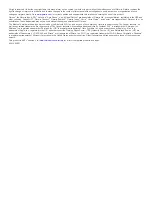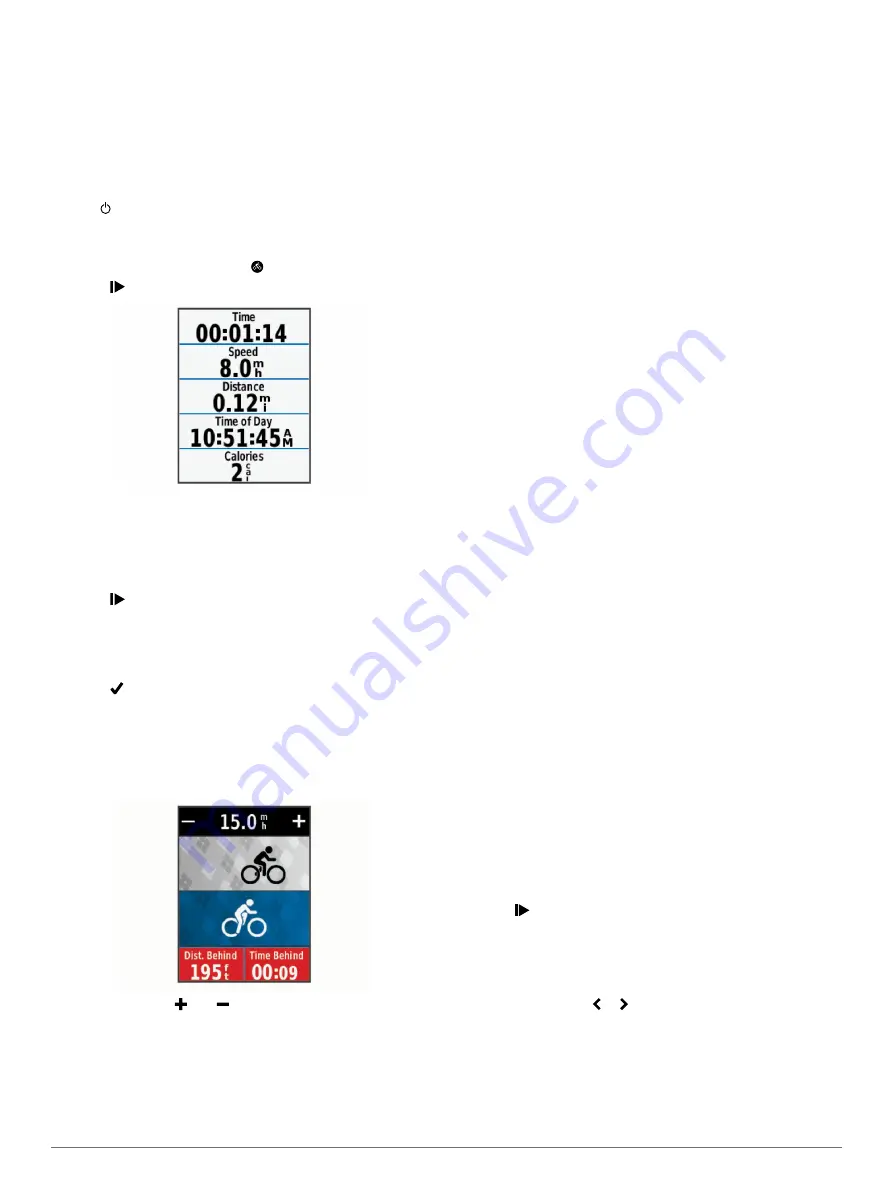
2
Wait while the device locates satellites.
It may take 30–60 seconds to locate satellite signals.
Training
Going for a Ride
If your device was packaged with an ANT+ sensor, they are
already paired and can be activated during initial setup.
1
Hold to turn on the device.
2
Go outside, and wait while the device locates satellites.
The satellite bars turn green when the device is ready.
3
From the home screen, select .
4
Select to start the timer.
NOTE:
History is recorded only while the timer is running.
5
Swipe left or right to view additional data screens.
You can swipe down from the top of the data screens to view
the connections screen.
6
If necessary, tap the screen to view the timer overlay.
7
Select to stop the timer.
TIP:
Before you save this ride and share it on your Garmin
Connect account, you can change the ride type. Accurate
ride type data is important for creating bike friendly courses.
8
Select
Save Ride
.
9
Select .
Using Virtual Partner
®
Your Virtual Partner is a training tool designed to help you meet
your goals.
1
Go for a ride.
2
Scroll to the Virtual Partner page to see who is leading.
3
If necessary, use and to adjust the speed of the Virtual
Partner during your ride.
Segments
Following a segment
: You can send segments from your
Garmin Connect account to your device. After a segment is
saved to your device, you can follow the segment.
NOTE:
When you download a course from your Garmin
Connect account, all segments in the course are downloaded
automatically.
Racing a segment
: You can race a segment, trying to match or
exceed your personal record or other cyclists who have
ridden the segment.
Strava
™
Segments
You can download Strava segments to your Edge device. Follow
Strava segments to compare your performance with your past
rides, friends, and pros who have ridden the same segment.
To sign up for a Strava membership, go to the segments widget
in your Garmin Connect account. For more information, go to
The information in this manual applies to both Garmin Connect
segments and Strava segments.
Following a Segment From the Web
Before you can download and follow a segment from Garmin
Connect, you must have a Garmin Connect account (
).
1
Connect the device to your computer using the USB cable.
NOTE:
If you are using Strava segments, your favorite
segments are transferred automatically to your device when it
is connected to Garmin Connect Mobile or your computer.
2
.
3
Create a new segment, or select an existing segment.
4
Select
Send to Device
.
5
Disconnect the device, and turn it on.
6
Select
Training
>
Segments
.
7
Select the segment.
8
Select
Map
>
Ride
.
Enabling Segments
You can enable Virtual Partner racing and prompts that alert you
to approaching segments.
1
Select
Training
>
Segments
.
2
Select a segment.
3
Select
Enable
.
NOTE:
Prompts alerting you to approaching segments
appear only for enabled segments.
Racing a Segment
Segments are virtual race courses. You can race a segment,
and compare your performance to past activities, other riders'
performance, connections in your Garmin Connect account, or
other members of the cycling community. You can upload your
activity data to your Garmin Connect account to view your
segment position.
NOTE:
If your Garmin Connect account and Strava account are
linked, your activity is automatically sent to your Strava account
so you can review the segment position.
1
Select to start the timer, and go for a ride.
When your path crosses an enabled segment, you can race
the segment.
2
Start racing the segment.
3
Scroll to the Virtual Partner screen to view your progress.
4
If necessary, select or to change your goal during your
race.
You can race against the group leader, challenger, or other
riders (if applicable).
A message appears when the segment is complete.
Viewing Segment Details
1
Select
Training
>
Segments
.
Training
3
Содержание A03001
Страница 1: ...A03001 Owner s Manual July 2016 190 02077 00_0A...
Страница 29: ......