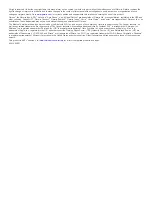Table of Contents
Introduction.....................................................................1
About the Battery................................................................... 1
Releasing the Edge ................................................................2
Keys............................................................................................ 2
Acquiring Satellite Signals .......................................................... 2
Training........................................................................... 3
Going for a Ride ..........................................................................3
Using Virtual Partner® ........................................................... 3
Segments....................................................................................3
Strava™ Segments ................................................................ 3
Following a Segment From the Web ......................................3
Enabling Segments ................................................................ 3
Racing a Segment ................................................................. 3
Viewing Segment Details ....................................................... 3
Segment Options ................................................................... 4
Deleting a Segment ............................................................... 4
Workouts.....................................................................................4
About the Training Calendar ....................................................... 4
Using Garmin Connect Training Plans ...................................4
Interval Workouts........................................................................ 5
Using an ANT+ Indoor Trainer .................................................... 5
Setting a Training Target ............................................................ 5
Personal Records ....................................................................... 6
Navigation....................................................................... 6
Locations .................................................................................... 6
Marking Your Location ........................................................... 6
Saving Locations from the Map ............................................. 6
Navigating to a Location ........................................................ 6
Navigating to Known Coordinates ......................................... 6
Navigating Back to Start ........................................................ 6
Stopping Navigation ............................................................... 6
Projecting a Location ............................................................. 6
Editing Locations ....................................................................7
Deleting a Location ................................................................ 7
Courses...................................................................................... 7
Displaying a Course on the Map ....................................... 8
Route Settings ............................................................................ 8
Selecting an Activity for Route Calculation ............................ 8
Map Settings ............................................................................... 8
Changing the Map Orientation ............................................... 8
Bluetooth® Connected Features.................................. 8
Pairing Your Smartphone ........................................................... 8
ANT+ Sensors............................................................... 10
Putting On the Heart Rate Monitor ........................................... 10
Recovery Advisor ................................................................. 10
Turning On the Recovery Advisor ................................... 10
About VO2 Max. Estimates.................................................. 11
Tips for Erratic Heart Rate Data ...........................................12
Using Cycling Dynamics ................................................. 13
Garmin Index™ Smart Scale Data.......................................14
History........................................................................... 14
Viewing Your Ride .................................................................... 14
Garmin Connect ................................................................... 15
Fi® Connected Features ..................................................... 15
Fi Connectivity .............................................. 15
Fi Settings....................................................................... 15
Table of Contents
i
Содержание A03001
Страница 1: ...A03001 Owner s Manual July 2016 190 02077 00_0A...
Страница 29: ......