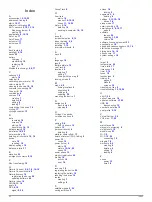Improving GPS Satellite Reception
• Frequently sync the device to your Garmin Connect account:
◦ Connect your device to a computer using the USB cable
and the Garmin Express application.
◦ Sync your device to the Garmin Connect Mobile app using
your Bluetooth enabled smartphone.
◦ Connect your device to your Garmin Connect account
using a Wi
‑
Fi wireless network.
While connected to your Garmin Connect account, the device
downloads several days of satellite data, allowing it to quickly
locate satellite signals.
• Take your device outside to an open area away from tall
buildings and trees.
• Remain stationary for a few minutes.
Setting Your Elevation
If you have accurate elevation data for your present location,
you can manually calibrate the altimeter on your device.
1
Select
Navigation
>
>
Set Elevation
.
2
Enter the elevation, and select .
Temperature Readings
The device may display temperature readings that are higher
than the actual air temperature if the device is placed in direct
sunlight, held in your hand, or is charging with an external
battery pack. Also, the device will take some time to adjust to
significant changes in temperature.
Replacement O-rings
Replacement bands (O-rings) are available for the mounts.
NOTE:
Use Ethylene Propylene Diene Monomer (EPDM)
replacement bands only. Go to
, or contact
your Garmin dealer.
Viewing Device Information
1
Select
>
Settings
>
System
>
About
.
2
Select an option.
• Select
Copyright Info
to view software information, the
unit ID, and the license agreement.
• Select
Regulatory Info
to view the regulatory information
and model number.
Updating the Software
Before you can update your device software, you must have a
Garmin Connect account, and you must download the Garmin
Express application.
1
Connect the device to your computer using the USB cable.
When new software is available, Garmin Express sends it to
your device.
2
Follow the on-screen instructions.
3
Do not disconnect your device from the computer during the
update process.
NOTE:
If you have already used Garmin Express to set up
your device with Wi
‑
Fi connectivity, Garmin Connect can
automatically download available software updates to your
device when it connects using Wi
‑
Fi.
Support and Updates
Garmin Express (
access to these services for Garmin devices.
• Product registration
• Product manuals
• Software updates
• Data uploads to Garmin Connect
• Map, chart, or course updates
Getting More Information
• Go to
.
• Go to
.
• Go to
, or contact your Garmin dealer
for information about optional accessories and replacement
parts.
Appendix
Data Fields
Some data fields require ANT+ accessories to display data.
Balance
: The current left/right power balance.
Balance - 10s Avg.
: The 10-second moving average of the left/
right power balance.
Balance - 30s Avg.
: The 30-second moving average of the left/
right power balance.
Balance - 3s Avg.
: The three-second moving average of the
left/right power balance.
Balance - Avg.
: The average left/right power balance for the
current activity.
Balance - Lap
: The average left/right power balance for the
current lap.
Battery Level
: The remaining battery power.
Battery Status
: The remaining battery power of a bike light
accessory.
Beam Angle Status
: The headlight beam mode.
Cadence
: Cycling. The number of revolutions of the crank arm.
Your device must be connected to a cadence accessory for
this data to appear.
Cadence - Avg.
: Cycling. The average cadence for the current
activity.
Cadence - Lap
: Cycling. The average cadence for the current
lap.
Calories
: The amount of total calories burned.
Calories to Go
: During a workout, the remaining calories when
you are using a calorie target.
Course Pt. Dist.
: The remaining distance to the next point on
the course.
Di2 Battery Level
: The remaining battery power of a Di2
sensor.
Dist. - Lap
: The distance traveled for the current lap.
Dist. - Last Lap
: The distance traveled for the last completed
lap.
Dist. to Dest.
: The remaining distance to the final destination.
You must be navigating for this data to appear.
Dist. to Go
: During a workout or course, the remaining distance
when you are using a distance target.
Dist. to Next
: The remaining distance to the next waypoint on
the route. You must be navigating for this data to appear.
Distance
: The distance traveled for the current track or activity.
Elevation
: The altitude of your current location above or below
sea level.
ETA at Destination
: The estimated time of day when you will
reach the final destination (adjusted to the local time of the
destination). You must be navigating for this data to appear.
ETA at Next
: The estimated time of day when you will reach the
next waypoint on the route (adjusted to the local time of the
waypoint). You must be navigating for this data to appear.
20
Appendix
Содержание A03001
Страница 1: ...A03001 Owner s Manual July 2016 190 02077 00_0A...
Страница 29: ......