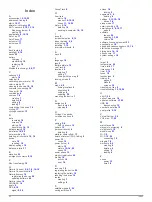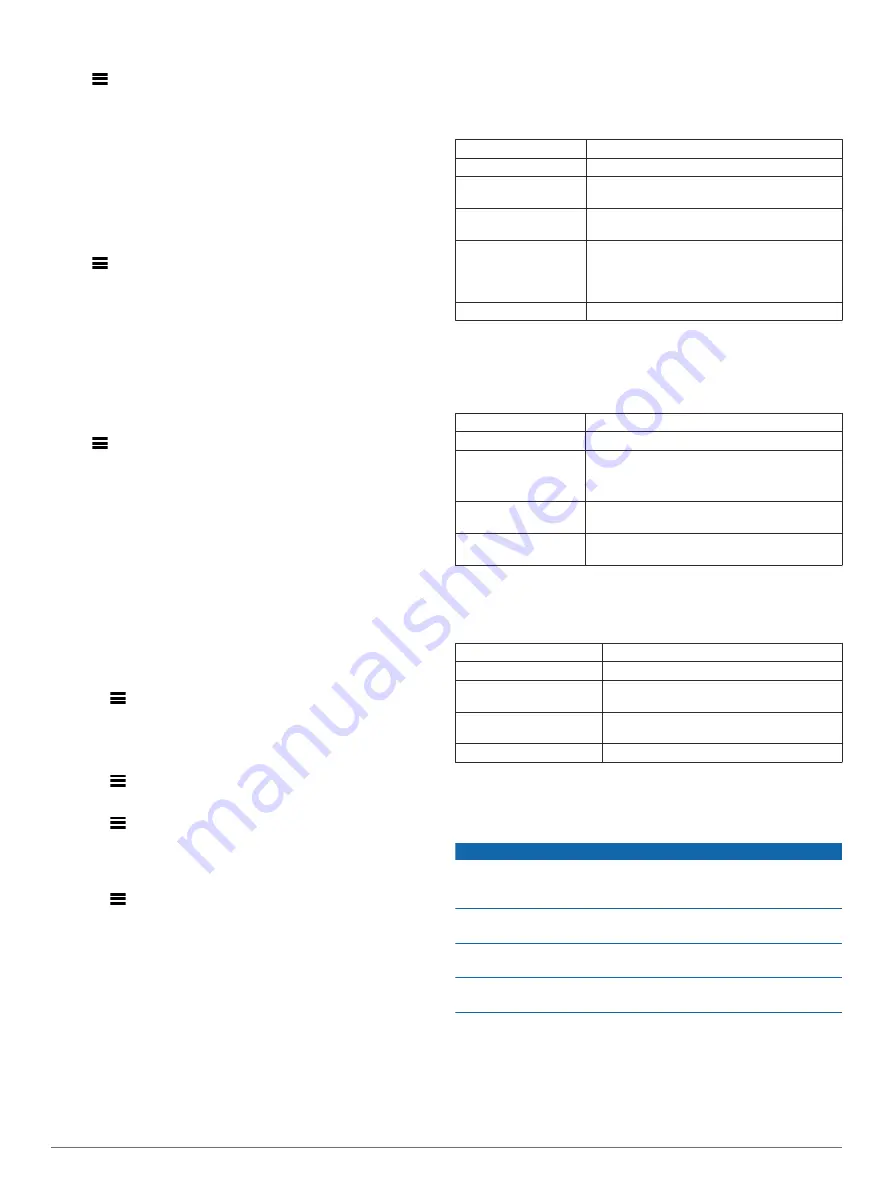
System Settings
Select
>
Settings
>
System
.
• Display Settings (
)
• Data Recording Settings (
• Unit Settings (
)
• Tone Settings (
Turning the Device Tones On and Off
• Language Settings (
Display Settings
Select
>
Settings
>
System
>
Display
.
Brightness
: Sets the backlight brightness.
Backlight Timeout
: Sets the length of time before the backlight
turns off.
Color Mode
: Sets the device to display day or night colors. You
can select the Auto option to allow the device to set day or
night colors automatically based on the time of day.
Screen Capture
: Allows you to save the image of the device
screen.
Data Recording Settings
Select
>
Settings
>
System
>
Data Recording
.
Recording Interval
: Controls how the device records activity
data. The Smart option records key points where you change
direction, speed, or heart rate. The 1 Sec option records
points every second. It creates a very detailed record of your
activity and increases the size of the stored activity file.
Cadence Averaging
: Controls whether the device includes zero
values for cadence data that occur when you are not
pedaling (
Data Averaging for Cadence or Power
).
Power Averaging
: Controls whether the device includes zero
values for power data that occur when you are not pedaling
(
Data Averaging for Cadence or Power
).
Changing the Units of Measure
You can customize units of measure for distance and speed,
elevation, temperature, weight, position format, and time format.
1
Select
>
Settings
>
System
>
Units
.
2
Select a measurement type.
3
Select a unit of measure for the setting.
Turning the Device Tones On and Off
Select
>
Settings
>
System
>
Tones
.
Changing the Device Language
Select
>
Settings
>
System
>
Language
.
Changing the Configuration Settings
You can modify all of the settings you configured in the initial
setup.
1
Select
>
Settings
>
System
>
Device Reset
>
Initial
Setup
.
2
Follow the on-screen instructions.
Time Zones
Each time you turn on the device and acquire satellites or sync
with your smartphone, the device automatically detects your
time zone and the current time of day.
Device Information
Specifications
Edge Specifications
Battery type
Rechargeable, built-in lithium-ion battery
Battery life
12 hr., typical usage
Operating temperature
range
From -20º to 60ºC (from -4º to 140ºF)
Charging temperature
range
From 0º to 45ºC (from 32º to 113ºF)
Radio frequency/
protocol
2.4 GHz ANT+ wireless communications
protocol
Bluetooth Smart wireless technology
Wi
‑
Fi wireless technology
Water rating
IEC 60529 IPX7*
*The device withstands incidental exposure to water of up to 1 m
for up to 30 min. For more information, go to
.
Heart Rate Monitor Specifications
Battery type
User-replaceable CR2032, 3 volts
Battery life
Up to 4.5 yr. at 1 hr./day
Water resistance
3 ATM*
NOTE:
This product does not transmit heart
rate data while swimming.
Operating temperature
range
From -5° to 50°C (from 23° to 122°F)
Radio frequency/
protocol
2.4 GHz ANT+ wireless communications
protocol
*The device withstands pressure equivalent to a depth of 30 m.
.
Speed Sensor and Cadence Sensor Specifications
Battery type
User-replaceable CR2032, 3 volts
Battery life
Approximately 12 months (1 hour per day)
Operating temperature
range
From -20º to 60ºC (from -4º to 140ºF)
Radio frequency/protocol 2.4 GHz ANT+ wireless communications
protocol
Water rating
1 ATM*
*The device withstands pressure equivalent to a depth of 10 m.
.
Device Care
NOTICE
Do not store the device where prolonged exposure to extreme
temperatures can occur, because it can cause permanent
damage.
Never use a hard or sharp object to operate the touchscreen, or
damage may result.
Avoid chemical cleaners, solvents, and insect repellents that can
damage plastic components and finishes.
Secure the weather cap tightly to prevent damage to the USB
port.
Cleaning the Device
1
Wipe the device using a cloth dampened with a mild
detergent solution.
2
Wipe it dry.
After cleaning, allow the device to dry completely.
18
Device Information
Содержание A03001
Страница 1: ...A03001 Owner s Manual July 2016 190 02077 00_0A...
Страница 29: ......