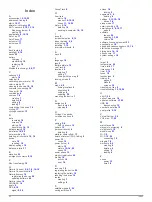Front Gear
: The front bike gear from a gear position sensor.
Gear Battery
: The battery status of a gear position sensor.
Gear Combo
: The current gear combination from a gear
position sensor.
Gear Ratio
: The number of teeth on the front and rear bike
gears, as detected by a gear position sensor.
Gears
: The front and rear bike gears from a gear position
sensor.
GPS Accuracy
: The margin of error for your exact location. For
example, your GPS location is accurate to /- 3.65 m
(12 ft.).
GPS Signal Strength
: The strength of the GPS satellite signal.
Grade
: The calculation of rise (elevation) over run (distance).
For example, if for every 3 m (10 ft.) you climb you travel
60 m (200 ft.), the grade is 5%.
Heading
: The direction you are moving.
Heart Rate
: Your heart rate in beats per minute (bpm). Your
device must be connected to a compatible heart rate monitor.
HR - %HRR
: The percentage of heart rate reserve (maximum
heart rate minus resting heart rate).
HR - %Max.
: The percentage of maximum heart rate.
HR - Avg.
: The average heart rate for the current activity.
HR - Avg. %HRR
: The average percentage of heart rate reserve
(maximum heart rate minus resting heart rate) for the current
activity.
HR - Avg. %Max.
: The average percentage of maximum heart
rate for the current activity.
HR Graph
: A line graph showing your current heart rate zone (1
to 5).
HR - Lap
: The average heart rate for the current lap.
HR - Lap %HRR
: The average percentage of heart rate reserve
(maximum heart rate minus resting heart rate) for the current
lap.
HR - Lap %Max.
: The average percentage of maximum heart
rate for the current lap.
HR - Last Lap
: The average heart rate for the last completed
lap.
HR to Go
: During a workout, the amount you are above or
below the heart rate target.
HR Zone
: The current range of your heart rate (1 to 5). The
default zones are based on your user profile and maximum
heart rate (220 minus your age).
Laps
: The number of laps completed for the current activity.
Light Mode
: The light network configuration mode.
Lights Connected
: The number of connected lights.
Location at Dest.
: The last point on the route or course.
Location at Next
: The next point on the route or course.
Odometer
: A running tally of distance traveled for all trips. This
total does not clear when resetting the trip data.
PCO
: The platform center offset. Platform center offset is the
location on the pedal platform where force is applied.
PCO - Avg.
: The average platform center offset for the current
activity.
PCO - Lap
: The average platform center offset for the current
lap.
Pedal Smoothness
: The measurement of how evenly a rider is
applying force to the pedals throughout each pedal stroke.
Performance Condition
: The performance condition score is a
real-time assessment of your ability to perform.
Power
: The current power output in watts. Your device must be
connected to a compatible power meter.
Power - %FTP
: The current power output as a percentage of
functional threshold power.
Power - 10s Avg.
: The 10-second moving average of power
output.
Power - 30s Avg.
: The 30-second moving average of power
output.
Power - 3s Avg.
: The 3-second moving average of power
output.
Power - Avg.
: The average power output for the current activity.
Power - IF
: The Intensity Factor
™
for the current activity.
Power - kJ
: The accumulated work performed (power output) in
kilojoules.
Power - Lap
: The average power output for the current lap.
Power - Lap Max.
: The top power output for the current lap.
Power - Last Lap
: The average power output for the last
completed lap.
Power - Max.
: The top power output for the current activity.
Power - NP
: The Normalized Power
™
for the current activity.
Power - NP Lap
: The average Normalized Power for the current
lap.
Power - NP Last Lap
: The average Normalized Power for the
last completed lap.
Power Phase - L.
: The current power phase angle for the left
leg. Power phase is the pedal stroke region where positive
power is produced.
Power Phase - L. Avg.
: The average power phase angle for the
left leg for the current activity.
Power Phase - L. Lap
: The average power phase angle for the
left leg for the current lap.
Power Phase - L. Peak
: The current power phase peak angle
for the left leg. Power phase peak is the angle range over
which the rider produces the peak portion of the driving force.
Power Phase - L. Peak Avg.
: The average power phase peak
angle for the left leg for the current activity.
Power Phase - L. Peak Lap
: The average power phase peak
angle for the left leg for the current lap.
Power Phase - R.
: The current power phase angle for the right
leg. Power phase is the pedal stroke region where positive
power is produced.
Power Phase - R. Avg.
: The average power phase angle for the
right leg for the current activity.
Power Phase - R. Lap
: The average power phase angle for the
right leg for the current lap.
Power Phase - R. Peak
: The current power phase peak angle
for the right leg. Power phase peak is the angle range over
which the rider produces the peak portion of the driving force.
Power Phase - R. Peak Avg.
: The average power phase peak
angle for the right leg for the current activity.
Power Phase - R. Peak Lap
: The average power phase peak
angle for the right leg for the current lap.
Power - TSS
: The Training Stress Score
™
for the current
activity.
Power - watts/kg
: The amount of power output in watts per
kilogram.
Power Zone
: The current range of power output (1 to 7) based
on your FTP or custom settings.
Rear Gear
: The rear bike gear from a gear position sensor.
Reps to Go
: During a workout, the remaining repetitions.
Speed
: The current rate of travel.
Speed - Avg.
: The average speed for the current activity.
Speed - Lap
: The average speed for the current lap.
Appendix
21
Содержание A03001
Страница 1: ...A03001 Owner s Manual July 2016 190 02077 00_0A...
Страница 29: ......