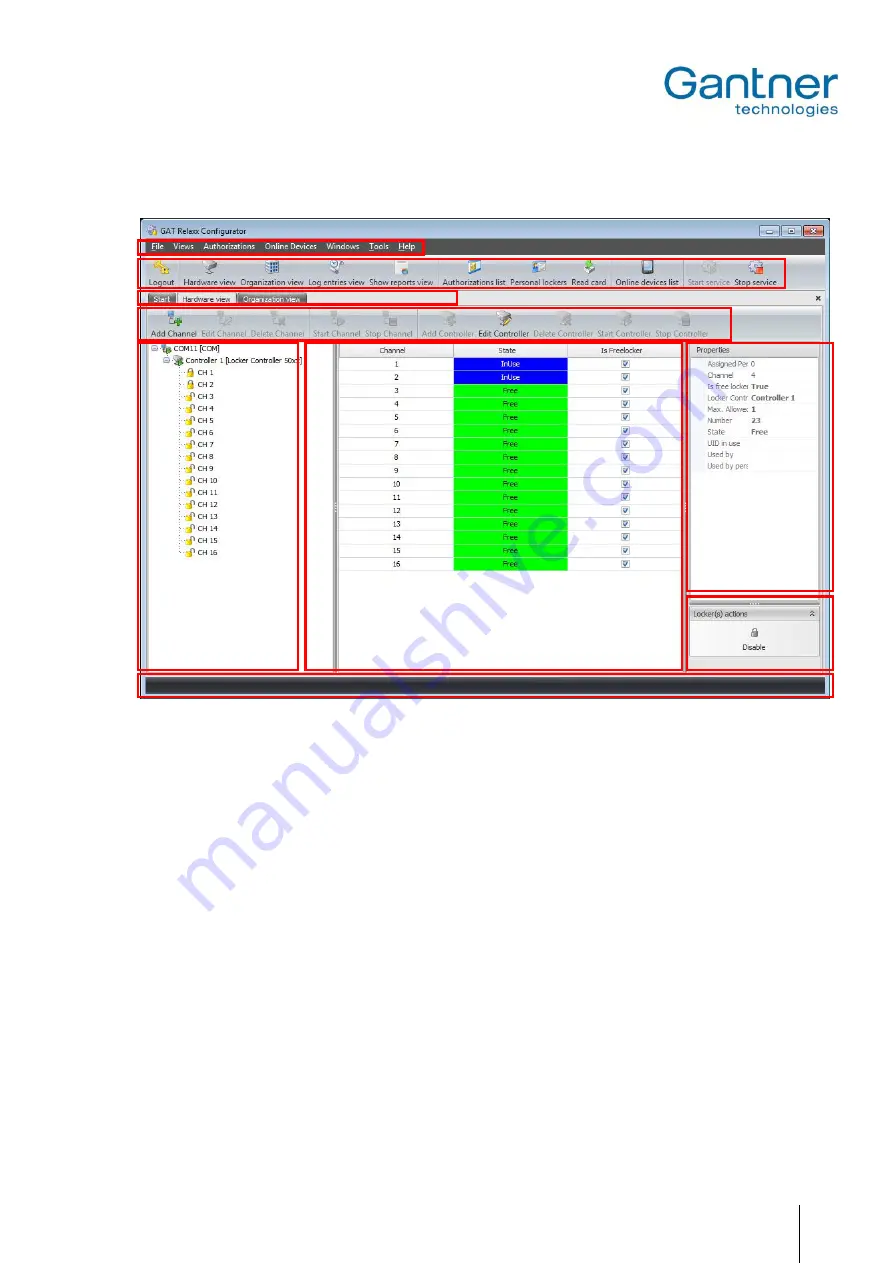
GAT NET.Lock 7000 System
Configuration and Operation
www.gantner.com
HB_GAT-NETLOCK7000--EN_30
35
Hardware View
Figure 5.15
- GAT Relaxx, Hardware View
The hardware view is devided into the following areas:
1
- Main menu:
Access to all GAT Relaxx functions by selecting the corresponding menu items.
2
- Symbol bar:
Fast access to the main functions.
3
- Switch user interface:
Next to the "Start" tab, a tab is displayed for each user interface. Several Hardware
View and Organization View tabs as well as other tabs like alarm and log tabs are
possible.
4
- Selective symbol bar:
Fast access to the main functions of the currently selected user interface.
5
- System overview:
Here, the hardware of the entire system is defined. Communication channels and
connected controllers can be added and the lockers used can be defined per con-
troller.
6
- Locker overview:
Here the lockers (GAT NET.Lock 7000) of the controller selected on the left are
displayed together with their current states.
7
- Information area:
Here, the information regarding the locker selected in middle area (6) is displayed.
8
- Locker actions:
In this field different lock actions can be performed, like for example to open all
lockers with the button "Open all lockers".
8
- Status bar:
The status bar displays various information regarding the GAT Relaxx and the sys-
tem, such as
- whether the GAT Relaxx service is running and wether the connection is OK.
- system type (online/offline).
- whether a USB driver is installed.
- information regarding the logged-in user.
1
2
9
4
3
5
6
7
8
Содержание GAT NET.Lock 7000
Страница 2: ...GAT NET Lock 7000 System 2 HB_GAT NETLOCK7000 EN_30 www gantner com...
Страница 10: ...GAT NET Lock 7000 System General Information 10 HB_GAT NETLOCK7000 EN_30 www gantner com...
Страница 22: ...GAT NET Lock 7000 System Mounting 22 HB_GAT NETLOCK7000 EN_30 www gantner com...
Страница 39: ......






































