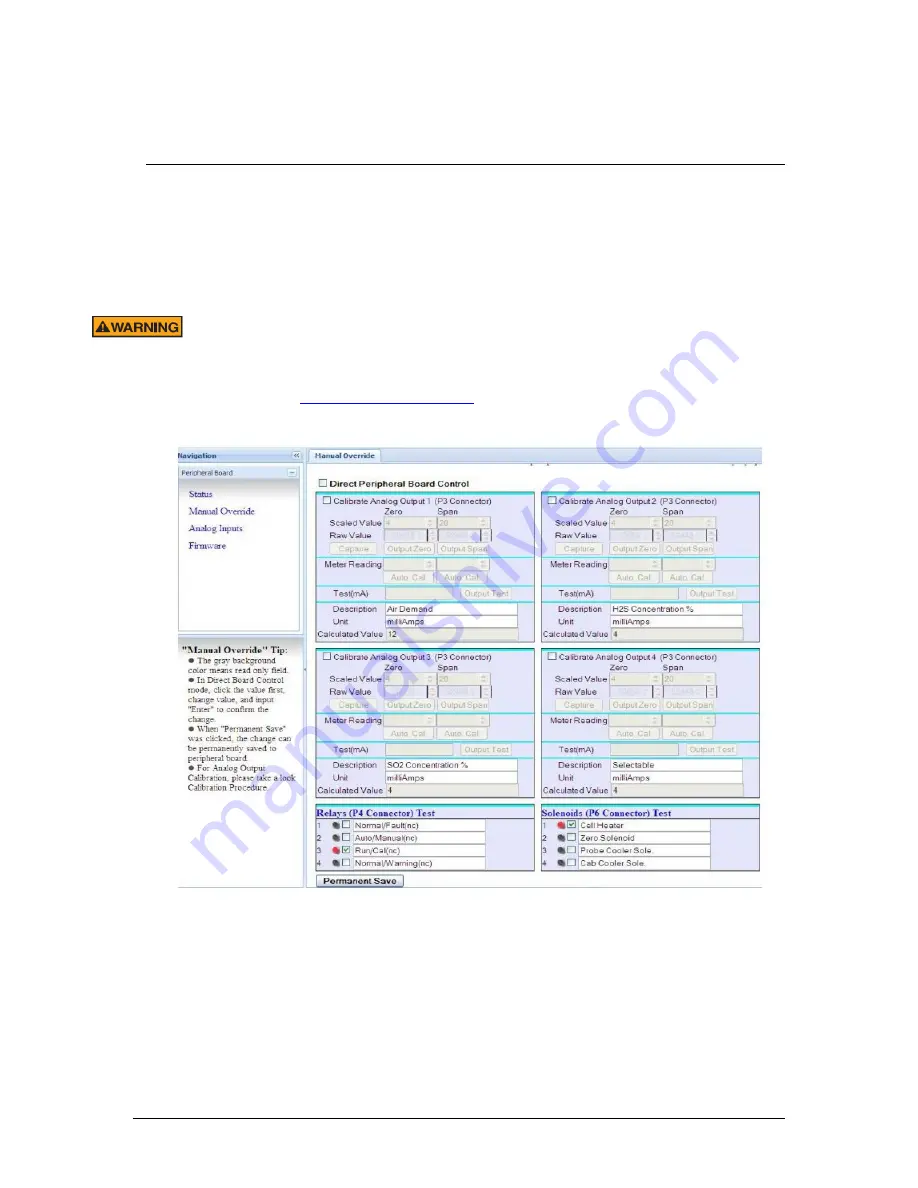
Revision 5
138
August 2021
Section 12
Input / Output (IO) Board Configuration
12.1
IO Board Web GUI
To access the web GUI used to configure the IO board, connect a PC to one of the Ethernet
ports on the analyzer’s control board inside the control cabinet, and ensure that the local
connection status displayed on the
Config
panel
Network
sub panel is showing as
Active
.
The control cabinet door may NOT be opened while the analyzer is energized
UNLESS the area is known to be non-hazardous. Observe all the warning labels
on the analyzer enclosures.
Enter the IP address of the analyzer followed by /io.html (i.e. for a locally connected computer
the address would be
) into the address bar of a web browser running
on the connected computer and press Enter. The IO board web GUI is shown in Figure 88.
Figure 88: IO Board web GUI
The
Peripheral Board
menu on the left side of the screen has four pages, as described in Table
37.
Содержание 943-TGXeNA
Страница 130: ...Revision 5 130 August 2021 Figure 82 Oven Cabinet Door Removed ...
Страница 131: ...Revision 5 131 August 2021 Figure 83 Control Cabinet Door Removed ...
Страница 132: ...Revision 5 132 August 2021 Figure 84 Power Steam Air Signals Connection Details ...
Страница 133: ...Revision 5 133 August 2021 Figure 85 AC Wiring Schematic ...
Страница 134: ...Revision 5 134 August 2021 Figure 86 DC Signals and Wiring Diagram ...
Страница 135: ...Revision 5 135 August 2021 Figure 87 Flow Diagram ...












































