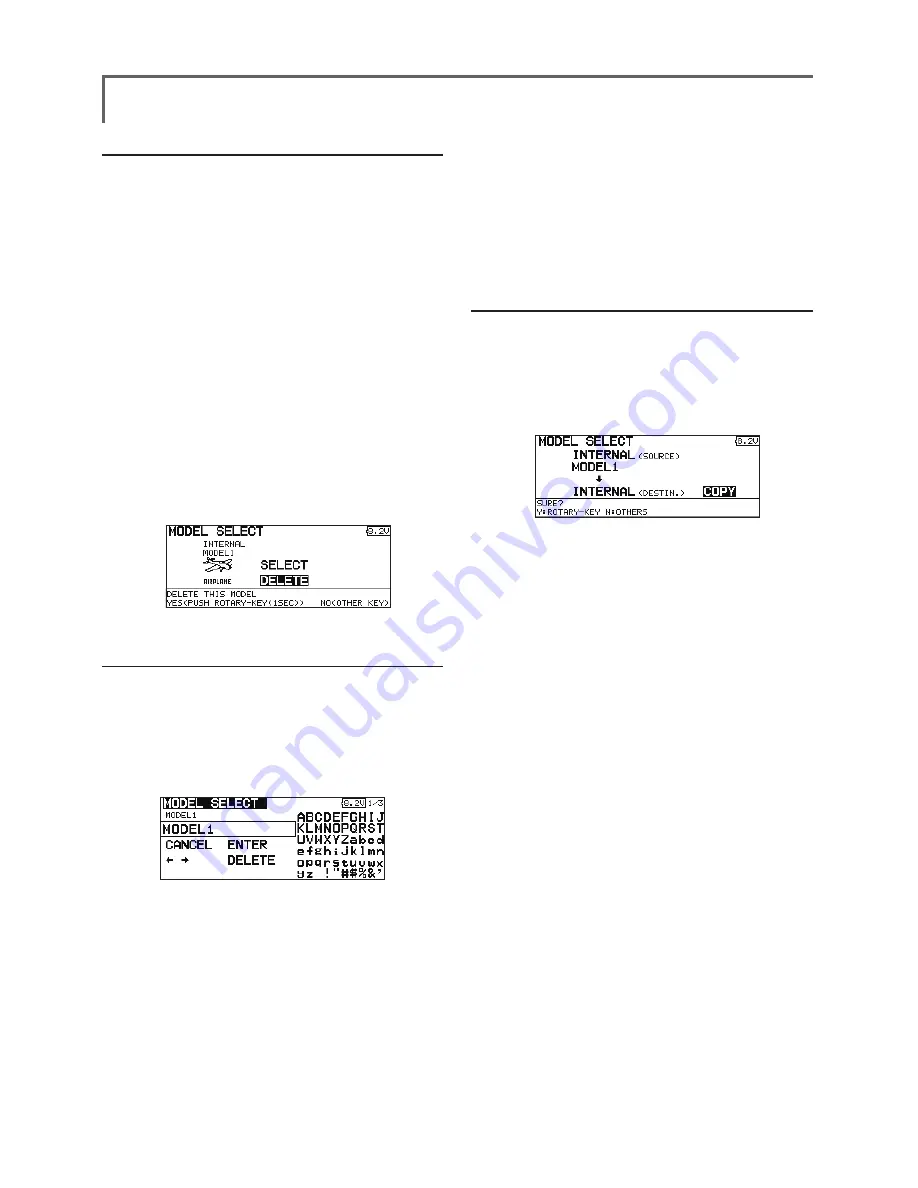
52
<Functions of Linkage Menu>
Model deletion
*The model stored in the transmitter memory or a Micro SD
card can be deleted.
*The current model can not be deleted.
1. Use the edit dial to move the cursor to the
save destination display ("INTERNAL" or "MEM.
CARD") and push the RTN button to switch to
the data input mode.
Select the save destination by turning the
edit dial to the left or right and push the RTN
button.
[INTERNAL]: Transmitter memory
[MEM. CARD]: Micro SD card
2. Use the edit dial to move the cursor to the
model you want to delete in the model list
and then push the RTN button.
3. Move the cursor to [DELETE].
4. Push the RTN button. When a confirmation
message is displayed and the RTN button is
pushed again, the model is deleted.
Model name change
*The current model's name can be changed.
1.Use the edit dial to select the current model in
the model list and then push the RTN button.
2. Use the edit dial to move to [RENAME].
3. Push the RTN button.
*The model name setup screen is displayed.
4. Change the model name as described
below:
[Moving cursor in input box]
Select [←] or [→], and push the RTN button.
[Deleting a character]
When [DELETE] is selected and the RTN
button is pushed, the character immediately
after the cursor is deleted.
[Adding a character]
When a candidate character is selected
from the character list and the RTN button
is pushed, that character is added at the
position immediately after the cursor.
*A name of up to 8 characters long can be entered as the
model name. (A space is also counted as 1 character.)
5. At the end of input, select [ENTER] and push
the RTN button. (To terminate input and
return to the original state, select [CANCEL]
and push the RTN button.)
Model copy
*A copy can be made of the current model.
1.Use the edit dial to select the current model in
the model list and then push the RTN button.
2. Move to [COPY] with the edit dial.
3. Push the RTN button.
*The copy screen appears.
4. Use the edit dial to move to the copy
destination position at the bottom of the
screen and push the RTN button to switch to
the data input mode.
Select the save destination by turning the
edit dial and push the RTN button.
5. Use the edit dial to move to [COPY].
6. Push the RTN button. When a confirmation
message is displayed and the RTN button is
pushed again, the model data is copied.
*FMT-03 accepts a Micro SD card formatted FAT file system,
but it does not supports the long file name feature used in
Windows or other modern operating systems. Thus FMT-
03 can accept files whose name consists of only 8 characters
or less. Furthermore, it supports only basic alphanumeric
characters such as 'A" to 'Z", '0' to '9' and '_'.
Содержание FMT-03
Страница 1: ...1M23Z04404 For model...






























