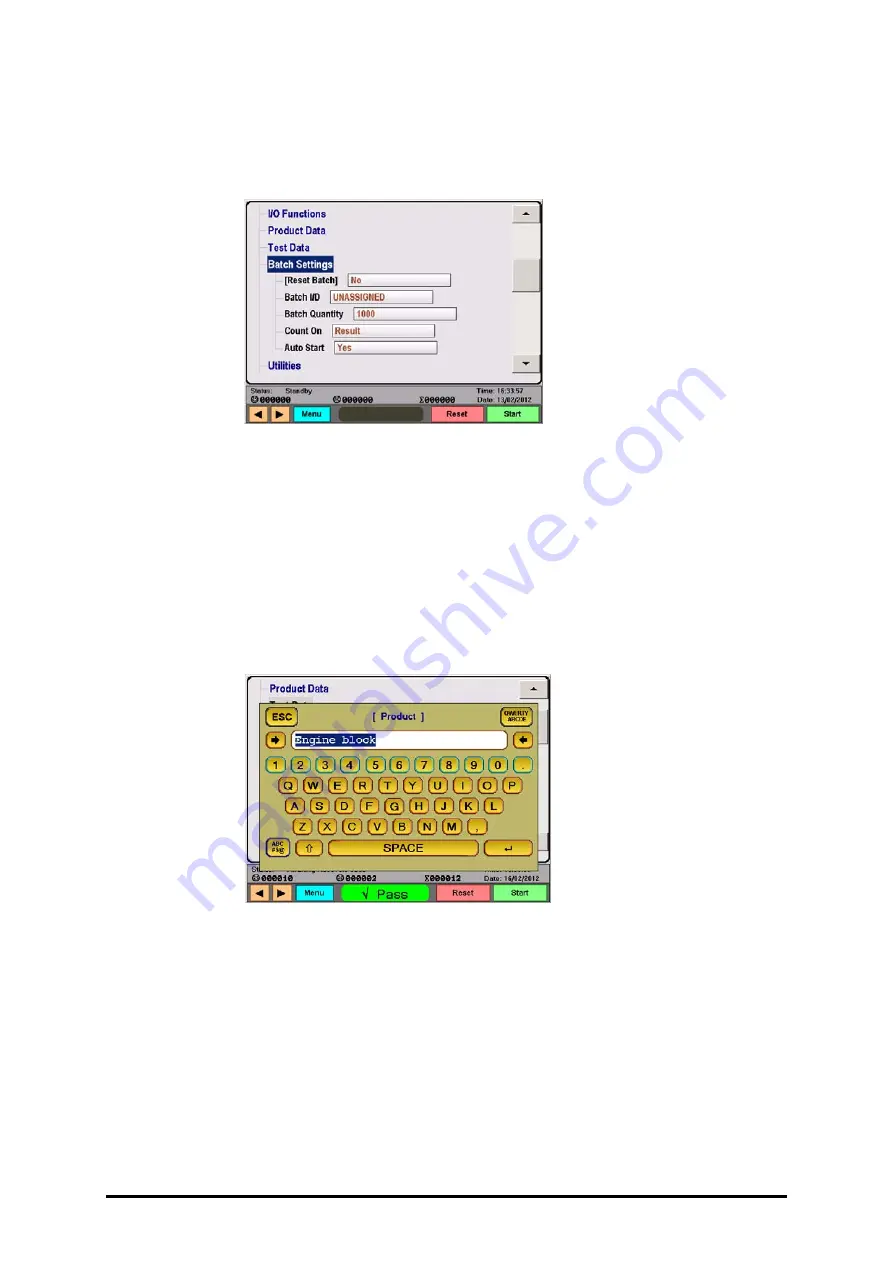
FCO770 Users Guide Issue 1
Page 19
M
M
e
e
n
n
u
u
N
N
a
a
v
v
i
i
g
g
a
a
t
t
i
i
o
o
n
n
A comprehensive touch screen menu entry system makes it easy to quickly navigate to and
change desired settings. To expand entries for a desired menu, simply use the scroller touch
bar to position the menu, then touch your chosen menu heading to show its options as below:
The gray outlined rectangular boxes contain instrument parameters that can be viewed or
edited by touching within the outlined area.
Some settings may be protected by a security code. When security is enabled it is possible to
view the settings but you will be prompted to enter the security code if you try to alter
settings.
Text Entry
The FCO770 has a number of menus that have text to enter, e.g. Test I/D, Product I/D etc.
When editing text you will see a dialogue input box like this:
The text to edit appears highlighted blue in the cream coloured window surrounded by a
customised QWERTY keypad. When text is highlighted, any attempt to type will
immediately overwrite text with what you type. To edit the text, simply touch the highlighted
area at the position you wish to edit and the highlighting will vanish.
Press the ‘
ESC
’ button at any time to cancel the edit window and any changes made.
Press the ‘
QWERTY ABCDE’
button to switch between respective keypad layouts.
Press the ‘
¨
’ or ‘
§
’ button to delete from the right or left respectively.
Press the ‘
ABC #$@
’ button to switch between letters/numbers and symbols.
Press the ‘
×
’ button to toggle the shift and switch the case of the displayed letters.
Press the ‘
’ ‘ button to Enter (accept) the edits you make.
Содержание FCO770
Страница 2: ......






























