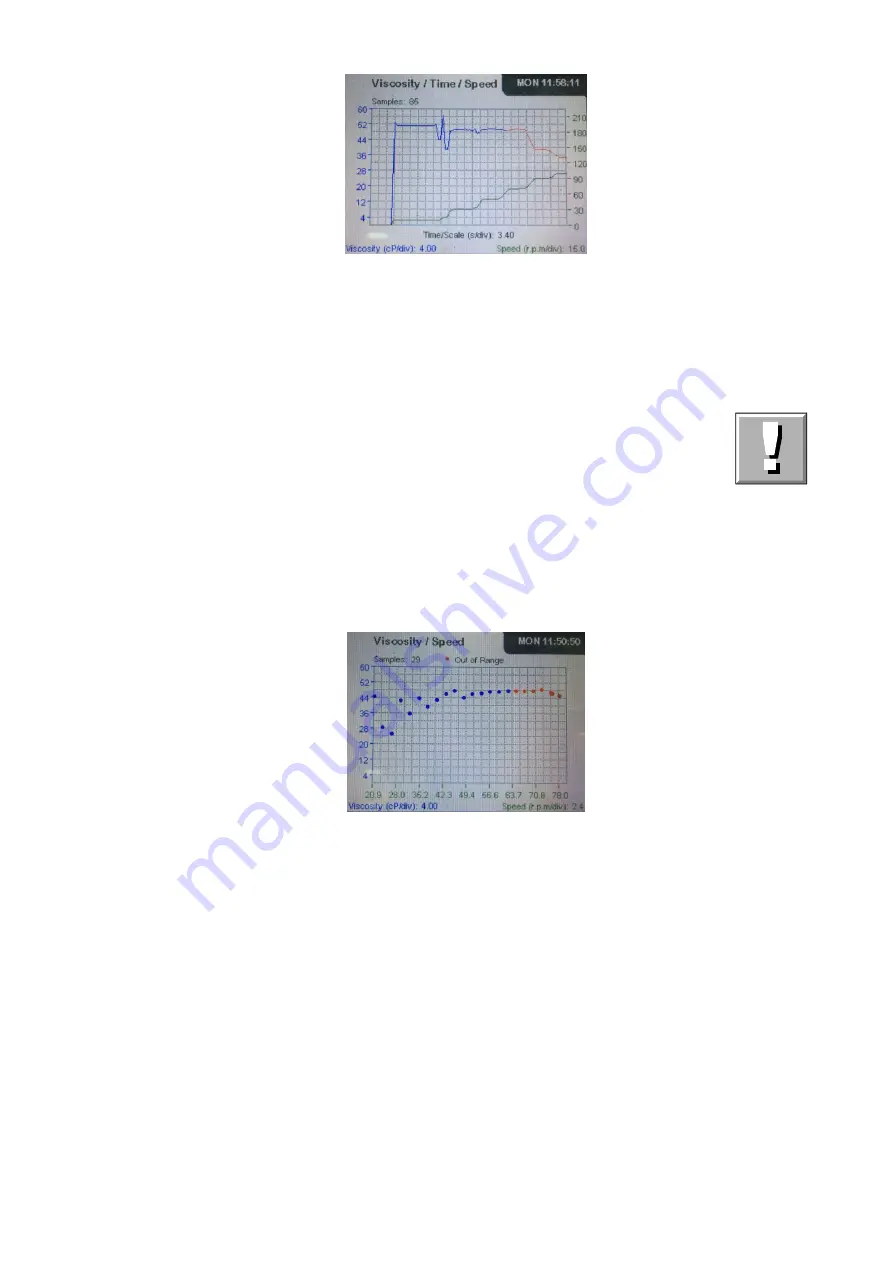
EVO EXPERT Manual
56/105
On this plot, the represented time scale (in seconds/division) viscosity scale (mPa/division or
cP/division) and speed scale (r.p.m./division) appears on the bottom area of the plot. This second
plot also gives the maximum values recorded for both viscosity and velocity, that can be shown by
pressing the the ‘
►
’ key. Press the ‘
►
’ key again to return to the visualization of the viscosity and
speed scales. It should be remarked that the viscosity values obtained when the torque overcomes
100% are plotted in solid red line in this chart.
Note:
The time required by the viscometer in order to show the plots depends on the number
of samples of the recorded experiment. For relatively long experiments the viscometer
can take some seconds to show the plot. During this processing time, the viscometer
can not perform any other task and it do not react to any keystroke.
For the MULTIESTEP analysis the viscometer offers the same plots as in the regular measurements
but in the reverse order. It first appears the viscosity/speed/time plot and by pressing the ‘
’ key or
the ‘
’ key the viscosity/temperature/time plot is then displayed.
For the RAMP analysis the viscometer provides three graphical representations. The first of them is
a plot only available for RAMP analysis. It shows like the following screen:
This plot is the first to appear when conducting RAMP measurements and it shows the viscosity
values recorded with the speed values. The viscosity and speed scales are also given in the bottom
area of the plot. It should be remarked that the viscosity values obtained when the torque
overcomes 100% are plotted in solid red points in this chart.
From this screen, you can use the ‘
’ and ‘
’ keys to display the other two plots available for the
RAMP analysis. Use the ‘
’ key to show the viscosity/speed/time plot and the ‘
’ key to display the
viscosity/temperature/time plot.
The exit keys ‘MEM/CLEAR’ and the ‘
◄
’ key continue to fulfil their traditional functions, bring us to
the main menu screens or the previous screen, respectively. With the ‘MEM/CLEAR’ key, the
changes will go unsaved.






























