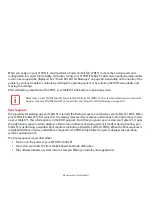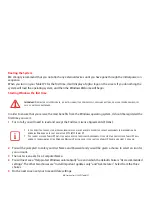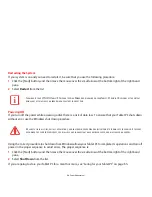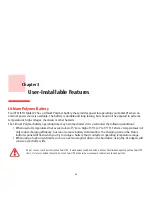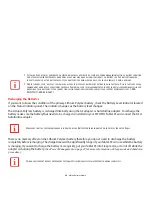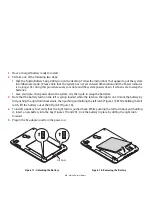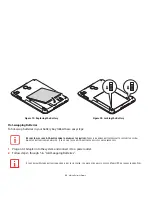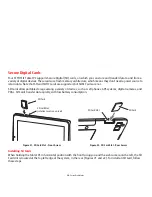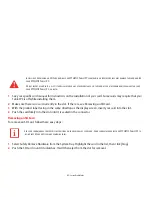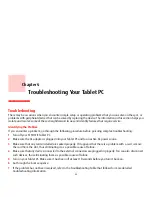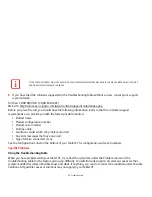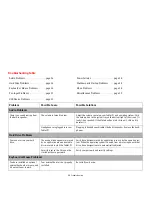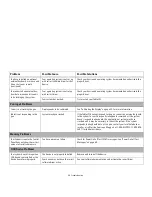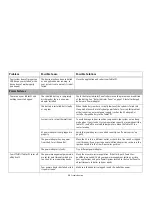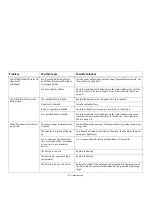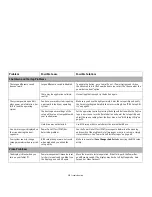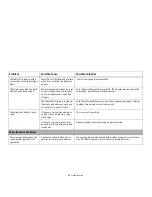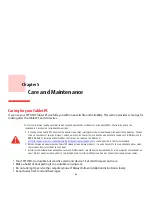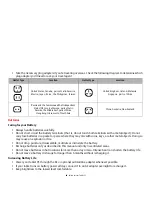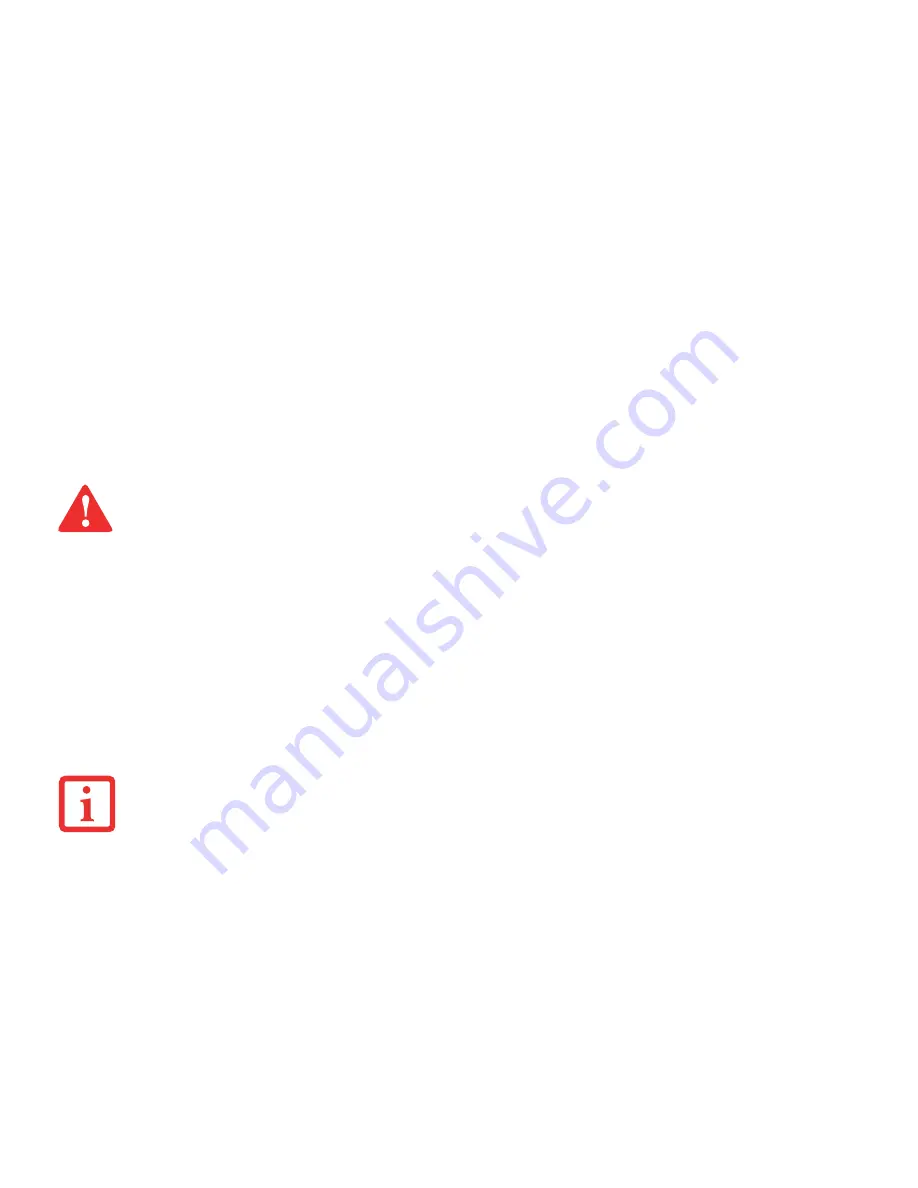
51
- Secure Digital Cards
1
See your specific card manual for instructions on the installation of your card. Some cards may require that your
Tablet PC is off while installing them.
2
Make sure there is no card currently in the slot. If there is, see Removing an SD Card.
3
With the product label facing in the same direction as the display screen, insert your card into the slot.
4
Push the card firmly into the slot until it is seated in the connector.
Removing an SD Card
To remove an SD Card, follow these easy steps:
1
Select Safely Remove Hardware from the System Tray. Highlight the card in the list, then click [Stop].
2
Push the SD Card in until it unlatches. It will then eject from the slot for removal.
I
NSTALLING
OR
REMOVING
AN
SD C
ARD
DURING
YOUR
STYLISTIC T
ABLET
PC’
S
SHUTDOWN
OR
BOOTUP
PROCESS
MAY
DAMAGE
THE
CARD
AND
/
OR
YOUR
STYLISTIC T
ABLET
PC.
D
O
NOT
INSERT
A
CARD
INTO
A
SLOT
IF
THERE
IS
WATER
OR
ANY
OTHER
SUBSTANCE
ON
THE
CARD
AS
YOU
MAY
PERMANENTLY
DAMAGE
THE
CARD
,
YOUR
STYLISTIC T
ABLET
PC,
OR
BOTH
.
S
EE
YOUR
CARD
MANUAL
FOR
SPECIFIC
INSTRUCTIONS
ON
THE
REMOVAL
OF
YOUR
CARD
. S
OME
CARDS
MAY
REQUIRE
YOUR
STYLISTIC T
ABLET
PC
TO
BE
IN
S
LEEP
M
ODE
OR
O
FF
WHILE
REMOVING
THEM
.