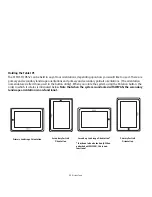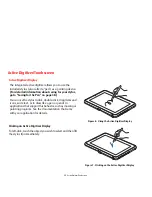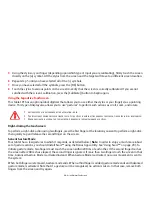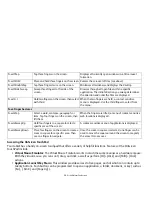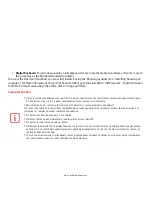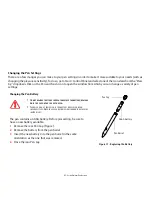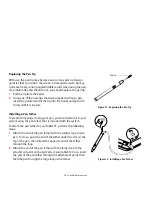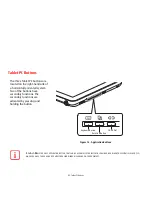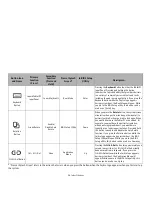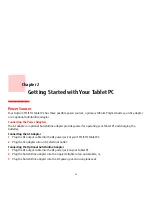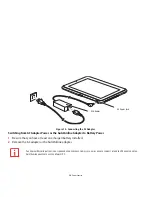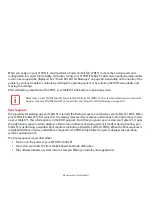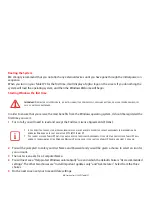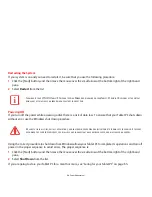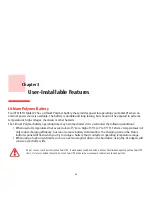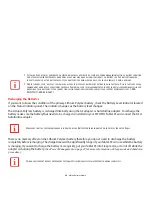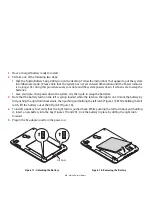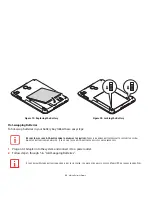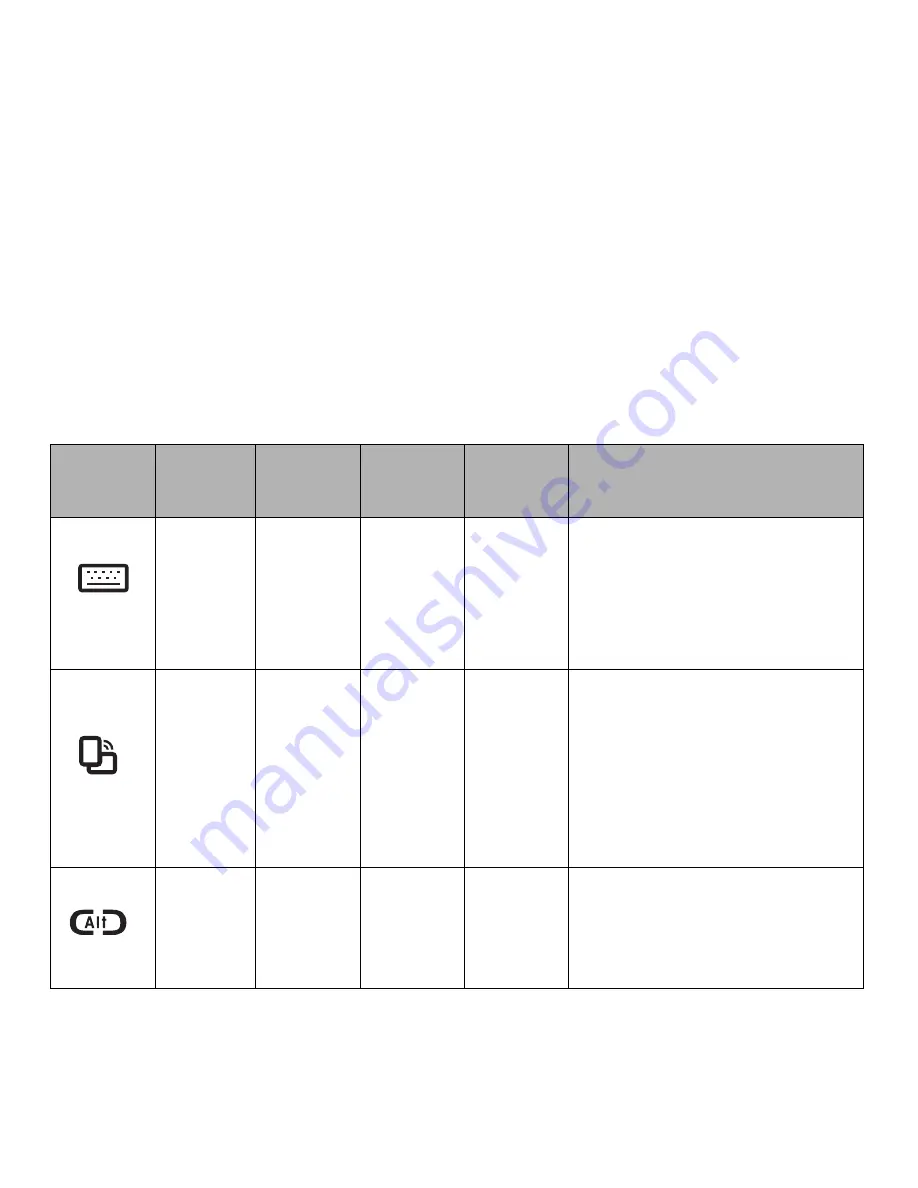
34
- Tablet PC Buttons
* “Press at Splash Screen” refers to the action that occurs when you press the button when the Fujitsu logo appears when you first start up
the system.
Button Icon
and Name
Primary
Function
(Press)
Secondary
Function
(Press and
Hold)
Press at Splash
Screen*
In BIOS Setup
Utility
Description
Keyboard
Button
Launch Tablet PC
Input Panel
Launch FujitsuHL
Boot Menu
Enter
Pressing the
Keyboard
button launches the Tablet PC
Input Panel. Pressing and holding the button
launches the FujitsuHL utility that provides shortcuts
to a variety of commonly accessed tools and tasks,
including the web camera application. If you press the
Keyboard button while the Fujitsu logo appears
during system boot, the Boot Menu will open. While
you are in the BIOS Setup utility, this button can be
used as an [Enter] key.
Rotation
Button
Screen Rotate
Enable/
Disable Auto
Rotate
BIOS Setup Utility
Down
When you press the
Rotate
button, the system screen
orientation changes from landscape (horizontal) to
portrait (vertical) or from portrait to landscape. When
you would like to use the Tablet PC as an eBook, for
example, you would use the portrait orientation;
when accessing spreadsheets, you would more
typically use a landscape orientation. Press and hold
the button to enable and disable the Auto Rotate
function. If you press the Rotation button while the
Fujitsu logo appears during system boot, the BIOS
Setup Utility will open. While you are in the BIOS
Setup utility, this button can be used as a Down key
Ctl-Alt-Del Button
Ctrl + Alt + Del
None
Application
Menu
Up
Pressing the
Ctl-Alt-Del
button for approximately one
second causes it to act as if Ctl-Alt-Del had actually
been entered from a keyboard. If you press the
Ctrl+Alt+Del button while the Fujitsu logo appears
during system boot, the Application Menu will
appear. While you are in the BIOS Setup utility, this
button can be used as an Up key.