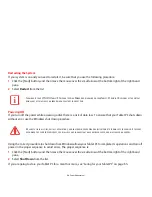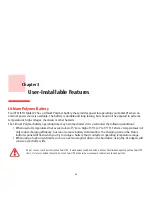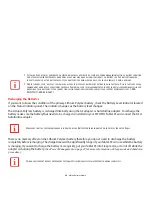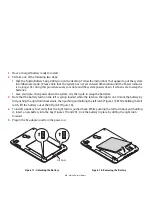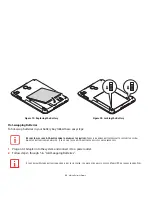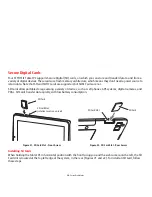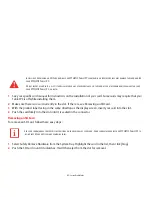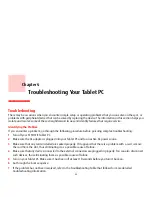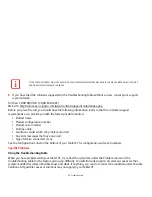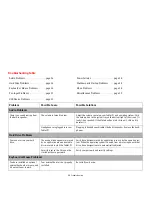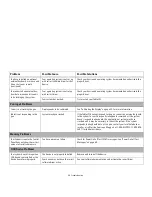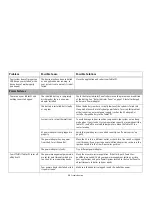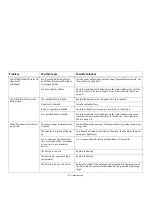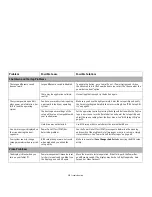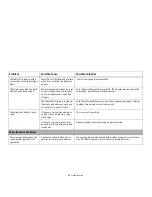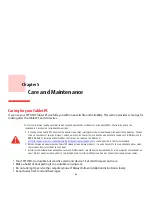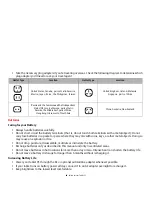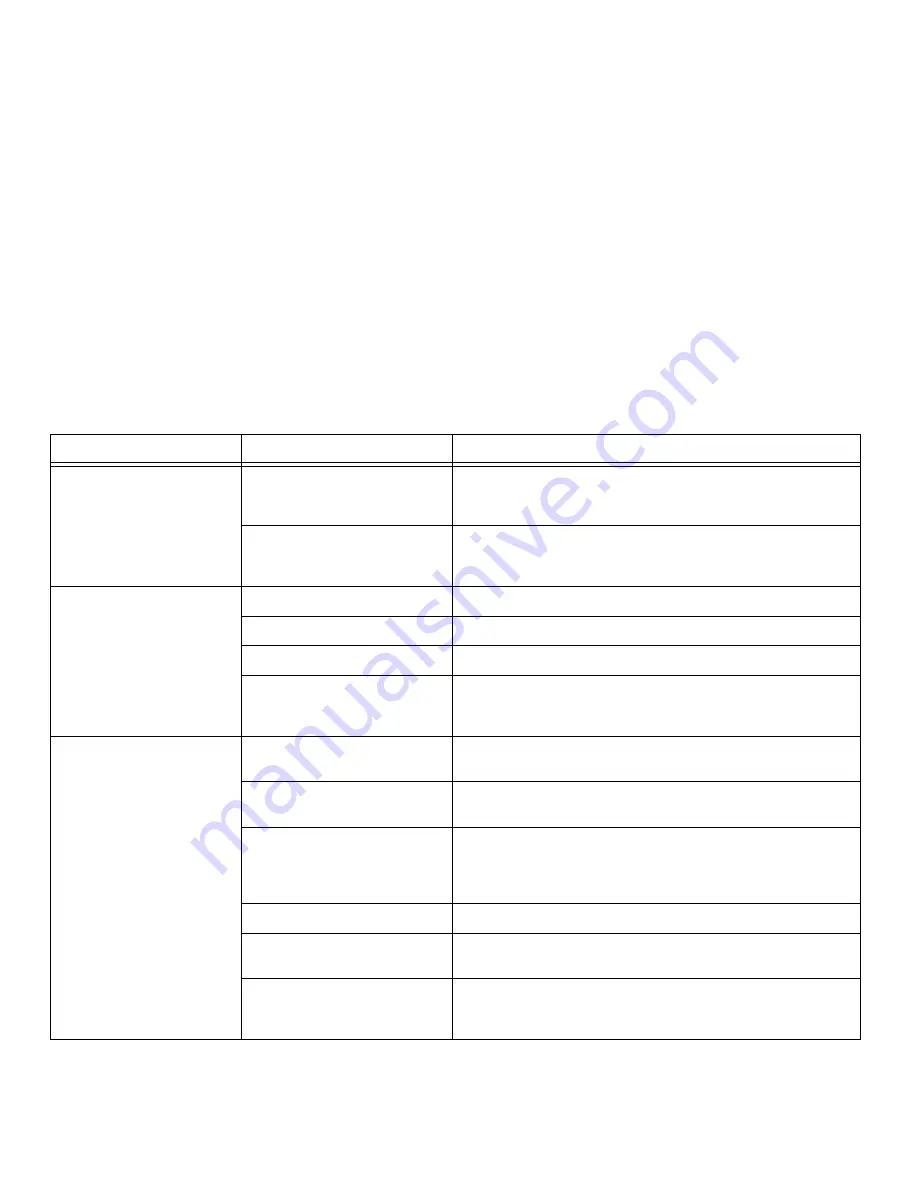
57
- Troubleshooting
Your STYLISTIC Tablet PC turns off
all by itself.
(continued)
You ignored a low battery alarm
until the battery entered Dead Bat-
tery Suspend mode.
Install a power adapter, then push the Power/Suspend/Resume switch. See
“Power Sources” on page 35.
You have a battery failure.
Verify the condition of the battery using the Status Indicator panel. If the
battery is shorted, replace or remove it. See “Status Indicator Panel” on
page 19.
Your Tablet PC will not work on
battery alone.
The installed battery is dead.
Replace the battery with a charged one or use an adapter.
No battery is installed.
Install a charged battery.
Battery is improperly installed.
Verify that the battery is properly connected by re-installing it.
Your installed battery is faulty.
Verify the condition of the battery using the Status Indicator panel and
replace or remove any batteries that are shorted. See “Status Indicator
Panel” on page 19.
The battery seems to discharge
too quickly.
The power savings features may be
disabled.
Check the Power Options menu settings and adjust according to your oper-
ating needs.
The brightness is turned all the way
up.
Turn down the brightness adjustment. The higher the brightness the more
power your display uses.
You’re running an application that
uses a lot of power due to frequent
drive access, or use of wireless
devices.
Use a power adapter for this application when at all possible.
The battery is very old.
Replace the battery.
The battery was exposed to high
temperatures.
Replace the battery.
The battery is too hot or too cold.
Restore the Tablet PC to normal operating temperature. Charging icon on
the Status Indicator panel will flash when battery is outside of operating
range.
Problem
Possible Cause
Possible Solutions