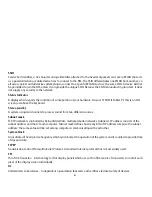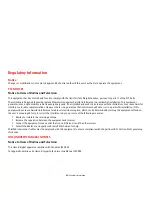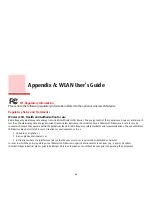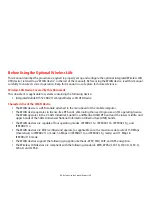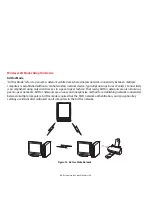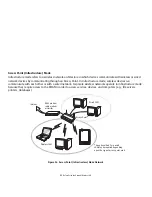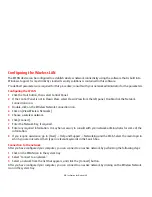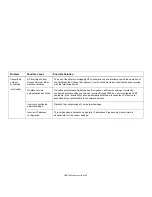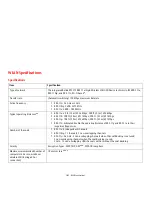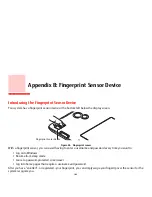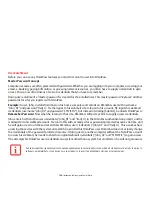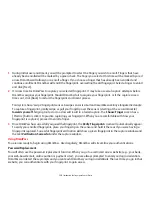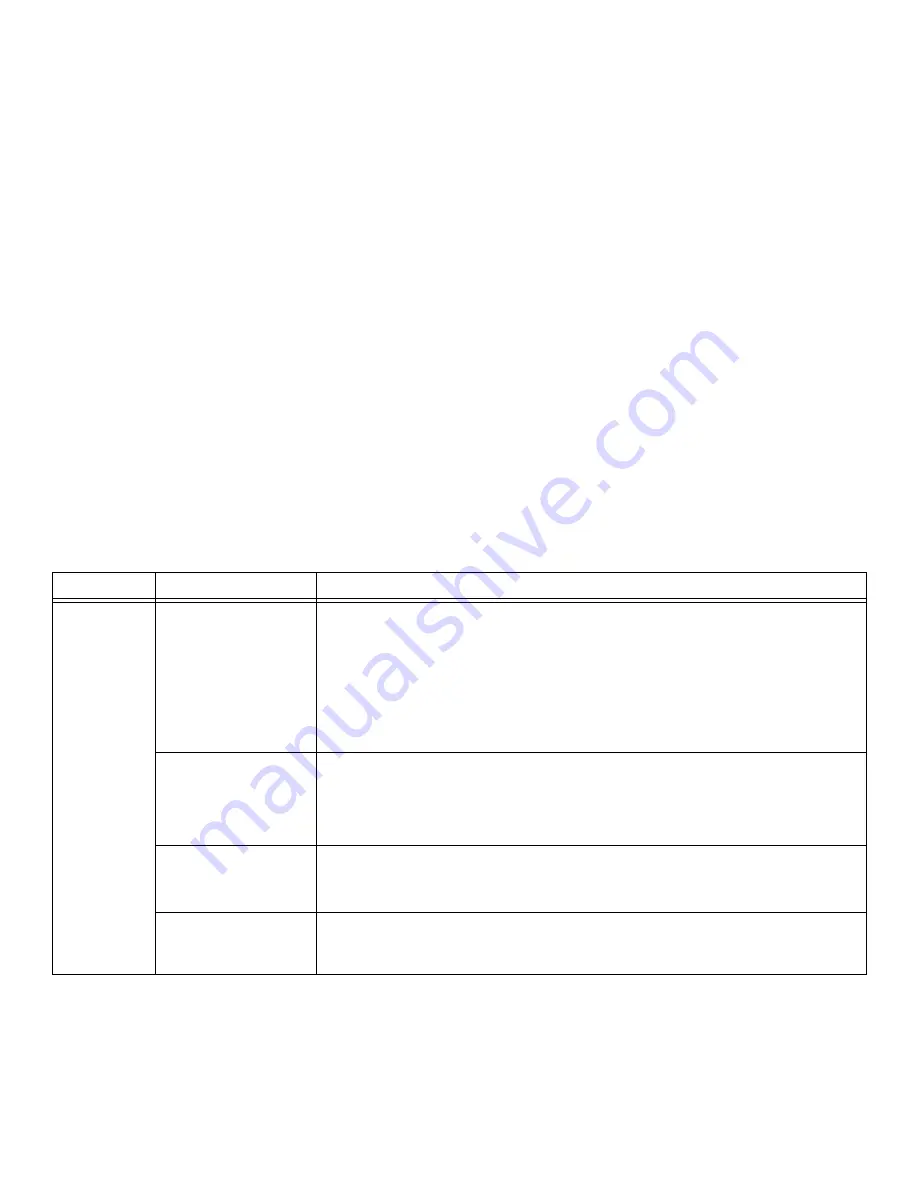
99
- Troubleshooting the WLAN
Troubleshooting the WLAN
Troubleshooting
Causes and countermeasures for troubles you may encounter while using your wireless LAN are described in the
following table. If you are unfamiliar with the steps required, consult your System Administrator or go to [Start] ->
Help and Support -> Networking and the Web
Problem
Possible Cause
Possible Solution
Unavailable
network
connection
Incorrect network name
(SSID) or network key
Ad hoc connection:
verify that the network names (SSID’s) and network keys (WEP) of all
computers to be connected have been configured correctly. SSID’s and WEP key values must
be identical on each machine.
Access Point (Infrastructure) connection:
set network name (SSID) and network key to the
same values as those of the access point.
Set the Network Authentication value identically to that of the Access Point. Please consult
your network administrator for this value, if necessary.
Weak received signal
strength and/or link
quality
Ad hoc connection: Retry connection after shortening the distance to the destination computer
or removing any obstacles for better sight.
Access Point (Infrastructure) connection: Retry connection after shortening the distance to the
access point or removing any obstacles for better transmission.
The WLAN device has
been deactivated or
disabled
Check if the wireless switch is turned On. Go to Start -> Control Panel, and double-click on
Windows Mobility Center. If the wireless network is off, click the [Turn wireless on] button.
The computer to be
connected is turned off
Check if the computer to be connected is turned ON.