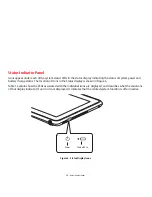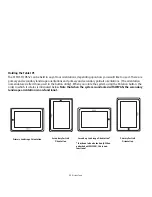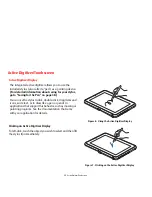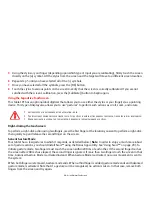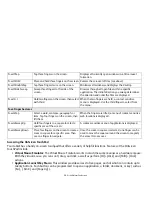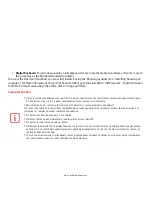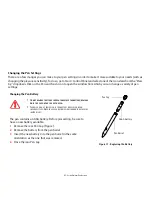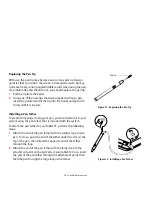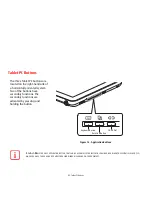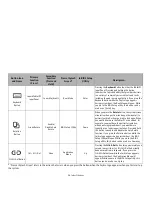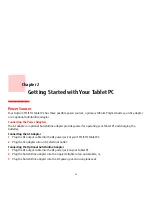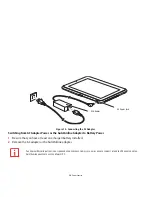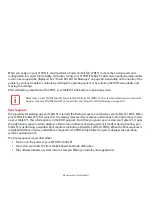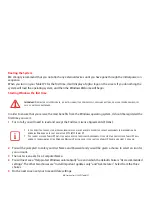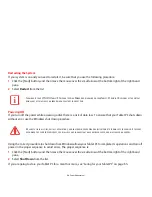29
- Active Digitizer/Touchscreen
Accessing the OnScreen TouchPad
Your tablet has a handy on-screen touchpad that offers a variety of helpful functions. Features of the OnScreen
TouchPad include:
•
Virtual Mouse Emulator
: The Virtual Mouse Emulator works in much the same manner as a hardware mouse.
With the virtual mouse, you can scroll, drag, and click, as well as perform [Ctl]+[Click] and [Shift]+[Click]
actions.
•
Application Launch/Key Macro
: This window provides access to five pages, each of which can contain up to
twenty buttons. Each button can be programmed to open an application, a folder, document, or key (such as
[Esc], [ Alt+X] and [Page Up]).
N-act3Tap
Tap three fingers on the screen.
Displays all currently open windows in a 3D carousel
formation.
N-act3Hold
Place and hold three fingers on the screen. Rotates the carousel of files (see above).
N-act3DoubleTap
Tap three fingers twice on the screen.
Minimizes all windows and displays the desktop.
N-act3Side Sweep
Sweep three fingers to the side of the
screen.
Browses through all open files within a specific
application. The initial direction you sweep determines
the direction and order the files are displayed.
N-act2+1
Hold two fingers on the screen, then select
with third.
When the two fingers are held, a context-sensitive
menu is displayed. Use the third finger to select from
the menu.
Four-Finger Gestures
N-act4Tap
Select a word, sentence, paragraph, or
item. Tap four fingers on the screen, then
lift them.
When the fingers are lifted, a menu of context-sensitive
web locations is displayed.
N-act4SweepUp
Hold four fingers in a square to select a
specific area of the screen.
A context-sensitive menu of applications is displayed.
N-act4SweepDown
Place four fingers on the screen to create a
zoom in square for a specific area. Then
use one finger to navigate.
Once the zoom-in square is selected, one finger can be
used to move the square around the screen to magnify
the areas it moves over.