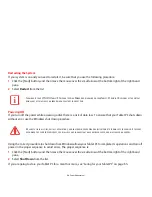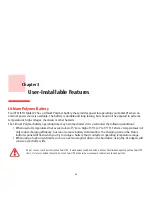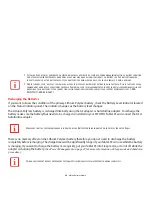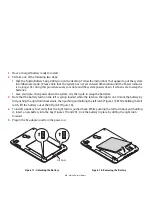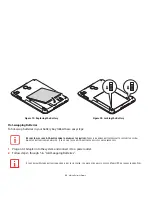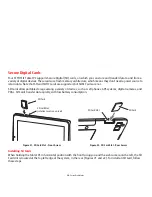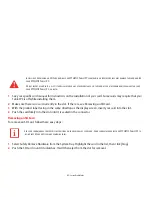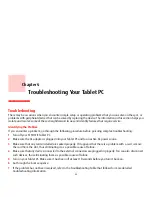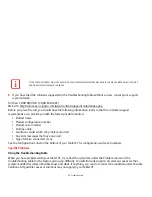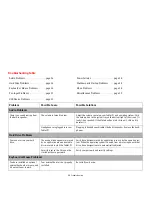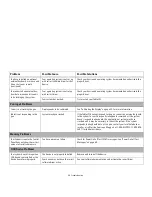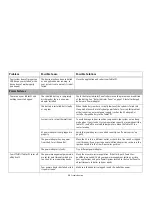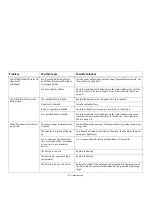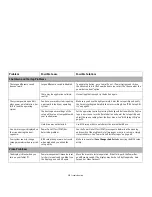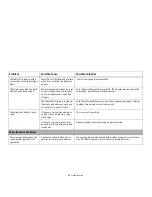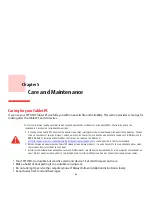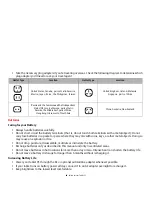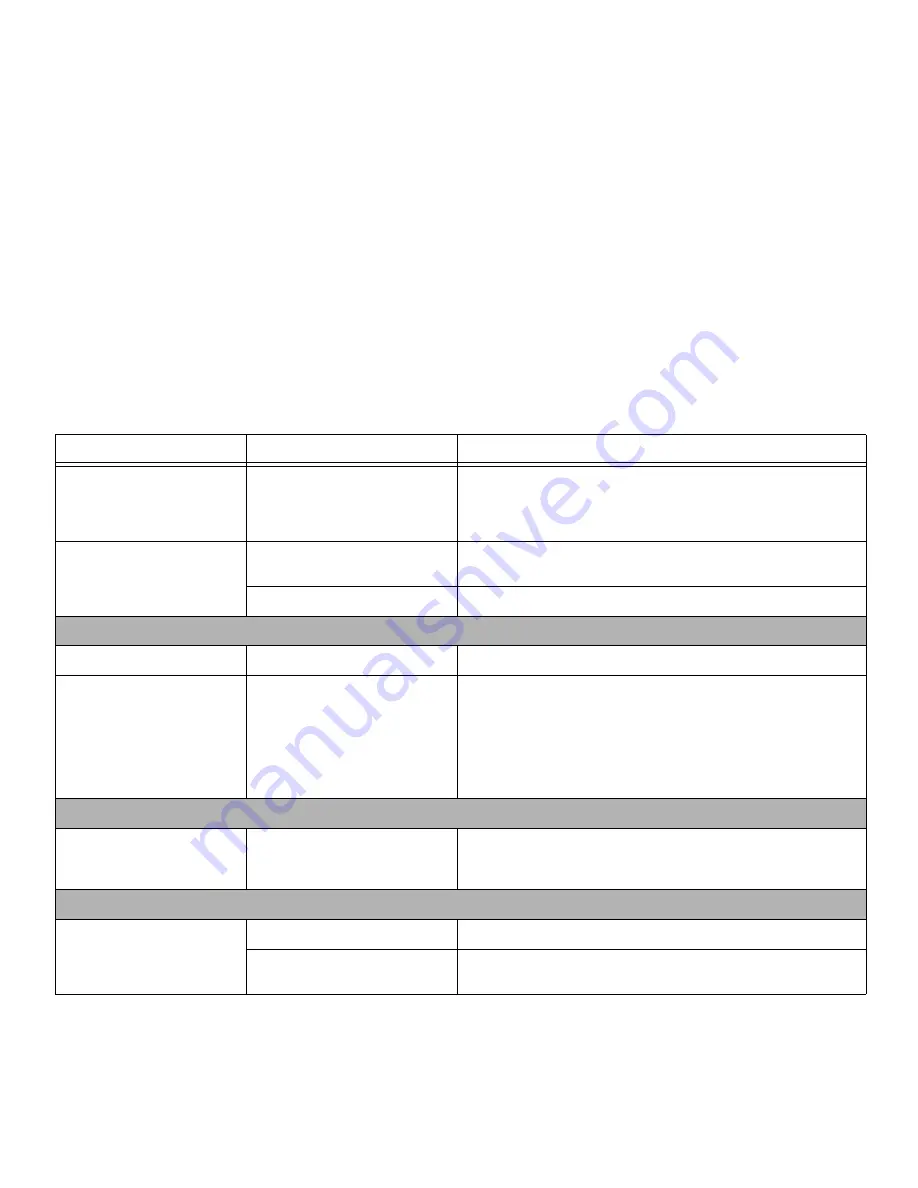
55
- Troubleshooting
You have installed an optional
external keyboard or mouse, and
it does not seem to work.
(continued)
Your operating system is not set up
with correct software driver for that
device.
Check your device and operating system documentation and activate the
proper driver.
You connected an external key-
board or a mouse and it seems
to be locking up the system.
Your operating system is not setup
with correct driver.
Check your device and operating system documentation and activate the
proper driver.
Your system has crashed.
Try to restart your Tablet PC.
Pen Input Problems
Cursor is not tracking the pen.
Display needs to be calibrated
See “Calibrating the Display” on page 25. for more information.
Tablet is not responding to the
pen
System may have crashed.
If the Tablet PC does not respond to the pen, connect an external keyboard
to the system to see if it responds to keyboard commands. If the system
doesn’t respond to a keyboard, the application or system may have
crashed, and it may be necessary to reboot the system. If the system
responds to a keyboard but not to a pen, contact your local help desk or
reseller, or call Fujitsu Service and Support at 1-800-8FUJITSU (1-800-838-
5487) for further assistance.
Memory Problems
Your System screen in the Control
Panel does not show the correct
amount of installed memory.
You have a memory failure.
Check for Power On Self Test (POST) messages. See “Power On Self Test
Messages” on page 60.
USB Device Problems
Your system doesn’t recognize a
USB device you installed, or the
device doesn’t work properly.
The device is not properly installed.
Remove and re-install the device.
Your device may not have the correct
software driver active.
See your software documentation and activate the correct driver.
Problem
Possible Cause
Possible Solutions