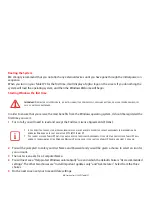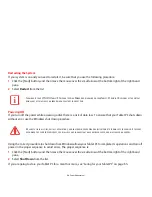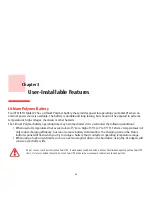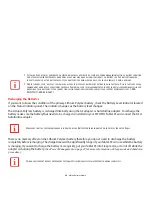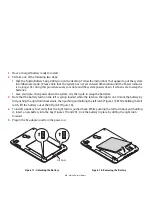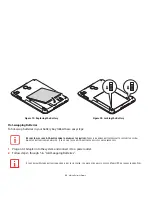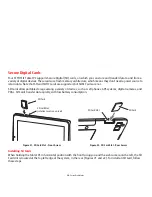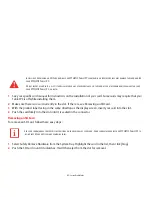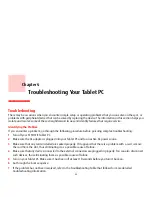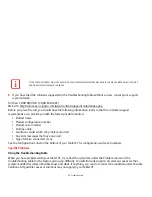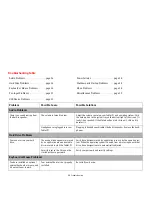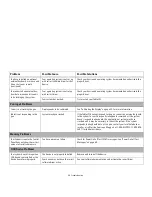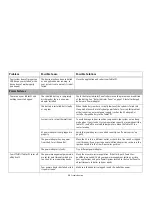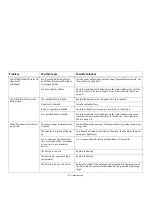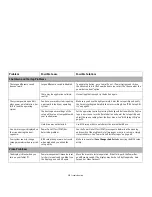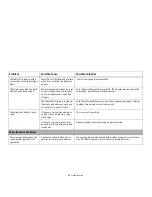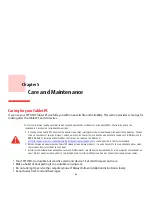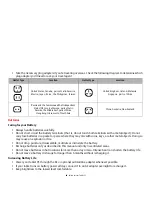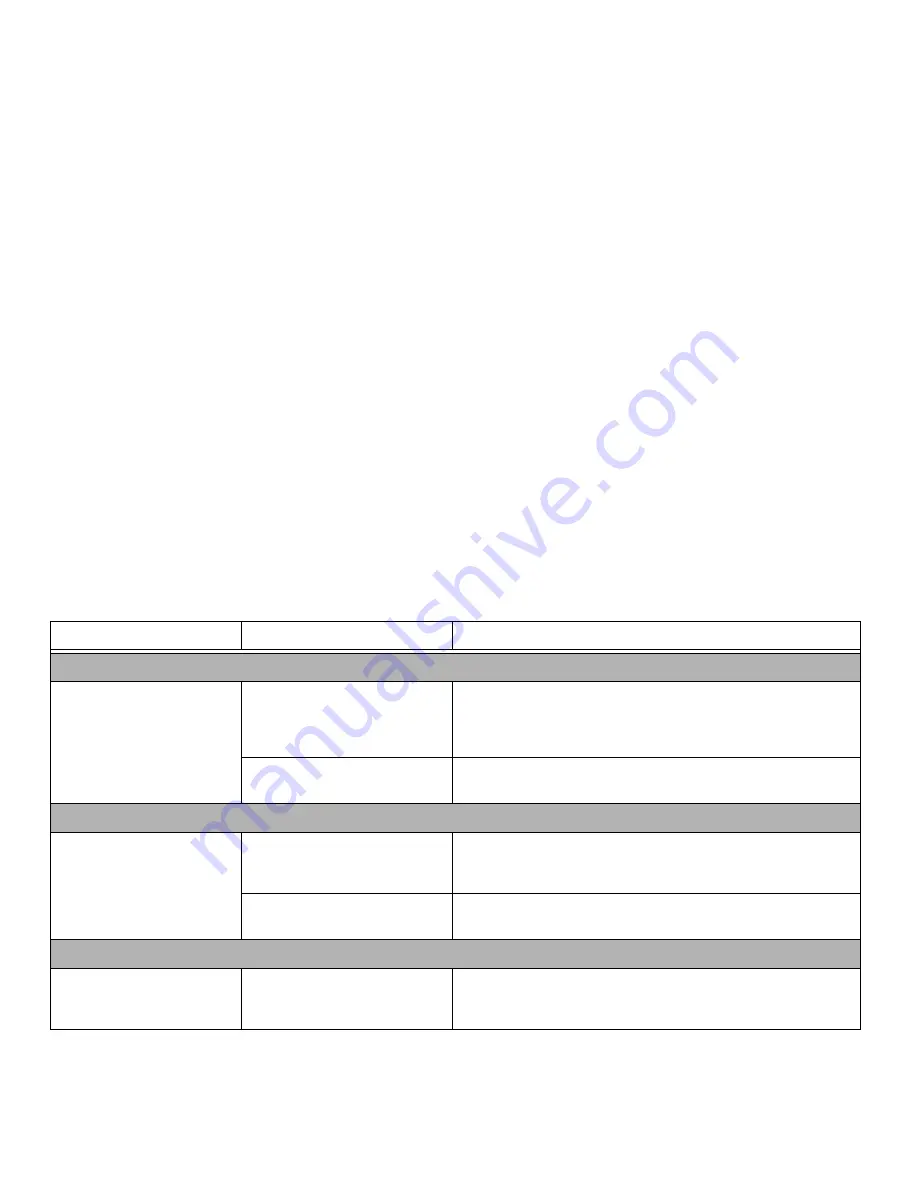
54
- Troubleshooting
Troubleshooting Table
Audio Problems. . . . . . . . . . . . . . . . . .page 54
Hard Drive Problems. . . . . . . . . . . . . .page 54
Keyboard or Mouse Problems. . . . . . .page 54
Pen Input Problems . . . . . . . . . . . . . .page 55
USB Device Problems . . . . . . . . . . . . .page 55
Power Failures . . . . . . . . . . . . . . . . . . . page 56
Shutdown and Startup Problems . . . . page 58
Video Problems . . . . . . . . . . . . . . . . . . page 58
Miscellaneous Problems . . . . . . . . . . . page 59
Problem
Possible Cause
Possible Solutions
Audio Problems
There is no sound coming from
the built-in speaker.
The volume is turned too low.
Adjust the volume control on your Tablet PC and operating system. Click
the Volume icon in the system tray on the bottom right of the screen. (It
looks like a speaker). If the Mute box has a red circle on it, click on it to
deselect it.
Headphones are plugged into your
Tablet PC.
Plugging in headphones disables the built-in speaker. Remove the head-
phones.
Hard Drive Problems
You cannot access your hard
drive.
The wrong drive designator was used
by an application when a bootable
disc was used to start the Tablet PC.
Verify drive designator used by application is in use by the operating sys-
tem. When the operating system is booted from a disc using an external
drive, drive designations are automatically adjusted.
Security is set so the OS cannot be
started without a password.
Verify your password and security settings.
Keyboard or Mouse Problems
You have installed an optional
external keyboard or mouse, and
it does not seem to work.
Your external device is not properly
installed.
Re-install your device.