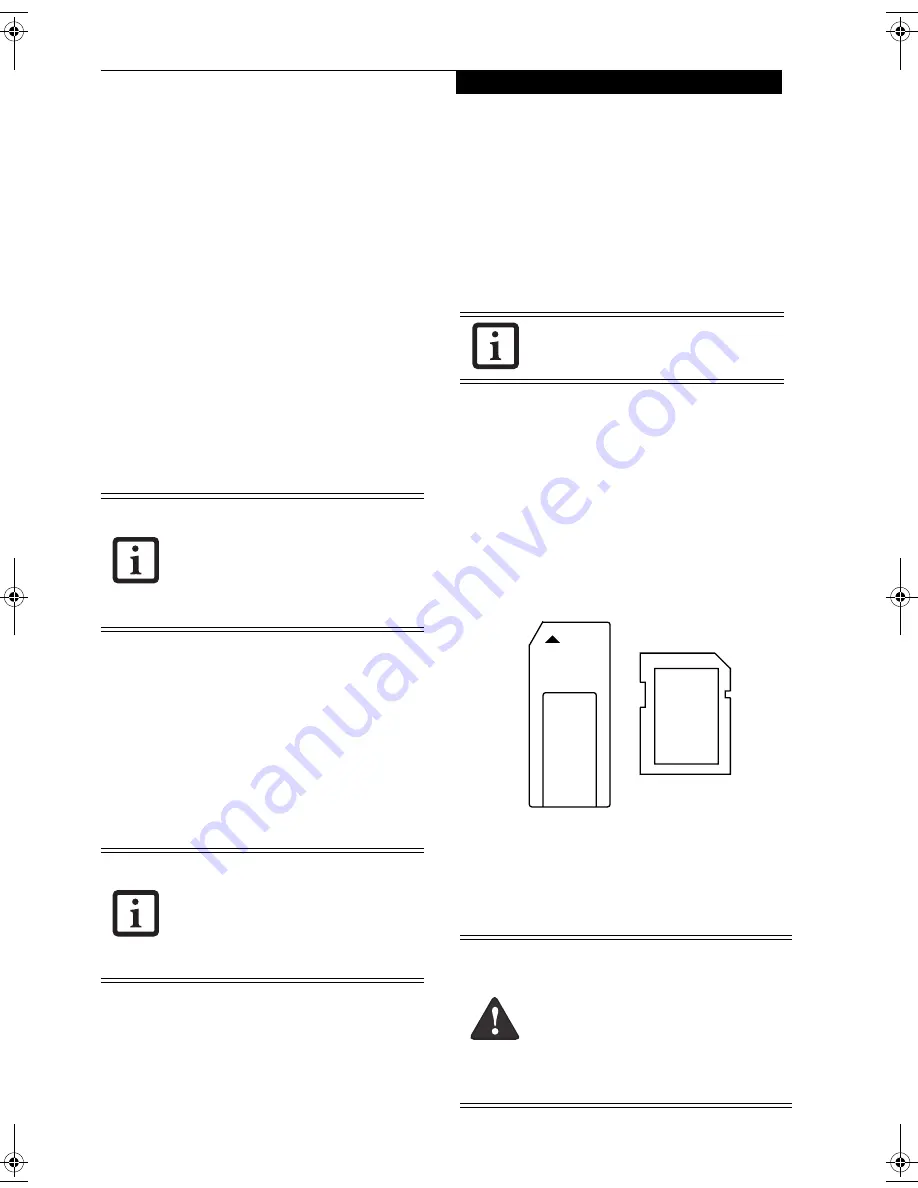
27
U s i n g Y o u r S t y l i s t i c S T 5 0 0 0
• Switch the wireless LAN switch Off when wireless
LAN functionality in not needed (applicable only for
systems with optional wireless LAN).
• Use power management (available on the desktop) to
help you conserve power automatically.
• Reduce the brightness of the LCD.
• Battery life is dependent upon the operating system,
power settings, and applications in use.
Operation of the Bridge Battery
When installed in the Tablet PC, the battery provides
power to some system components—even when the
system is in the Off state. When the battery is removed,
power is supplied to these components by a “bridge”
battery that is built into the Tablet PC.
The bridge battery is not designed for long-term opera-
tion. To maintain the bridge battery properly, observe the
following measures:
• To prevent draining the bridge battery, always store
the system with a charged battery installed.
• If the bridge battery becomes drained, it takes
approximately 8 hours for it to be fully recharged.
• The bridge battery charges when the AC Adapter is
connected and the system is in On or Off states or
Suspend mode. It charges from the battery only when
the system is in the On state.
MODEM CONNECTION
The Stylistic ST5000 Series Tablet PC is designed to
accept a standard RJ-11 telephone plug. Connect the plug
to the modem jack located on the left-hand side of the
Tablet PC (See Figure 1-5 on page 6 for location). The tele-
phone plug can be installed whether or not the Tablet PC
has power applied.
If you need assistance configuring the Stylistic ST5000
Series Tablet PC modem or LAN, contact your local help
desk or reseller.
MEMORY STICK/SD CARD SLOT
Your Tablet PC supports Memory Stick and SD flash
memory cards on which you can store and transfer data
to and from a variety of digital devices. These cards use
flash memory architecture, which means they don’t need
a power source to retain data.
Memory Stick is a flash memory technology developed by
Sony Electronics. Memory Stick allows you to record,
transfer and share digital content, such as digital pictures,
movies, music, voice, and computer data and applica-
tions.
Secure Digital (SD) Cards are very similar to Memory
Sticks, but they are shorter. Like the Memory Stick, SD
Cards allow portable storage among a variety of devices,
such as cell phones, GPS systems, digital cameras, and
PDAs. SD Cards transfer data quickly, with low battery
consumption. Like the memory stick, it uses flash
memory architecture.
Figure 2-5. Memory Stick and Secure Digital Card
Installing Memory Stick/SD Cards
Memory Sticks and SD Cards are installed in the Memory
Stick/SD Card slot (Figure 1-4). To install a
Memory Stick or SD Card, follow these steps:
• The bridge battery function is disabled if
Wake On LAN is enabled in the BIOS.
• The system arrives with the bridge
battery in a discharged state. Be sure to
charge it sufficiently before relying upon
it to support the system in the event of
battery removal.
The internal 56 Kbps LAN/modem module
installed in the Stylistic ST5000 Series
Tablet PC has actual maximum transfer
rates of 53 Kbps (receive), 33.6 Kbps
(send), and 14.4 Kbps (fax). Download
rates are limited to 53 Kbps in the United
States due to FCC restrictions.
Note that MagicGate functions are not
supported by this slot.
■
Installing or removing a Memory Stick
or SD Card during your system’s shut-
down or bootup process may damage
the card and/or your computer.
■
Do not insert a card into a slot if there is
water or any other substance on the card
as you may permanently damage the
card, your Tablet PC, or both.
Ocampa3_UG.book Page 27 Monday, August 23, 2004 9:25 AM
Содержание ST5020D - Stylistic - Pentium M 1.1 GHz
Страница 2: ...S t y l i s t i c S T 5 0 0 0 S e r i e s T a b l e t P C U s e r s G u i d e ...
Страница 5: ...Preface ...
Страница 6: ...S t y l i s t i c S T 5 0 0 0 S e r i e s T a b l e t P C U s e r s G u i d e P r e f a c e ...
Страница 8: ...S t y l i s t i c S T 5 0 0 0 S e r i e s T a b l e t P C U s e r s G u i d e P r e f a c e ...
Страница 9: ...1 Getting Started with Your Stylistic ST5000 Series Tablet PC ...
Страница 10: ...S t y l i s t i c S T 5 0 0 0 S e r i e s T a b l e t P C U s e r s G u i d e S e c t i o n O n e ...
Страница 29: ...19 2 Using Your Stylistic ST5000 Series Tablet PC ...
Страница 30: ...20 S t y l i s t i c S T 5 0 0 0 S e r i e s T a b l e t P C U s e r s G u i d e S e c t i o n T w o ...
Страница 40: ...30 S t y l i s t i c S T 5 0 0 0 S e r i e s T a b l e t P C U s e r s G u i d e S e c t i o n T w o ...
Страница 41: ...31 3 Care and Maintenance ...
Страница 42: ...32 S t y l i s t i c S T 5 0 0 0 S e r i e s T a b l e t P C U s e r s G u i d e S e c t i o n T h r e e ...
Страница 47: ...37 4 Specifications ...
Страница 48: ...38 S t y l i s t i c S T 5 0 0 0 S e r i e s T a b l e t P C U s e r s G u i d e S e c t i o n F o u r ...
Страница 51: ...41 5 Agency Notices ...
Страница 52: ...42 S t y l i s t i c S T 5 0 0 0 S e r i e s T a b l e t P C U s e r s G u i d e S e c t i o n F i v e ...
Страница 56: ...46 S t y l i s t i c S T 5 0 0 0 S e r i e s T a b l e t P C U s e r s G u i d e S e c t i o n F i v e ...
Страница 57: ...47 Appendix A Wireless LAN Bluetooth User s Guide Optional devices ...
Страница 58: ...48 S t y l i s t i c S T 5 0 0 0 S e r i e s T a b l e t P C U s e r s G u i d e A p p e n d i x A ...
Страница 77: ...67 Appendix B Security Device User s Guide Optional devices ...
Страница 78: ...68 S t y l i s t i c S T 5 0 0 0 S e r i e s T a b l e t P C U s e r s G u i d e A p p e n d i x B ...
Страница 88: ...78 S t y l i s t i c S T 5 0 0 0 S e r i e s T a b l e t P C U s e r s G u i d e A p p e n d i x B ...
Страница 92: ...82 S t y l i s t i c S T 5 0 0 0 S e r i e s T a b l e t P C ...
















































