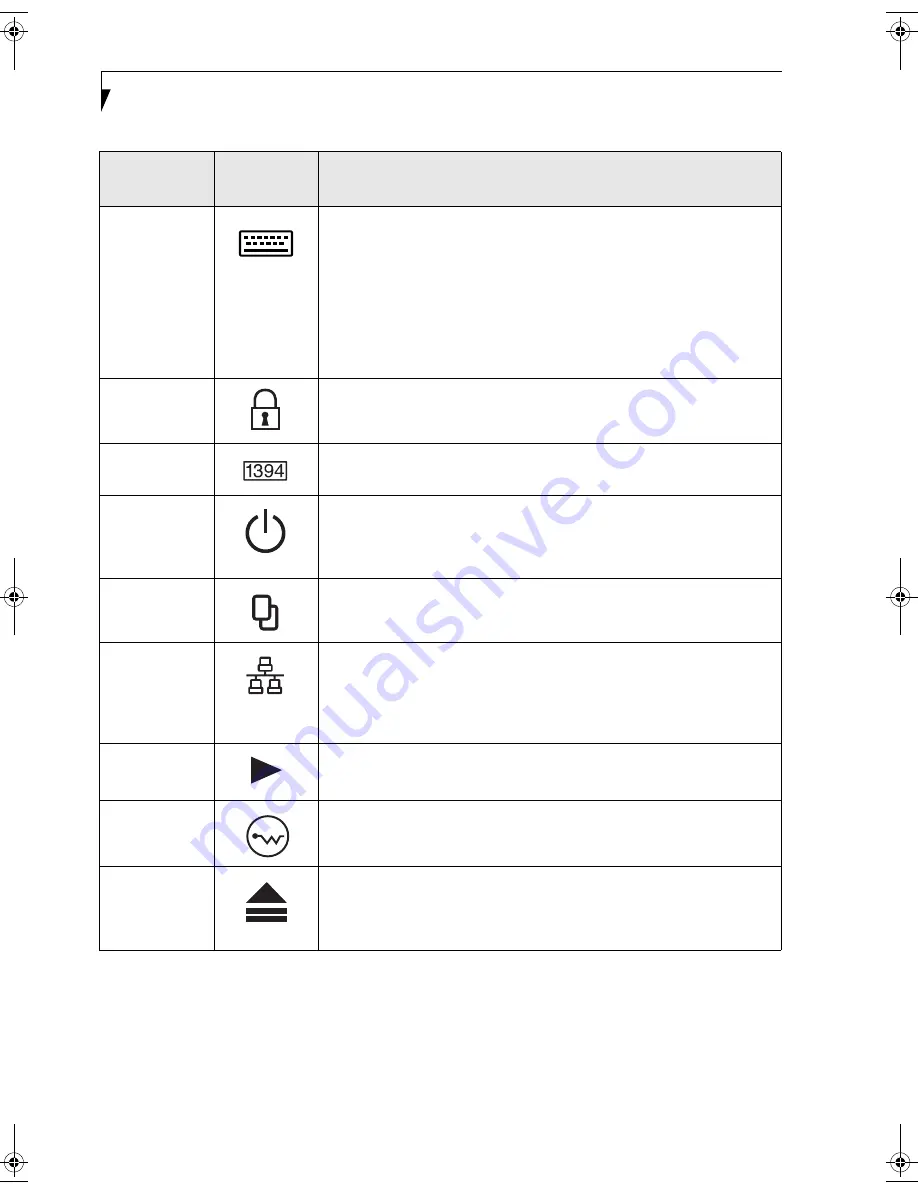
18
S t y l i s t i c S T 5 0 0 0 S e r i e s T a b l e t P C U s e r ’ s G u i d e – S e c t i o n O n e
Table 1-7. Peripheral Connectors/Interfaces
Infrared
keyboard/
mouse port
An infrared receiver built into the Tablet PC allows you to communicate
with a Fujitsu wireless infrared keyboard or mouse. The keyboard
infrared port works optimally when it is placed between 10 to 30 cm
(approximately 4 in. to 12 in.) from the keyboard infrared port (which is
located on the bottom edge of the Tablet PC). Ensure there is a clear
line-of-sight path between the infrared receiver on the Tablet PC and
the infrared transmitter on the keyboard or mouse. Note that an
infrared keyboard or mouse works best when the system is in landscape
orientation.
Kensington
TM
Lock slot
The Kensington
Microsaver
TM
security slot allows you to secure the
Tablet PC using Kensington-compatible locking devices.
IEEE 1394 jack
The IEEE 1394 jack allows you to connect IEEE 1394 (Firewire) devices
such as digital video cameras and external hard drives to your Tablet PC.
Suspend/
Resume button
The Suspend/Resume/Power On button allows you to suspend Tablet
PC activity without powering off, resume your Tablet PC from suspend
mode, and power on the system when it has been shut down from
Windows.
Page Up/
Page Down
The Page Up/Page Down button allows you to navigate quickly from
page to page without scrolling.
Local Area
Network (LAN)
The LAN (RJ-45) jack is used to connect the internal10/100/1000* Base-
T/Tx Ethernet to a Local Area Network (LAN) in your office or home, or
broadband devices such as a cable modem, DSL, or satellite internet.
*1000 Mbps, commonly referred to as Gigabit Ethernet.
Battery Release
Latch
The battery release latch allows you to remove the battery from your
system for storage or replacement.
Wireless LAN/
Bluetooth
On-Off Switch
The wireless LAN/Bluetooth switch allows you to turn power to the
optional wireless LAN or Bluetooth devices on and off.
Fingerprint
Swipe Sensor
The optional fingerprint swipe sensor allows you to avoid having to
enter a user name and password every time you want to log into the
system. This icon indicates the direction in which you should swipe your
finger.
Connector/
Peripheral
Tablet PC
Icon
Purpose
Ocampa3_UG.book Page 18 Monday, August 23, 2004 9:25 AM
Содержание ST5020D - Stylistic - Pentium M 1.1 GHz
Страница 2: ...S t y l i s t i c S T 5 0 0 0 S e r i e s T a b l e t P C U s e r s G u i d e ...
Страница 5: ...Preface ...
Страница 6: ...S t y l i s t i c S T 5 0 0 0 S e r i e s T a b l e t P C U s e r s G u i d e P r e f a c e ...
Страница 8: ...S t y l i s t i c S T 5 0 0 0 S e r i e s T a b l e t P C U s e r s G u i d e P r e f a c e ...
Страница 9: ...1 Getting Started with Your Stylistic ST5000 Series Tablet PC ...
Страница 10: ...S t y l i s t i c S T 5 0 0 0 S e r i e s T a b l e t P C U s e r s G u i d e S e c t i o n O n e ...
Страница 29: ...19 2 Using Your Stylistic ST5000 Series Tablet PC ...
Страница 30: ...20 S t y l i s t i c S T 5 0 0 0 S e r i e s T a b l e t P C U s e r s G u i d e S e c t i o n T w o ...
Страница 40: ...30 S t y l i s t i c S T 5 0 0 0 S e r i e s T a b l e t P C U s e r s G u i d e S e c t i o n T w o ...
Страница 41: ...31 3 Care and Maintenance ...
Страница 42: ...32 S t y l i s t i c S T 5 0 0 0 S e r i e s T a b l e t P C U s e r s G u i d e S e c t i o n T h r e e ...
Страница 47: ...37 4 Specifications ...
Страница 48: ...38 S t y l i s t i c S T 5 0 0 0 S e r i e s T a b l e t P C U s e r s G u i d e S e c t i o n F o u r ...
Страница 51: ...41 5 Agency Notices ...
Страница 52: ...42 S t y l i s t i c S T 5 0 0 0 S e r i e s T a b l e t P C U s e r s G u i d e S e c t i o n F i v e ...
Страница 56: ...46 S t y l i s t i c S T 5 0 0 0 S e r i e s T a b l e t P C U s e r s G u i d e S e c t i o n F i v e ...
Страница 57: ...47 Appendix A Wireless LAN Bluetooth User s Guide Optional devices ...
Страница 58: ...48 S t y l i s t i c S T 5 0 0 0 S e r i e s T a b l e t P C U s e r s G u i d e A p p e n d i x A ...
Страница 77: ...67 Appendix B Security Device User s Guide Optional devices ...
Страница 78: ...68 S t y l i s t i c S T 5 0 0 0 S e r i e s T a b l e t P C U s e r s G u i d e A p p e n d i x B ...
Страница 88: ...78 S t y l i s t i c S T 5 0 0 0 S e r i e s T a b l e t P C U s e r s G u i d e A p p e n d i x B ...
Страница 92: ...82 S t y l i s t i c S T 5 0 0 0 S e r i e s T a b l e t P C ...
















































