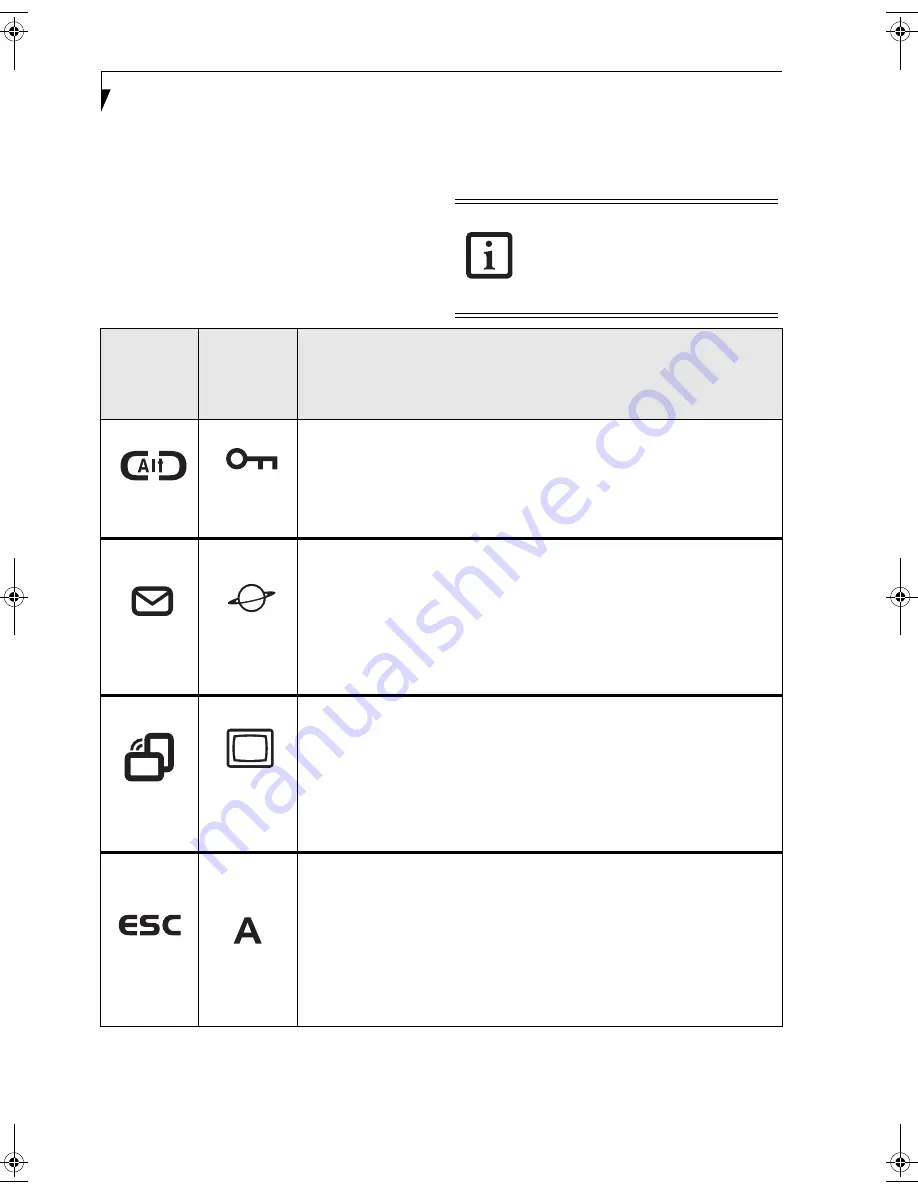
10
S t y l i s t i c S T 5 0 0 0 S e r i e s T a b l e t P C U s e r ’ s G u i d e – S e c t i o n O n e
APPLICATION BUTTONS
The six application buttons are located on the upper
right-hand side of a vertically-oriented system. (See
figure 1-2 on page 3 for location). Five of the buttons have
secondary functions. The secondary functions are acti-
vated by pressing the Function (Fn) button while
pressing the application button.
The buttons also have separate tertiary functions that
can be used while the system is booting up. For more
information about the tertiary functions, refer to
Table 1-5 on page 13.
Ctl-Alt-Del is the only application button
that can be used while the system is
logging on or when the system is locked
(i.e., when you have the Logon or
Computer Locked window showing on
your desktop).
Button Icon
and Name
(Primary)
Tablet Icon
(Fn +
Button)
(Secondary)
Description
Ctl-Alt-Del
Button
Security
Button
Pressing the Ctl-Alt-Del button for approximately one second allows you to log on
after boot or after resuming from power management.
Security Button: All five buttons are used when implementing security functions.
Four of the buttons are used to enter the password, and the fifth is used as an
Enter button. See “Security Functions of Application Buttons” on page 14.
Button
Internet
Button
When you press the EMail button, you automatically launch Microsoft Outlook
Express, where you can read, create, and send emails.
When you press the Fn + EMail buttons at the same time, you automatically
launch the Web browser. The default page to which you go is the Fujitsu home
page. If you would like to change your home page, go to the Control Panel->
Internet Options. Select the General tab and enter the starting address you would
like to use.
Orientation
Button
Display
Mode
Button
When you press the Orientation button, the system screen orientation changes
from portrait (vertical) to landscape (horizontal) or from landscape to portrait.
When you would like to use the Tablet PC as an eBook, for example, you would
use the portrait orientation, when accessing spreadsheets, you would more
typically use a landscape orientation.
When you press the Fn + Orientation buttons at the same time*, the display
output will switch between internal, external, and simultaneous display.
Escape
Button
Application
A Button
The Escape application button acts the same way as an Escape key on a keyboard.
When you press the Fn + Esc buttons at the same time*, they act to invoke a pre-
determined application or generate a combination keystroke, as assigned in the
Tablet Button Settings utility. (You can change the settings in Control Panel ->
Tablet Button Settings).
By default, pressing the Fn + Esc combination acts the same as if you had pressed
Ctl + Esc on a keyboard: the Start menu is launched.
Ocampa3_UG.book Page 10 Monday, August 23, 2004 9:25 AM
Содержание ST5020D - Stylistic - Pentium M 1.1 GHz
Страница 2: ...S t y l i s t i c S T 5 0 0 0 S e r i e s T a b l e t P C U s e r s G u i d e ...
Страница 5: ...Preface ...
Страница 6: ...S t y l i s t i c S T 5 0 0 0 S e r i e s T a b l e t P C U s e r s G u i d e P r e f a c e ...
Страница 8: ...S t y l i s t i c S T 5 0 0 0 S e r i e s T a b l e t P C U s e r s G u i d e P r e f a c e ...
Страница 9: ...1 Getting Started with Your Stylistic ST5000 Series Tablet PC ...
Страница 10: ...S t y l i s t i c S T 5 0 0 0 S e r i e s T a b l e t P C U s e r s G u i d e S e c t i o n O n e ...
Страница 29: ...19 2 Using Your Stylistic ST5000 Series Tablet PC ...
Страница 30: ...20 S t y l i s t i c S T 5 0 0 0 S e r i e s T a b l e t P C U s e r s G u i d e S e c t i o n T w o ...
Страница 40: ...30 S t y l i s t i c S T 5 0 0 0 S e r i e s T a b l e t P C U s e r s G u i d e S e c t i o n T w o ...
Страница 41: ...31 3 Care and Maintenance ...
Страница 42: ...32 S t y l i s t i c S T 5 0 0 0 S e r i e s T a b l e t P C U s e r s G u i d e S e c t i o n T h r e e ...
Страница 47: ...37 4 Specifications ...
Страница 48: ...38 S t y l i s t i c S T 5 0 0 0 S e r i e s T a b l e t P C U s e r s G u i d e S e c t i o n F o u r ...
Страница 51: ...41 5 Agency Notices ...
Страница 52: ...42 S t y l i s t i c S T 5 0 0 0 S e r i e s T a b l e t P C U s e r s G u i d e S e c t i o n F i v e ...
Страница 56: ...46 S t y l i s t i c S T 5 0 0 0 S e r i e s T a b l e t P C U s e r s G u i d e S e c t i o n F i v e ...
Страница 57: ...47 Appendix A Wireless LAN Bluetooth User s Guide Optional devices ...
Страница 58: ...48 S t y l i s t i c S T 5 0 0 0 S e r i e s T a b l e t P C U s e r s G u i d e A p p e n d i x A ...
Страница 77: ...67 Appendix B Security Device User s Guide Optional devices ...
Страница 78: ...68 S t y l i s t i c S T 5 0 0 0 S e r i e s T a b l e t P C U s e r s G u i d e A p p e n d i x B ...
Страница 88: ...78 S t y l i s t i c S T 5 0 0 0 S e r i e s T a b l e t P C U s e r s G u i d e A p p e n d i x B ...
Страница 92: ...82 S t y l i s t i c S T 5 0 0 0 S e r i e s T a b l e t P C ...






























