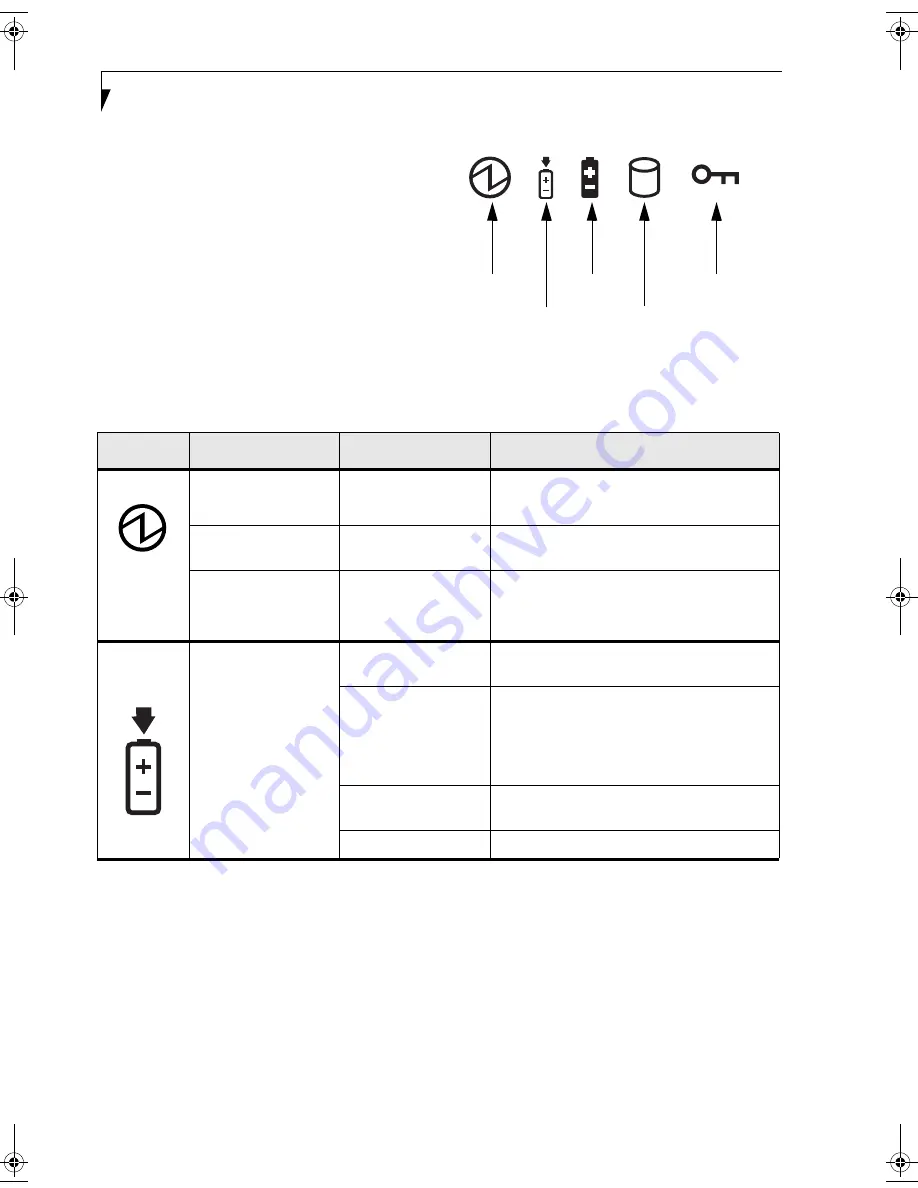
8
S t y l i s t i c S T 5 0 0 0 S e r i e s T a b l e t P C U s e r ’ s G u i d e – S e c t i o n O n e
STATUS DISPLAY
Icons appear under each of the system status LEDs in the
status display indicating the status of system functions
such as system power and battery charge level. The loca-
tion of icons in the Status display is shown in Figure 1-7.
Table 1-2. explains how the LEDs associated with the
individual icons are displayed, and describes what the
variations of that display indicate. (If an icon is not
displayed, it indicates that the related system function is
off or inactive.
Figure 1-7. Status Display Icons
Power
Charge/DC In
Battery
HDD Access
Security
In the following table, a “blinking” LED flashes at the rate of once per second; an LED that is “blinking, slow” flashes at the
rate of one second on, five seconds off.
Icon
Mode/State
LED State
Remarks
Power
• On State
• Idle Mode
Green, continuous
The system is powered on and ready for use.
• Suspend-to-RAM
Green, blinking
The system has suspended and saved active
settings to RAM.
• Off State
• Hibernate
(Save-to-Disk)
Off
The system has suspended and saved settings
and data to the hard disk drive.
Charge/DC
In
• On State
• Idle Mode
• Suspend-to-RAM
• Hibernate
(Save-to-Disk)
• Off State
Amber
AC adapter and battery are available and system
is charging.
Green
• AC adapter and battery are available and
system is not charging (battery fully
charged).
• AC adapter is available but battery is not
present.
Amber, blinking
AC adapter and battery are available and waiting
to charge (battery is out of thermal range).
Off
AC adapter is not available.
Ocampa3_UG.book Page 8 Monday, August 23, 2004 9:25 AM
Содержание ST5020D - Stylistic - Pentium M 1.1 GHz
Страница 2: ...S t y l i s t i c S T 5 0 0 0 S e r i e s T a b l e t P C U s e r s G u i d e ...
Страница 5: ...Preface ...
Страница 6: ...S t y l i s t i c S T 5 0 0 0 S e r i e s T a b l e t P C U s e r s G u i d e P r e f a c e ...
Страница 8: ...S t y l i s t i c S T 5 0 0 0 S e r i e s T a b l e t P C U s e r s G u i d e P r e f a c e ...
Страница 9: ...1 Getting Started with Your Stylistic ST5000 Series Tablet PC ...
Страница 10: ...S t y l i s t i c S T 5 0 0 0 S e r i e s T a b l e t P C U s e r s G u i d e S e c t i o n O n e ...
Страница 29: ...19 2 Using Your Stylistic ST5000 Series Tablet PC ...
Страница 30: ...20 S t y l i s t i c S T 5 0 0 0 S e r i e s T a b l e t P C U s e r s G u i d e S e c t i o n T w o ...
Страница 40: ...30 S t y l i s t i c S T 5 0 0 0 S e r i e s T a b l e t P C U s e r s G u i d e S e c t i o n T w o ...
Страница 41: ...31 3 Care and Maintenance ...
Страница 42: ...32 S t y l i s t i c S T 5 0 0 0 S e r i e s T a b l e t P C U s e r s G u i d e S e c t i o n T h r e e ...
Страница 47: ...37 4 Specifications ...
Страница 48: ...38 S t y l i s t i c S T 5 0 0 0 S e r i e s T a b l e t P C U s e r s G u i d e S e c t i o n F o u r ...
Страница 51: ...41 5 Agency Notices ...
Страница 52: ...42 S t y l i s t i c S T 5 0 0 0 S e r i e s T a b l e t P C U s e r s G u i d e S e c t i o n F i v e ...
Страница 56: ...46 S t y l i s t i c S T 5 0 0 0 S e r i e s T a b l e t P C U s e r s G u i d e S e c t i o n F i v e ...
Страница 57: ...47 Appendix A Wireless LAN Bluetooth User s Guide Optional devices ...
Страница 58: ...48 S t y l i s t i c S T 5 0 0 0 S e r i e s T a b l e t P C U s e r s G u i d e A p p e n d i x A ...
Страница 77: ...67 Appendix B Security Device User s Guide Optional devices ...
Страница 78: ...68 S t y l i s t i c S T 5 0 0 0 S e r i e s T a b l e t P C U s e r s G u i d e A p p e n d i x B ...
Страница 88: ...78 S t y l i s t i c S T 5 0 0 0 S e r i e s T a b l e t P C U s e r s G u i d e A p p e n d i x B ...
Страница 92: ...82 S t y l i s t i c S T 5 0 0 0 S e r i e s T a b l e t P C ...
















































