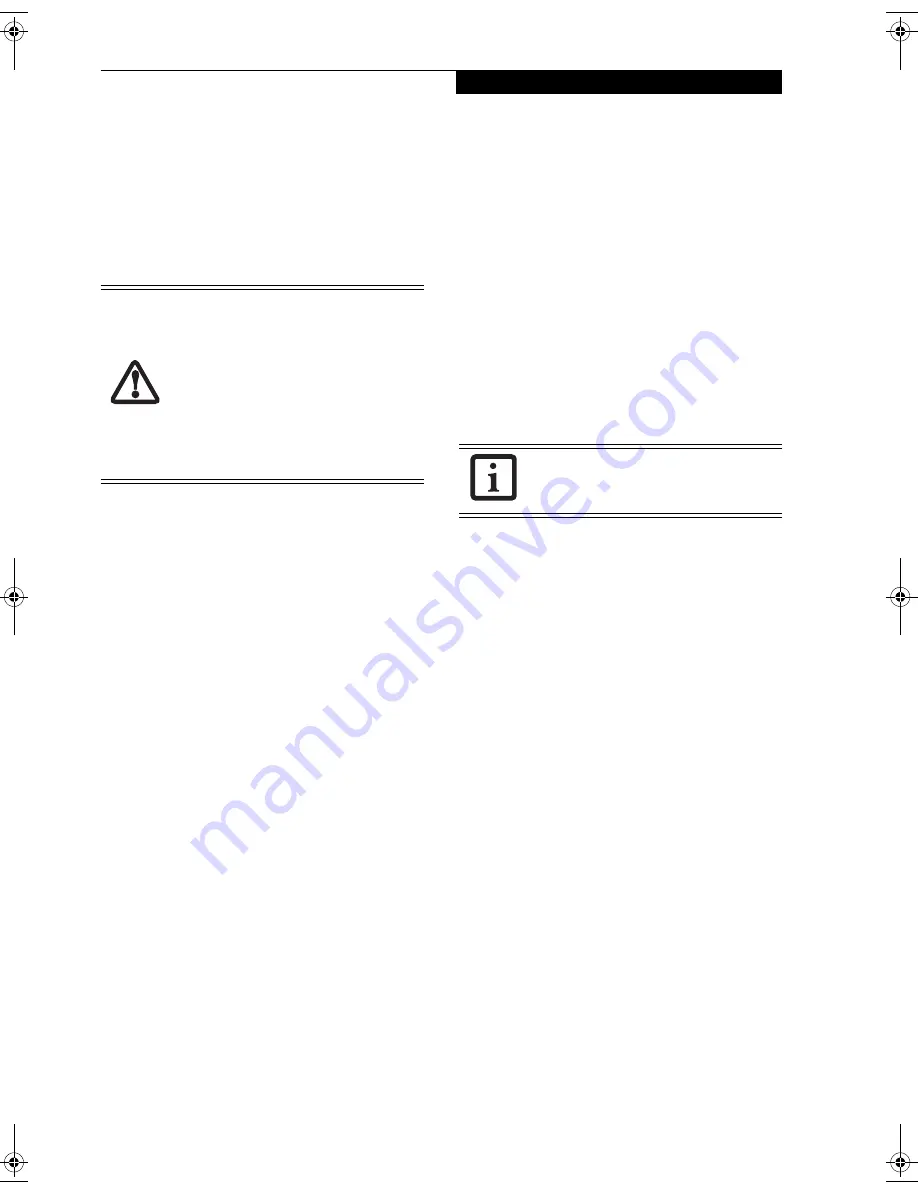
23
U s i n g Y o u r S t y l i s t i c S T 5 0 0 0
To suspend system operation:
1. Press the Suspend/Resume button, or carry out the
Standby command from your operating system or
power management program. (If your system is
configured to suspend operation using Hibernate
(Save-to-Disk) mode, which is explained later in this
procedure, a message is displayed while data is saved
to your hard disk.)
2. The Power icon either flashes (Suspend-to-RAM) or
is not displayed (Hibernate) when system operation
is suspended, depending on how your system is
configured. At this point, programs that were
running are stopped, active data is saved, and the
system enters one of two different low-power states,
or suspend modes, as explained in the following
paragraphs.
3. Observe the Power icon in the Status display to deter-
mine which suspend mode your system is using.
■
Power icon is blinking:
Suspend-to-RAM mode.
In this mode, active data is saved by maintaining power
to RAM while most other system components are
powered off. The Battery Gauge icon in the Status
display indicates the battery charge level.
■
Power icon is not displayed:
Hibernate (Save-to-Disk)
mode.
In this mode, active data is stored on the hard disk
drive and power usage is reduced to the same level used
in the Off state. When the system is in Hibernate mode,
the Battery Gauge icon is not visible in the Status
display. In this mode, there is no danger of losing data
if battery power is lost.
If you have successfully performed this procedure,
system operation is now suspended. Refer to
“Resuming System Operation” later in this chapter to
resume system operation. Also, note the following with
regard to suspending system operation:
■
You can remove the battery while the system is in
Suspend-to-RAM or Hibernate modes in order to
install a charged battery. To prevent losing unsaved
data, wait until system operation has suspended before
you remove the battery. Note that after you remove the
battery, you have approximately five minutes to replace
it with a new battery or to plug in a power supply
before the bridge battery is depleted.
■
Your system may be configured to suspend operation
automatically after a period of inactivity.
■
Your system may be configured to enter Hibernate
mode automatically after a period of time in Suspend-
to-RAM mode.
■
The system uses a small amount of battery power when
in Suspend-to-RAM mode. Eventually, the battery will
become fully discharged.
■
If the battery charge drops to a Low-Battery Warning
level while the system is running, the system will beep
periodically. If this occurs, suspend system operation,
shut down the system, or attach an external power
source, such as the AC adapter, to the Tablet PC.
■
If the battery charge drops to a Critically Low level
while the system is running, the system is forced into a
Suspend-to-RAM or Hibernate mode. If this occurs,
you must either install a charged battery, or connect an
external power source such as the AC adapter before
you can resume system operation. (If the charge drops
to a Critically Low level while the system is in Suspend-
to-RAM mode, the system stays in that mode until
power is restored or totally dissipated.)
■
Suspending system operation interrupts data commu-
nications; therefore, some programs may block the
system from suspending to prevent an interruption.
■
The suspend action of the Suspend/Resume button
may be disabled to prevent accidental interruption. If
this is the case, pressing the Suspend/Resume button
will not suspend system operation as described here.
(In this case, suspend mode can only be achieved using
the system software). Contact your local help desk or
reseller if your system configuration is not suitable.
■
If your system is equipped with a PC Card that allows
you to connect to a wired or wireless network, you may
be logged off the network after a period of inactivity
while system operation is suspended. Contact your
network administrator or help desk, or call Fujitsu
Service and Support at 1-800-8Fujitsu (1-800-838-
5487) for details on your network log-off parameters.
If you are replacing the battery, wait until
system operation is suspended and the
power icon is flashing before you remove
the battery. Failure to do so could result in
loss of your unsaved data. (Note that if the
Resume On LAN function is enabled in the
BIOS setup, you should not remove the
battery unless the system is shut down.
When Resume ON LAN is enabled, the
bridge battery is disabled in order to
optimize battery life.)
If you will not be using the system for an
extended period, shut down the system
rather than using Suspend-to-RAM mode.
Ocampa3_UG.book Page 23 Monday, August 23, 2004 9:25 AM
Содержание ST5020D - Stylistic - Pentium M 1.1 GHz
Страница 2: ...S t y l i s t i c S T 5 0 0 0 S e r i e s T a b l e t P C U s e r s G u i d e ...
Страница 5: ...Preface ...
Страница 6: ...S t y l i s t i c S T 5 0 0 0 S e r i e s T a b l e t P C U s e r s G u i d e P r e f a c e ...
Страница 8: ...S t y l i s t i c S T 5 0 0 0 S e r i e s T a b l e t P C U s e r s G u i d e P r e f a c e ...
Страница 9: ...1 Getting Started with Your Stylistic ST5000 Series Tablet PC ...
Страница 10: ...S t y l i s t i c S T 5 0 0 0 S e r i e s T a b l e t P C U s e r s G u i d e S e c t i o n O n e ...
Страница 29: ...19 2 Using Your Stylistic ST5000 Series Tablet PC ...
Страница 30: ...20 S t y l i s t i c S T 5 0 0 0 S e r i e s T a b l e t P C U s e r s G u i d e S e c t i o n T w o ...
Страница 40: ...30 S t y l i s t i c S T 5 0 0 0 S e r i e s T a b l e t P C U s e r s G u i d e S e c t i o n T w o ...
Страница 41: ...31 3 Care and Maintenance ...
Страница 42: ...32 S t y l i s t i c S T 5 0 0 0 S e r i e s T a b l e t P C U s e r s G u i d e S e c t i o n T h r e e ...
Страница 47: ...37 4 Specifications ...
Страница 48: ...38 S t y l i s t i c S T 5 0 0 0 S e r i e s T a b l e t P C U s e r s G u i d e S e c t i o n F o u r ...
Страница 51: ...41 5 Agency Notices ...
Страница 52: ...42 S t y l i s t i c S T 5 0 0 0 S e r i e s T a b l e t P C U s e r s G u i d e S e c t i o n F i v e ...
Страница 56: ...46 S t y l i s t i c S T 5 0 0 0 S e r i e s T a b l e t P C U s e r s G u i d e S e c t i o n F i v e ...
Страница 57: ...47 Appendix A Wireless LAN Bluetooth User s Guide Optional devices ...
Страница 58: ...48 S t y l i s t i c S T 5 0 0 0 S e r i e s T a b l e t P C U s e r s G u i d e A p p e n d i x A ...
Страница 77: ...67 Appendix B Security Device User s Guide Optional devices ...
Страница 78: ...68 S t y l i s t i c S T 5 0 0 0 S e r i e s T a b l e t P C U s e r s G u i d e A p p e n d i x B ...
Страница 88: ...78 S t y l i s t i c S T 5 0 0 0 S e r i e s T a b l e t P C U s e r s G u i d e A p p e n d i x B ...
Страница 92: ...82 S t y l i s t i c S T 5 0 0 0 S e r i e s T a b l e t P C ...






























