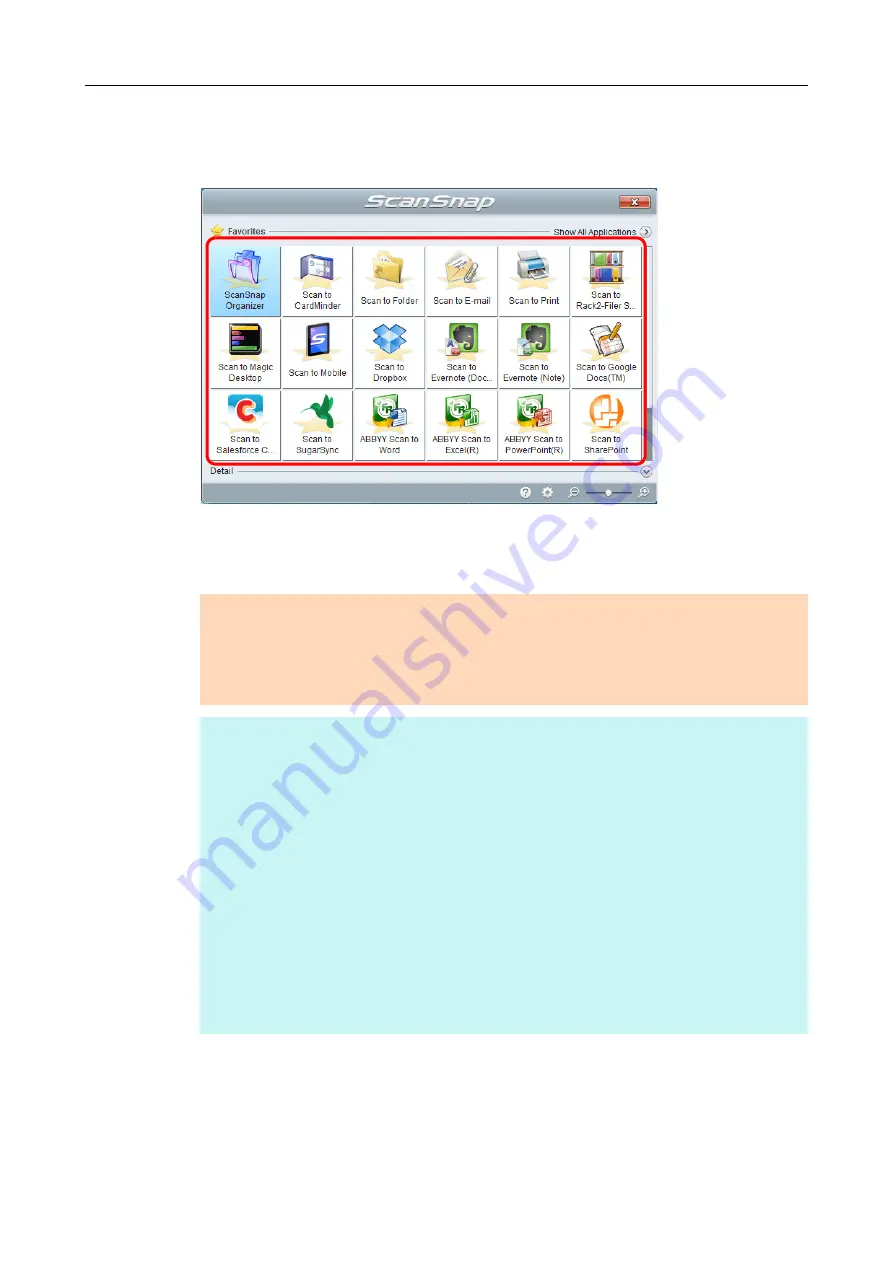
Basic Scanning Operation Flow (for Windows Users)
95
3.
In the Quick Menu, click the icon of the application to link with
ScanSnap Manager.
The selected application starts up.
For details about each application, refer to
"Using ScanSnap with the Quick Menu"
.
ATTENTION
You cannot start scanning when the Quick Menu is displayed. Either select an icon from the
Quick Menu and finish the process, or close the Quick Menu before you perform the next scan.
Do not move, delete or rename the scanned image in other applications when the Quick Menu is
displayed.
HINT
The output image may slightly differ from the original document in size.
Performing a scan by pressing the [Scan] button on the ScanSnap while one of the following
applications is active (with its dialog box brought to the front and selected on taskbar)
automatically starts the linkage between ScanSnap Manager and the application:
-
ScanSnap Organizer
-
CardMinder (linked only when the document is of business card size)
-
Rack2-Filer Smart trial version
-
Rack2-Filer Smart (provided with ScanSnap S1300i Deluxe or sold separately)
-
Magic Desktop trial version
-
Magic Desktop (provided with ScanSnap S1300i Deluxe or sold separately)
-
Scan to Mobile
For details, refer to
"Automatic Linkage with Applications" (page 245)
The Quick Menu display mode and icon display order can be changed. For details, refer to
"Quick Menu Settings" (page 240)
.
















































