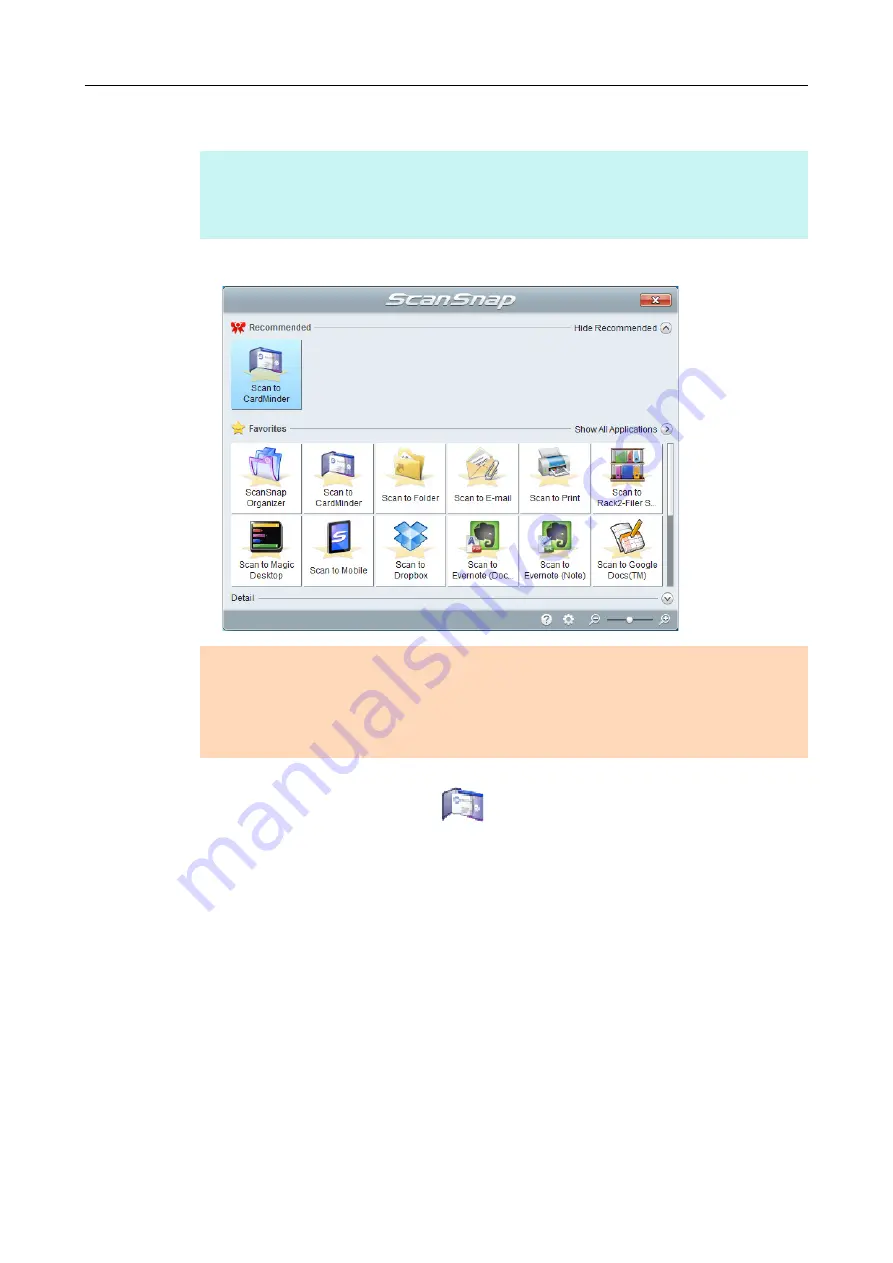
Using ScanSnap with the Quick Menu (for Windows Users)
107
2.
Press the [Scan] button on the ScanSnap to start a scan.
The Quick Menu appears when the scanning is completed.
3.
Click the [CardMinder] icon
.
The [CardMinder] dialog box appears.
HINT
It is recommended that you select [Automatic resolution] or [Best] for [Image quality] in the
[Scanning] tab of the ScanSnap setup dialog box. ScanSnap Manager cannot link with CardMinder
when [Image quality] is set to [Excellent].
ATTENTION
You cannot start scanning when the Quick Menu is displayed. Wait until ScanSnap Manager
links with CardMinder before scanning another document.
Do not move, delete or rename the scanned image in other applications when the Quick Menu is
displayed.






























