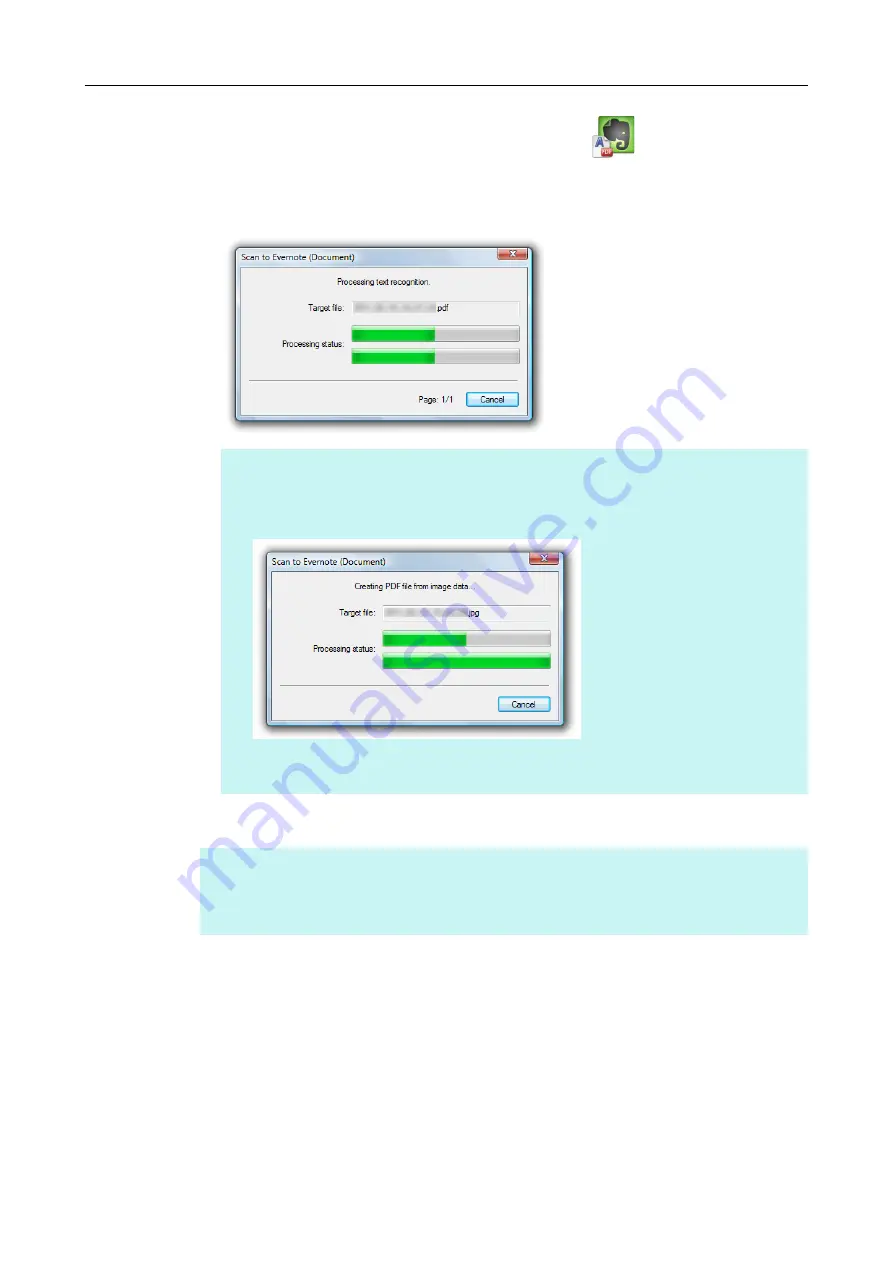
Using ScanSnap with the Quick Menu (for Windows Users)
145
3.
Click the [Scan to Evernote (Document)] icon
.
Text recognition is performed. The following dialog box appears during text
recognition.
Evernote for Windows starts up, and the PDF file is saved to Evernote.
HINT
If [JPEG(*.jpg)] is selected for [File format] in the [File option] tab of the ScanSnap setup
dialog box, a separate PDF file will be created from each JPEG file.
The following dialog box appears during file creation.
Note that text recognition will be performed only on pages containing text which is not yet
recognized.
HINT
The file in which the scanned image is saved remains in the folder specified for [Image saving folder]
in the [Save] tab of the ScanSnap setup dialog box even after the scanned image is saved to
Evernote. Delete this file if unnecessary.






























